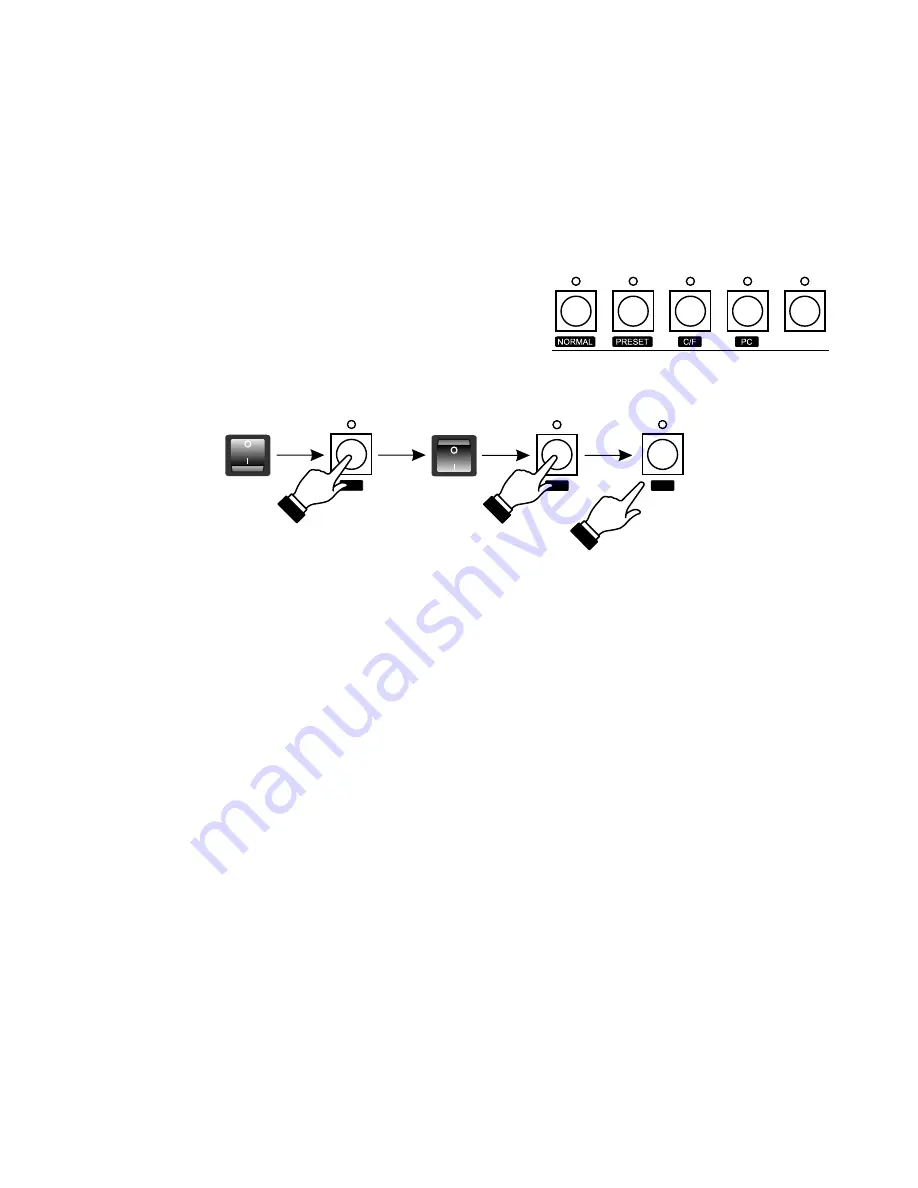
6. CONTROLLER PROGRAMMING
5.1. OPERATION MODE SELECTION
Opera RL controller can operate in one of the following modes:
1. NORMAL - basic operation mode,
2. PRESET - the "manual field" mode - the saving and rendering of the previously saved scenes,
chasers and sequences is off,
3. C/F - memory card communication mode - settings storage,
4. PC - computer communication mode - software updating, settings storage and edition.
The operation mode selection is being made during
controller switching on. To select an operation mode:
1. Switch the controller off.
2. Press and hold one of the keys shown - appropriate for
the selected mode.
3. While holding the key switch the controller on.
4. After 3 seconds approximately release the key.
ATTENTION:
The NORMAL and PRESET modes settings are saved in the controller's memory and the
controller will be automatically switched to one of this modes after turning on.
The C/F and PC modes are not saved. For that reason after turning the controller off and on again,
Opera RL will be automatically switched to the operation mode it run according to before the C/F
or PC modes were selected.
Switching to the selected mode is confirmed by:
- for the NORMAL mode - the software number is displayed,
- for the PRESET mode - the PRESET LED is lit,
- for the C/F mode - the "C" and "F" letters are displayed on the banks' displays,
- for the PC mode - the GO LED is lit.
4
6.1. SCENES CREATION AND EDITION
~3 secs
1. In the PROGRAMMING block press the SCENE key - the LED above will light up, what
confirms the scenes programming has begun.
2. Select a number for the programmed scene. To do so, with the PAGE MEMORY "+" or "-" key
select a range, where you want this scene to be placed and, with one of the MEMORY keys,
choose the precise number for this scene. The digit, visible on the PAGE MEMORY display,
represents the successive ten of scenes. If you want to, for instance, select 75 as the number of
your scene, with the "+" or "-" keys set 7, and then press the 5 key. Above this key the LED will
light up, and the number of the selected scene will be shown on the SCENE/CHASER display.
Содержание PX125 Opera RedLine
Страница 1: ...INSTRUCTION MANUAL PX125 Opera RedLine R...






































