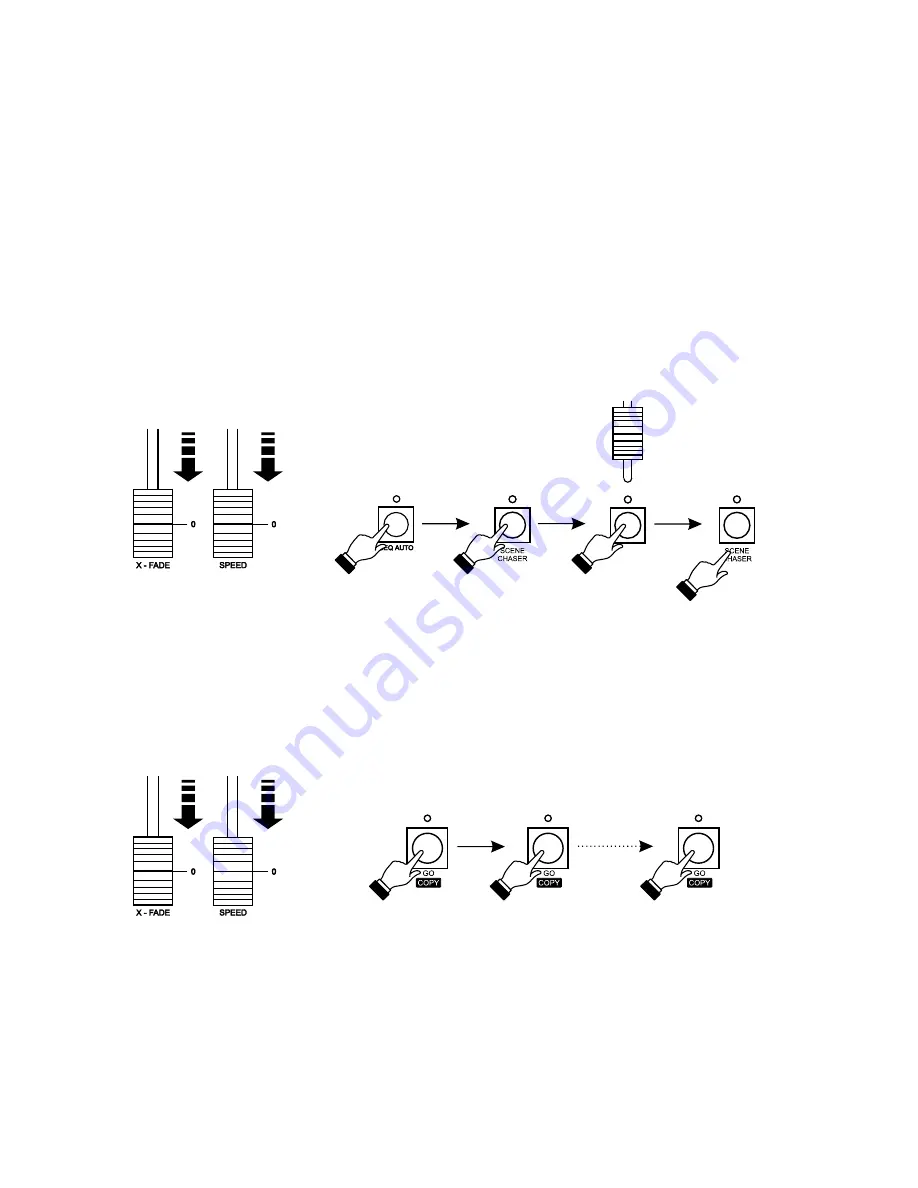
8. SEQUENCES RENDERING
Set the X-FADE and SPEED sliders to zero. Press the SEQ AUTO key and select the sequence
you want to render. To do so, hold the SCENE/CHASER key and press one of the MEMORY keys.
On the SEQ display the number of a selected sequence will appear, on the SCENE/CHASER
display the number of scene ascribed to the first step of the rendered sequence and on the STEP
display the number of scene ascribed to the second step. The X-FADE slider is responsible for
lighting up of the scene from SCENE/CHASER display and the SPEED slider for lighting up the
scene from the STEP display. When the scene is lit up and dimmed, a new scene is launched,
according to the previously defined order. The scenes will be launched until the last scene from
the sequence is reached. You can freeze one slider, when needed, by pressing FREEZE A for the
X-FADE slider or FREEZE B for the speed slider. The scene, that is currently launched under the
frozen slider can be lit up and dimmed as many times, as you want to, until the "freeze" feature is
turned off, by pressing the FREEZE A or FREEZE B key again. The unfrozen slider launches the
next scenes.
12
You can also render a previously defined sequence automatically. Set the X-FADE and SPEED
sliders to zero and select a required sequence. Press the GO key to launch the first scene (it will lit
up with the defined time). Press the GO key again to launch the next scene, the previous one will
be dimmed when the new one lights up. Press the GO key until the sequence reaches the end.
Same as during the scenes and chasers rendering, you can take control over any channel and
adjust it manually, regardless of the rendered sequence. You can find the precise description in
chapter 7 of the present manual.
To render the sequence from the beginning or to launch another one, press and hold the
SCENE/CHASER key and press the appropriate MEMORY key.
Содержание PX125 Opera RedLine
Страница 1: ...INSTRUCTION MANUAL PX125 Opera RedLine R...






































