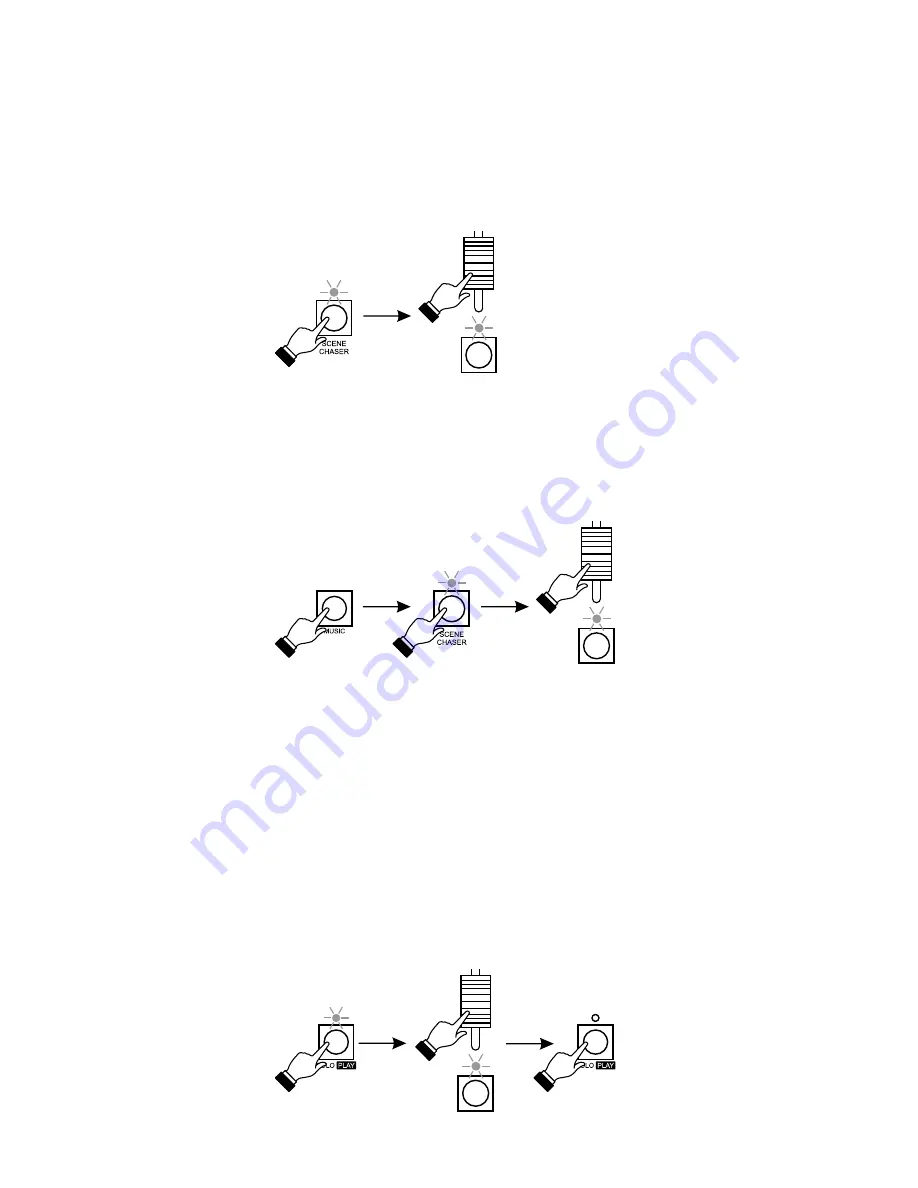
11
You can also synchronize the chasers' rendering with the music rhythm. Press the MUSIC key, all
chasers will synchronize to the music. To revise the launched scenes settings, simply press the
SCENE/CHASER key (the LED above will turn green) and adjust the brightness for required
scenes or launch the new ones.
During scenes and chasers rendering you can control any channels manually, regardless of
rendered configurations. To do so, in the CHANNEL block select the channels by pressing the
appropriate CHANNEL keys and adjust their brightness. This brightness will be permanent. The
rendered scenes and chasers will not affect these channels. To quit the manual control over
channels, press the same CHANNEL keys, taking into consideration a possible ranges change
with the PAGE CHANNEL "+" or "-" keys.
You can launch one scene or chaser only, dimming all the rest of currently rendered light
configurations. Press the SOLO key (the LED above will light up) and move the slider
corresponding with the required scene or chaser. As long, as the LED over SOLO key is lit, every
new scene or chaser launched will dimm the previous ones. Press the SOLO key again to quit.
To launch a chaser, simply press the SCENE/CHASER key (the LED above will light up red) and
move the appropriate slider. It will not affect any of the previously launched scenes. The chaser
will be rendered with the previously defined speed and smoothness and its brightness will be
propotional to the slider's position. The LED under the moved slider will light up red. When this
LED lights up orange, that means, that the scene corresponding to this slider is launched as well.
The speed and smothness of the rendered chasers can be adjusted with the SPEED and X-FADE
sliders, but these settings will be common for all the currently rendered chasers.
Содержание PX125 Opera RedLine
Страница 1: ...INSTRUCTION MANUAL PX125 Opera RedLine R...






































