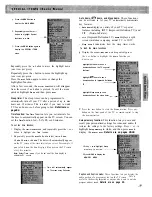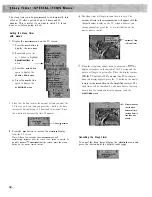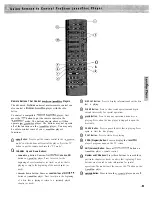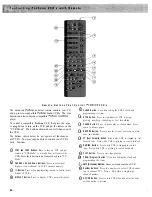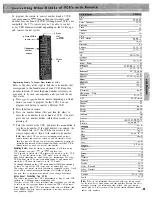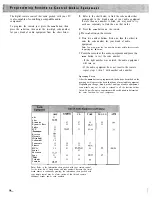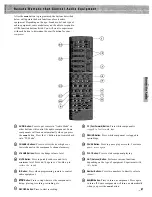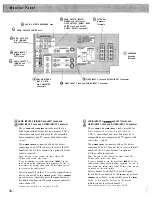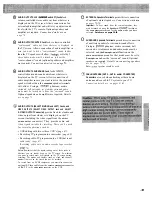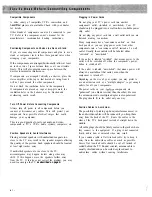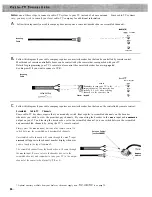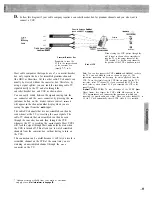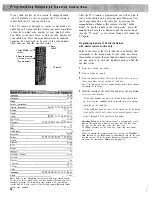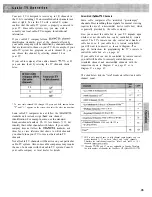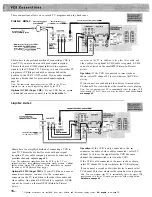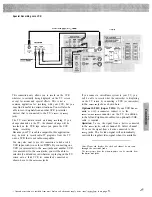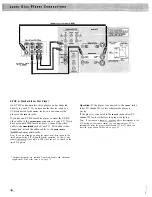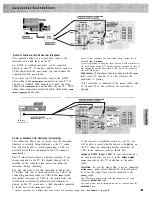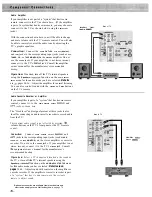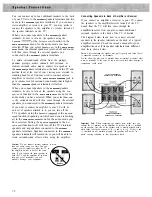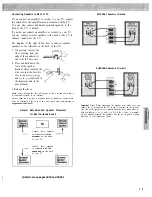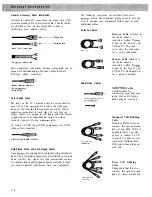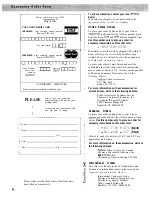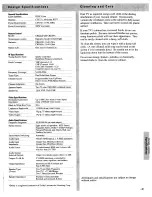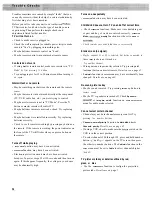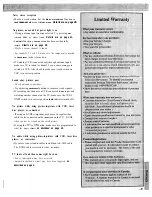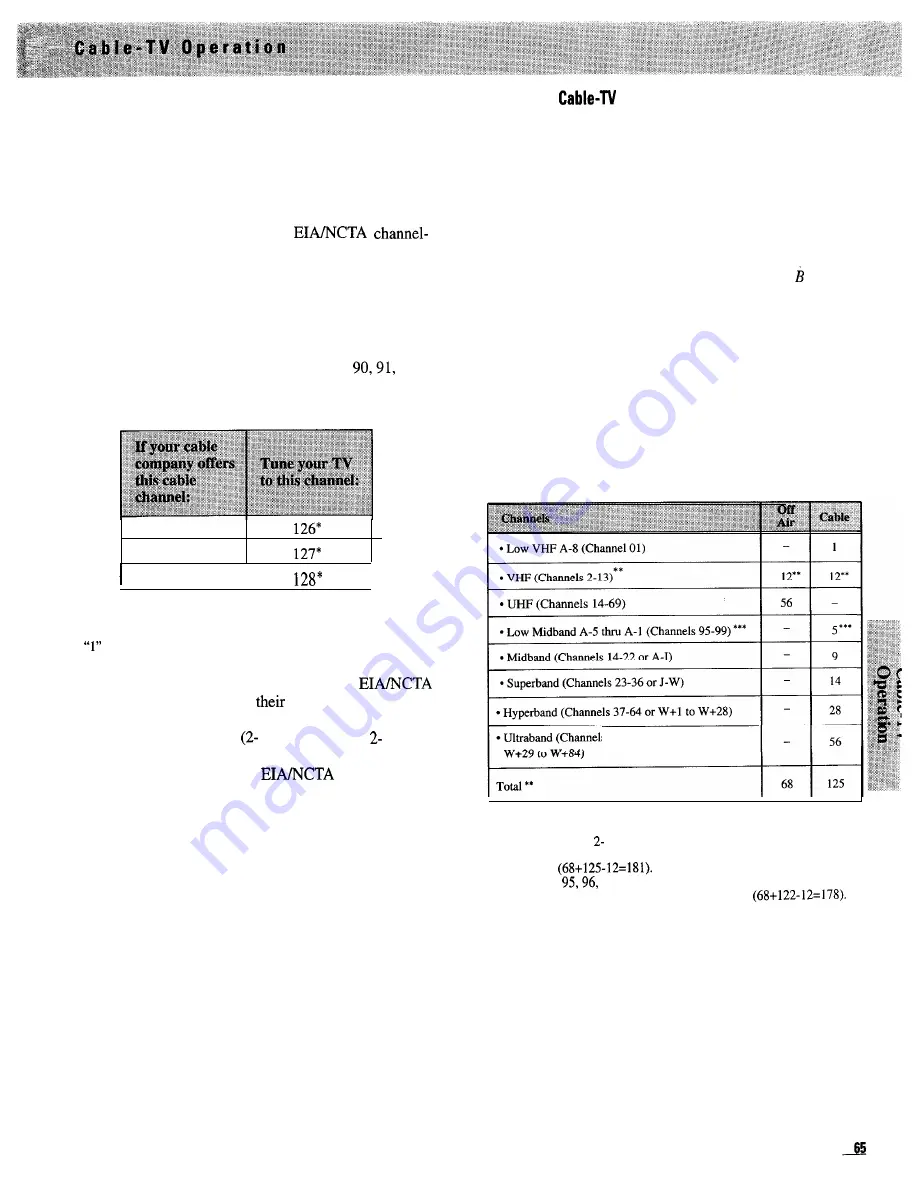
Your new TV is designed to receive up to 181 channels in
the U.S.A. including 125 unscrambled cable channels (see
chart at right). To use this TV with a cable-TV system,
confirm that the cable-TV system is properly connected to
your TV. Since cable systems vary, you may wish to
consult your local cable-TV company for additional
information.
If your cable-TV company follows
identification standards, most of the channels offered by
your cable company will be identified by channel numbers
that are identical to those on your TV. For example, if your
cable-TV system has programs on cable channel 20, you
can choose this channel by selecting channel 20 on
your TV.
If your cable company offers cable channels
or 92
you can tune them by selecting the TV channels shown
below.
90
91
92
I
I
* To tune cable channels 100 through 128, press and hold number button
until “1--” appears on the screen, then enter the other two numbers.
Some cable-TV companies do not follow the
standards and instead assign
own channel
identification. For example, some use the standard
broadcast channel numbers
13) for channels
13, but
identify their other channels with letters. If your cable
company does not follow the
standards, ask
them for a cross reference that shows to which channels
you should tune your TV to receive their cable-TV
channels.
Not all cable-TV channels will be active on your particular
cable-TV system. Also some cable companies may require
the use of a decoder with their cable-TV system. Consult
your cable company or local dealer for details.
Scrambled
Channels
Some cable companies offer scrambled “premium-pay”
channels. Descrambling these signals for normal viewing
requires the use of a descrambler device (cable box) which
is generally provided by the cable company.
How you connect the cable box to your TV depends upon
whether or not the cable box can be controlled by remote
control. The TV’s remote can also control most brands of
cable boxes, so if your cable box is remote controllable,
you will want to connect it as
shown in Diagram on
page
62. Instructions for programming the TV’s remote to
control the cable box
are on page 64.
If your cable box can not be controlled by remote control,
you will still be able to remotely switch between a
scrambled channel and unscrambled channels with the
connection
shown in Diagram C on page 62 or in
Diagram D on page 63.
The chart below lists the “total” broadcast (off-air) and cable
channel count.
s 65-94 and 100-125 or
** VHF is only counted once in total channel count because you can
receive channels
13 on both “off-air” and “cable” channels.
Therefore the total channel count for “off-air” and “cable” is 18 1
channels
*** Channels
and 97 are not applicable in Canada. Therefore
the total number of channels for Canada is 178
Содержание PS52682
Страница 65: ...I I I I I I I I I I t 1 I I I I 1 II 1 I 1 ...
Страница 81: ......
Страница 85: ......
Страница 86: ......