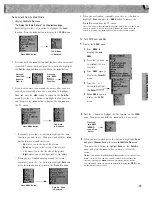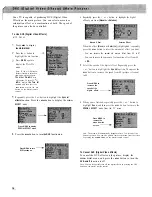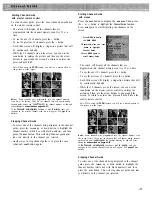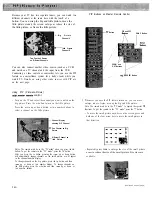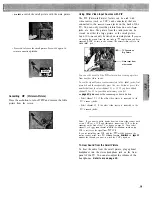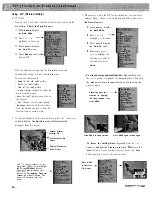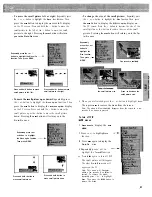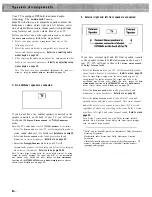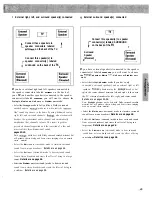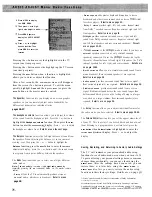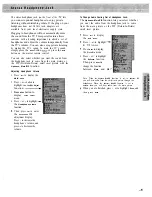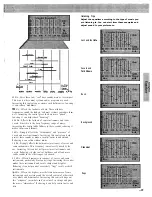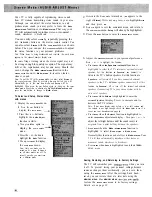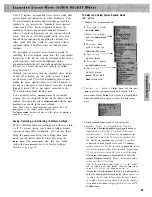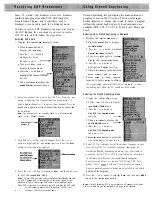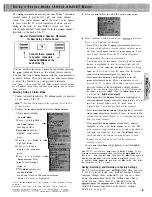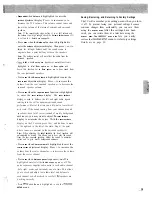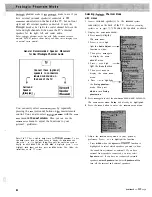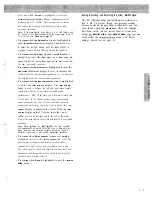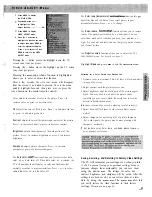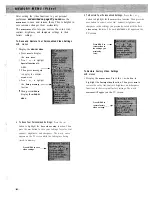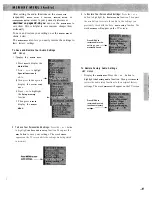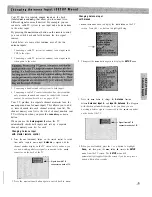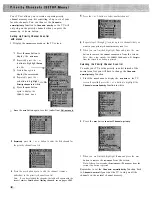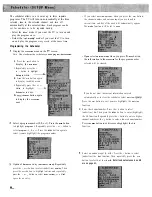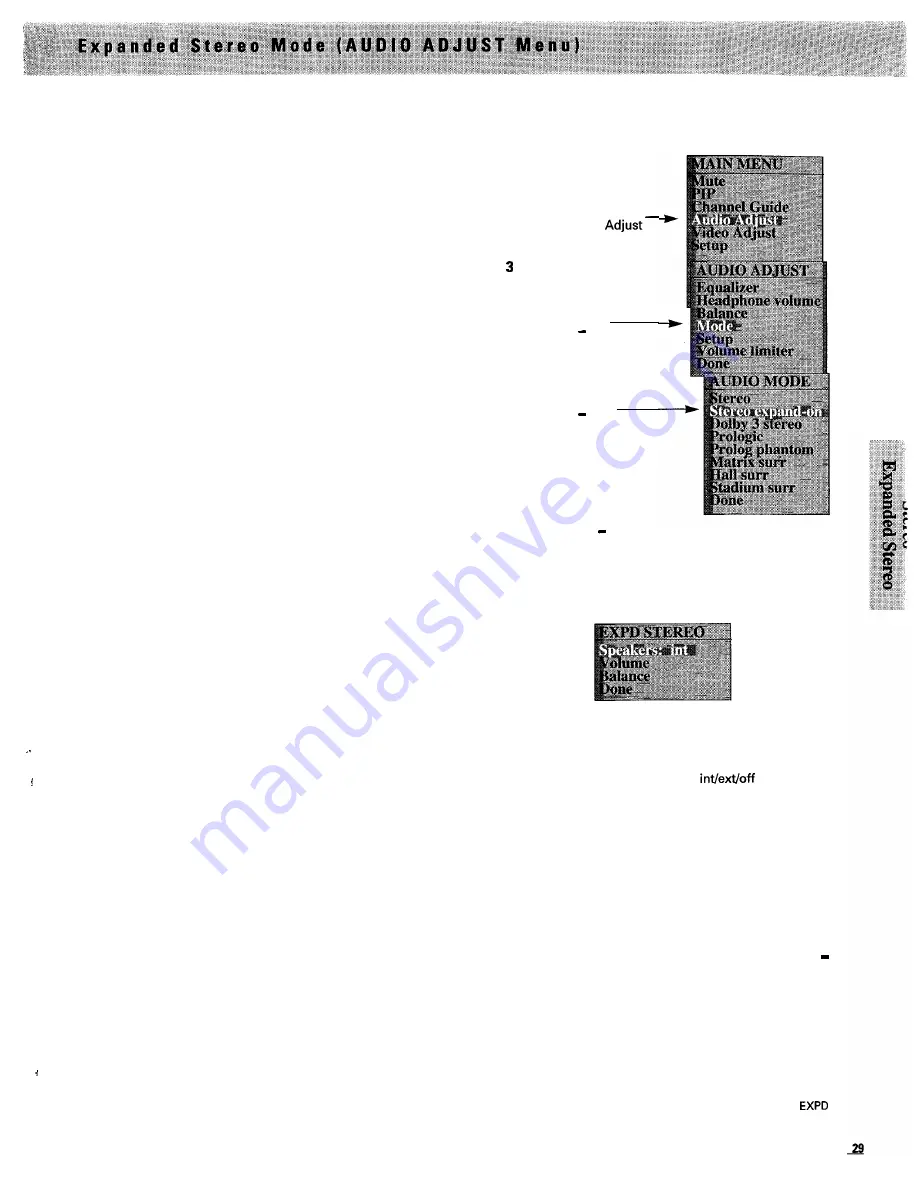
Your TV includes an expanded stereo feature which adds
greater depth and dimension to stereo broadcasts. Your
TV electronically increases the stereo image from the
speakers so you perceive an “expanded” more spacious
stereo sound effect. Stereo expansion enhances the
ambience of music and program material. Dramatic
effects of spatial enhancement can be experienced with
music. Talk shows with background crowd noise also
benefit from expansion by engulfing the listener in a
wider sound field than would be experienced without
expanded stereo. The effect will vary with program
material.
. .
The perception of a greater stereo image is created by
cancelling the cross-coupled sound from the right speaker
that arrives at the left ear (and the left speaker that arrives
at the right ear). Like stereo headphones, stereo
expansion isolates the left and right signals that arrive at
the ears. As a result, the speakers seem to be farther
away from the TV.
Although you can easily turn the expanded stereo feature
on and off as desired, you may prefer to leave it turned
on. That way your TV will automatically process and
expand the stereo signals whenever a stereo broadcast is
received (or whenever a stereo tape or laser disc is played
through a stereo VCR or disc player connected to the
TV’s audio/video jacks labeled
INPUT
).
You can easily select
EXPANDED STEREO
by repeatedly
pressing the
SURR
(surround) button on the master remote
control. You can also select
Stereo expand
with the
AUDIO
MODE
menu as shown in the next column.
Notes: When stereo is being broadcasted and received, the word
stereo
appears in the channel number display area.
The Stereo expand
function will have no effect unless the program is
broadcast in stereo.
Saving, Restoring, and Returning to Factory Settings
The TV will remember your settings-even when you turn
it off. To prevent losing your personal settings because
someone changes them accidentally, you can save them
using the
MEMORY MENU
.
After the settings have been
saved, you can restore them at a later date using the
MEMORY MENU
.
The
MEMORY MENU
also lets you easily
restore the
EXPD STEREO
menu to its factory settings.
Details are on page 39.
To Select and Setup Stereo Expand Mode
with menus
1
Display the
AUDIO MODE
menu.
1
Press
M E N U
to display
the MAIN MENU.
2 Press + or-to high-
light the
Audio
function.
Then press
M E N U
again to display the
AUDIO ADJUST menu.
4
Press + or to
highlight
M o d e .
5
Press
M E N U
to display
the AUDIO MODE
menu.
6
Press + or to
highlight
S t e r e o
expand.
Then press
MENU to
turn it on.
2 Press the + or
button to highlight
Done,
and then press
MENU
to
exit the
AUDIO MODE
menu and return to the
AUDIO ADJUST
menu.
Setup
will already be highlighted.
Press
the
MENU
button again to enter the
EXPD STEREO
menu.
3 Adjust
the
EXPD STEREO
menu to your personal
preference. Press + or -to highlight the function.
l
Press
MENU
when
the Speakers:
function is
highlighted to select the TV’s internal or optional
external speakers. Set this function
t o S p e a k e r s : i n t
(internal) to listen to the TV’s built-in speakers. Set
this function
to Speakers: ext
(external) if you have
connected external speakers to
the
TV’s
EXTERNAL
speaker connectors. Set this function
t o S p e a k e r s : o f f t o
turn off the internal and external speakers if connecting
TV to your stereo system with its own set of speakers.
l
Press
MENU
when
Volume
is highlighted to enter the
VOLUME
adjustment display. Press + to increase and
to decrease the TV’s volume.
Note: If the
VOLUME
display stops before it is at full volume
and the volume is not high enough, check the
Volume limiter
to see
if it is set too low.
Details are on page 24.
l
Press
MENU
when the
Balance
function is highlighted to
enter the
BAL
A
NCE
adjustment display. Then press + or
-to adjust the left/right balance until the sound seems
to originate from a point halfway between the speakers.
l
Press
M E N U
when
D o n e
is highlighted to exit the
STEREO menu.
Содержание PS52682
Страница 65: ...I I I I I I I I I I t 1 I I I I 1 II 1 I 1 ...
Страница 81: ......
Страница 85: ......
Страница 86: ......