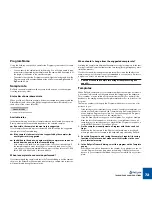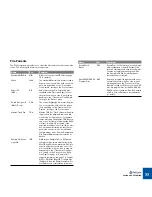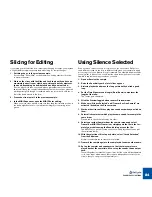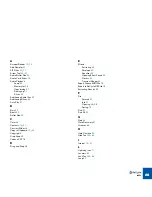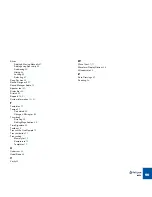EXAMPLE APPLICATIONS
86
Extracting Sounds
This can be used to extract single sounds (snares, hi-hats etc.) from a loop or
other recording. It can also be very useful if you have recorded more than one
drum loop into a file and want to save each one as a separate file.
1. Open or Receive the sample.
2. Raise the Sensitivity Slider until the desired number of slices ap-
pears.
3. Set “Bars” to any value but zero.
4. Click the Preview Toggle button to enter Preview mode.
5. Work on the slices with the Hide and Lock tools until you get the
sounds you want when you audition.
In the case of the “multi-loop” file outlined above, this would mean one slice
per loop.
6. Set the Loop point to enclose the first and last sound you want from
the audio file.
This might mean unwanted sounds are transmitted, but these can always be
deleted in the sampler. Or you can use “Silence Selected” to prevent some
slices from being sent.
D
D
D
D
Also in the case of the multiple loop or Silence Selected scenario,
you could use the Gate Sensitivity parameter to prevent silent pas-
sages from being transmitted.
See page 67.
7. Select your Sampler from the Sampler menu and select Transmit.
The slices get transmitted. Alternatively, you can use Export Sound to save
each slice as a file in a format of your choice.
Using Loops with unusual
length or cutting
Sometimes you don’t have a full bar of a loop. Set up the loop and the Bars and
Beats fields for as much as you have. Then slice the loop. Finally, use your se-
quencer’s editing capabilities, on the MIDI notes, to recreate the missing parts.
You will also encounter situations where the best loop doesn’t really start on a
downbeat. It might for example happen that you get the best loop when you po-
sition the Left and Right Locator on the last quarter note of two consecutive
measures.
If this happens, you can fix it in your sequencer, by cutting the last quarter note
of the MIDI Part and pasting it in at the beginning, to position the downbeat cor-
rectly. If you don’t want to slice the loop completely, at least allow a slice at the
downbeat (the Lock tool is ideal for this). Then, repositioning that last quarter
note to the beginning of the loop will be very easy.
Содержание ReCycle
Страница 3: ...D D D D Table of Contents...
Страница 6: ...TABLE OF CONTENTS 4...
Страница 7: ...1 D D D D Introduction...
Страница 10: ...INTRODUCTION 8...
Страница 11: ...2 D D D D Macintosh Installation...
Страница 17: ...3 D D D D Windows Installation...
Страница 25: ...4 D D D D Quick Tour of ReCycle...
Страница 31: ...5 D D D D Sampler Settings...
Страница 36: ...SAMPLER SETTINGS 34...
Страница 37: ...6 D D D D Opening and Receiving Audio...
Страница 42: ...OPENING AND RECEIVING AUDIO 40...
Страница 43: ...7 D D D D The ReCycle Window...
Страница 51: ...8 D D D D Playing Audio...
Страница 55: ...9 D D D D Setting Slices And Loops...
Страница 63: ...1 0 D D D D Processing Audio...
Страница 70: ...PROCESSING AUDIO 68...
Страница 71: ...1 1 D D D D Transmit and Sampler Options...
Страница 76: ...TRANSMIT AND SAMPLER OPTIONS 74...
Страница 77: ...1 2 D D D D Saving and Exporting...
Страница 82: ...SAVING AND EXPORTING 80...
Страница 83: ...1 3 D D D D Example Applications...
Страница 89: ...D D D D Index...