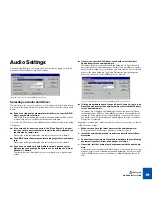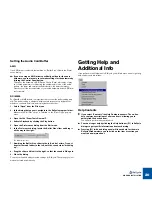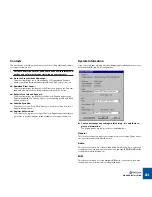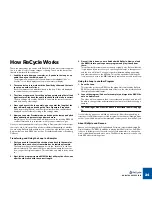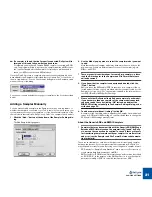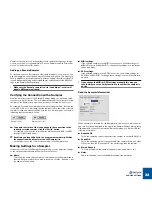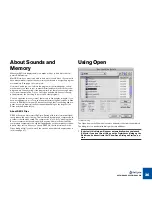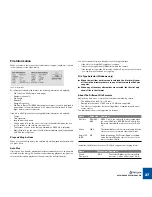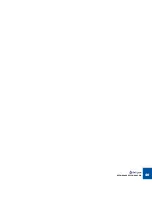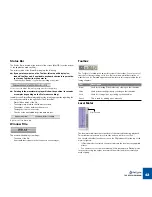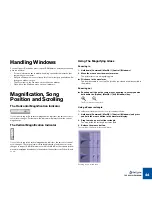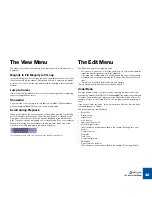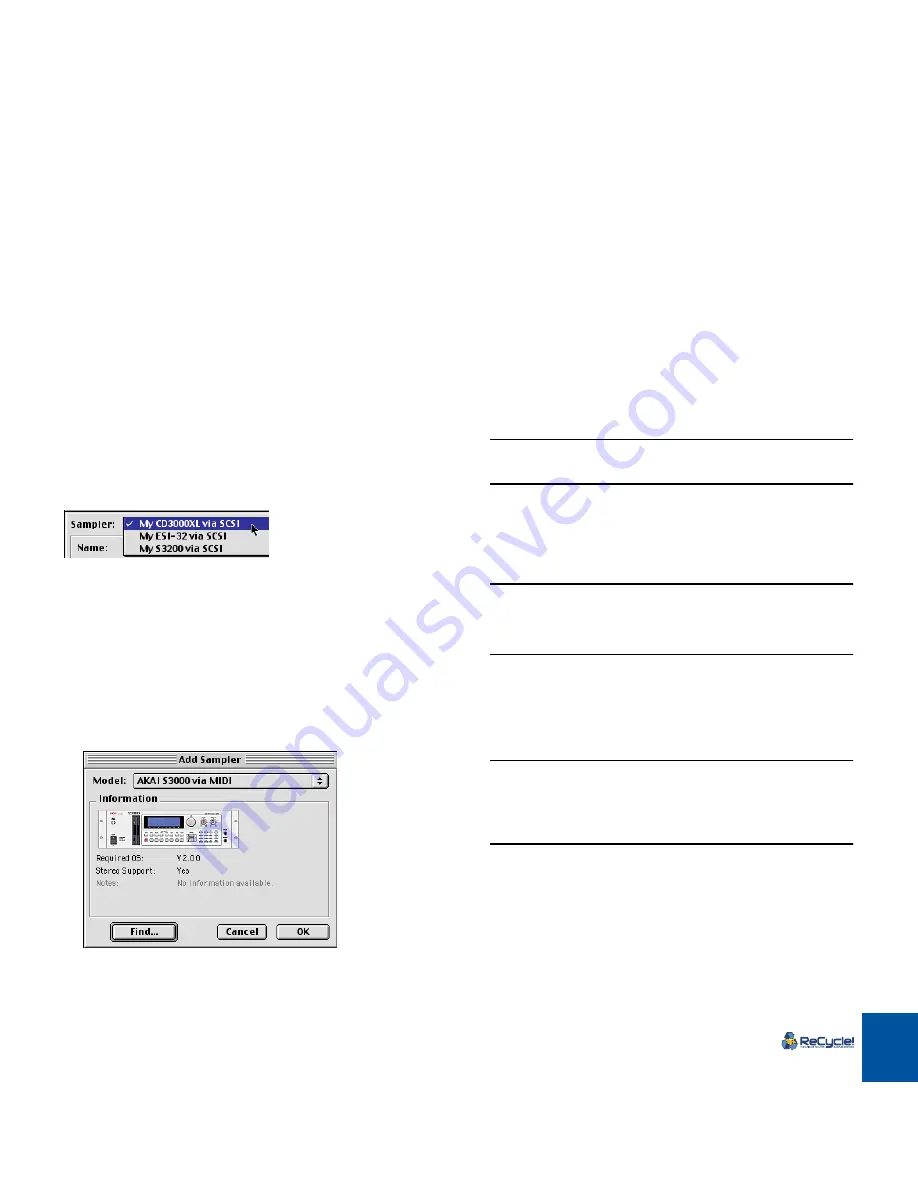
SAMPLER SETTINGS
31
D
D
D
D
If a sampler is found, that isn’t properly connected, ReCycle will in-
form you of this and tell you what you need to do.
For example, you may have a Yamaha A3000 sampler connected via SCSI
only. The program will find it, but since this sampler requires a MIDI connec-
tion, it will not be added to the Sampler List. Instead you will be asked to
check your MIDI connection and MIDI interface.
Once the Find All process is complete, all properly connected samplers have
been added to the Sampler List (provided that you clicked “Yes” for each one of
them in step 3 above). You can check this by pulling down the Sampler pop-up
menu at the top of the dialog.
You can now rename and edit the settings for samplers on the list, as described
below.
Adding a Sampler Manually
You can manually add a sampler to the Sampler List at any time, regardless of
whether the sampler is connected or not. This is useful if you want to set up your
system before you connect your samplers, or if you have several samplers of the
same model connected (since ReCycle only “finds” one sampler of each model):
1. Click the “Add...” button at the bottom of the Sampler Settings dia-
log.
The Add Sampler dialog appears.
2. Use the Model pop-up menu to select the sampler model you want
to add.
Note that each actual sampler model may have more than one entry on the
pop-up menu, if there are different ways to connect the sampler (e.g. via
MIDI or via SCSI).
!
There are special considerations for some E-mu samplers - please
read the E-mu chapter in the Sampler and File Format Reference
online document!
3. If you know that the sampler is connected and booted, click the
“Find...” button.
ReCycle scans the MIDI and/or SCSI connections for a sampler of the se-
lected model. If it finds one, you are asked whether you want to add it to the
Sampler List. If you click “Yes”, the sampler is added to the list with the cor-
rect SCSI ID and/or MIDI SysEx ID settings.
!
Please note that ReCycle will only find one sampler of each model -
if you have more than one sampler of the same model connected,
you need to add these by clicking “OK” instead, and adjust the
MIDI/SCSI settings manually in the Sampler Settings dialog, as de-
scribed on page 32.
4. To add a sampler without “finding” it, click OK.
A sampler of the specified model is added to the Sampler List, with default
values for SCSI and/or MIDI settings. You will probably have to change the
SCSI and/or MIDI settings manually later.
About the Generic SDS and SMDI Samplers
!
Samplers that may be compatible with the Generic SDS/SMDI and
Extended SMDI formats cannot be automatically “found” by ReCy-
cle, nor can the connection be verified! To check if these protocols
for transferring samples works with your sampler is a matter of trial
and error (see the Sampler and File Format Reference documenta-
tion for details).
These are not samplers as such, but rather protocols for transferring samples
between two devices. If your sampler model isn’t supported by ReCycle you
may still be able to transfer audio files using one of the generic sampler formats.
•
SDS stands for “Sample Dump Standard”, and is a protocol for transfer of
sound sample data between devices via MIDI.
•
SMDI stands for “SCSI Musical Data Interchange” and could be described
as “SCSI SDS”, i.e.the purpose of the SMDI protocol is to use the superior
data transfer ability of SCSI to serve the same purpose as SDS.
Содержание ReCycle
Страница 3: ...D D D D Table of Contents...
Страница 6: ...TABLE OF CONTENTS 4...
Страница 7: ...1 D D D D Introduction...
Страница 10: ...INTRODUCTION 8...
Страница 11: ...2 D D D D Macintosh Installation...
Страница 17: ...3 D D D D Windows Installation...
Страница 25: ...4 D D D D Quick Tour of ReCycle...
Страница 31: ...5 D D D D Sampler Settings...
Страница 36: ...SAMPLER SETTINGS 34...
Страница 37: ...6 D D D D Opening and Receiving Audio...
Страница 42: ...OPENING AND RECEIVING AUDIO 40...
Страница 43: ...7 D D D D The ReCycle Window...
Страница 51: ...8 D D D D Playing Audio...
Страница 55: ...9 D D D D Setting Slices And Loops...
Страница 63: ...1 0 D D D D Processing Audio...
Страница 70: ...PROCESSING AUDIO 68...
Страница 71: ...1 1 D D D D Transmit and Sampler Options...
Страница 76: ...TRANSMIT AND SAMPLER OPTIONS 74...
Страница 77: ...1 2 D D D D Saving and Exporting...
Страница 82: ...SAVING AND EXPORTING 80...
Страница 83: ...1 3 D D D D Example Applications...
Страница 89: ...D D D D Index...