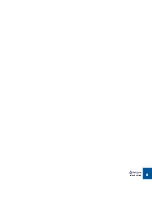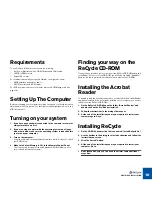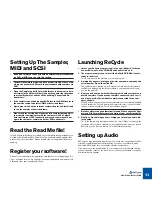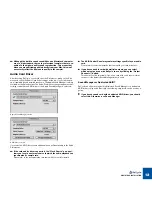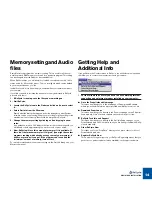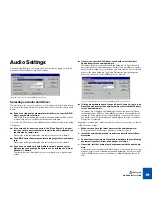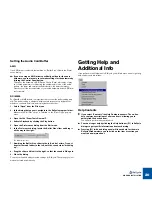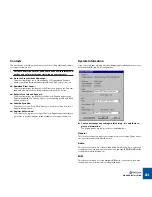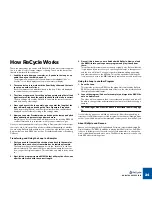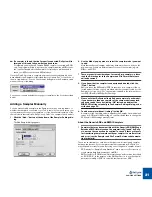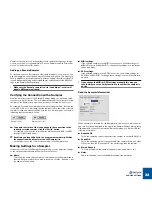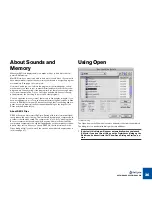WINDOWS INSTALLATION
21
Contacts
The next items on the Help menu allow you to contact Propellerhead Software
for support and more info.
!
For these items to be useful, you need to have a valid Internet con-
nection and an Internet browser installed on your computer.
D
D
D
D
Go to the Propellerhead Homepage...
This menu item brings you to the homepage of Propellerhead Software,
where you will find information about possible new ReCycle versions, etc.
D
D
D
D
Download Drum Loops...
This menu item brings you directly to the Drum Loop page on the Propeller-
head web site. Here you can download various drum loops for free.
D
D
D
D
ReCycle Tech Info and Support...
This menu item brings you directly to the ReCycle Support pages on the
Propellerhead web site. Use this option if you are having trouble with ReCy-
cle and need help!
D
D
D
D
Order ReCycle Now
This takes you to the “Prop Shop” where you can place orders for all cool
Propellerhead products.
D
D
D
D
Register ReCycle Now
This is where you register your copy of ReCycle. Registering means that you
get access to product updates (when available), tech support and more.
System Information
If you select this item, a dialog will open, displaying information about your com-
puter and the MIDI and SCSI configurations:
D
D
D
D
You cannot change any settings in this dialog - it is only there to
give you information.
The pop-up menus are really just lists of installed drivers.
General
This section contains info about your computer’s processor type, Windows ver-
sion, physical memory and DirectX version.
Audio
This section contains a list of the available Audio Card Drivers. If you select one
of the drivers from the pop-up menu, the version and type (ASIO/MME/DirectX)
of the driver are displayed below.
MIDI
This section contains a list of the available MIDI ports. If you select a port with
the pop-up menu, its driver version is displayed below.
Содержание ReCycle
Страница 3: ...D D D D Table of Contents...
Страница 6: ...TABLE OF CONTENTS 4...
Страница 7: ...1 D D D D Introduction...
Страница 10: ...INTRODUCTION 8...
Страница 11: ...2 D D D D Macintosh Installation...
Страница 17: ...3 D D D D Windows Installation...
Страница 25: ...4 D D D D Quick Tour of ReCycle...
Страница 31: ...5 D D D D Sampler Settings...
Страница 36: ...SAMPLER SETTINGS 34...
Страница 37: ...6 D D D D Opening and Receiving Audio...
Страница 42: ...OPENING AND RECEIVING AUDIO 40...
Страница 43: ...7 D D D D The ReCycle Window...
Страница 51: ...8 D D D D Playing Audio...
Страница 55: ...9 D D D D Setting Slices And Loops...
Страница 63: ...1 0 D D D D Processing Audio...
Страница 70: ...PROCESSING AUDIO 68...
Страница 71: ...1 1 D D D D Transmit and Sampler Options...
Страница 76: ...TRANSMIT AND SAMPLER OPTIONS 74...
Страница 77: ...1 2 D D D D Saving and Exporting...
Страница 82: ...SAVING AND EXPORTING 80...
Страница 83: ...1 3 D D D D Example Applications...
Страница 89: ...D D D D Index...