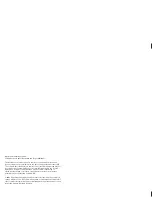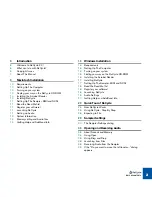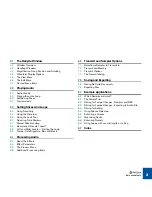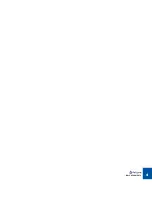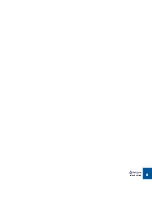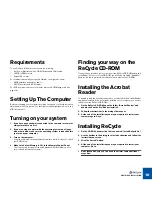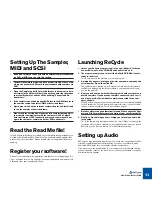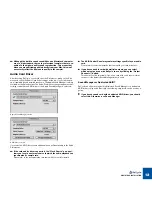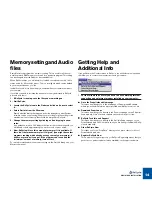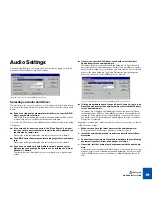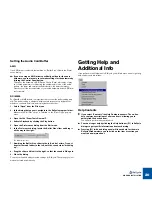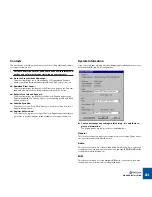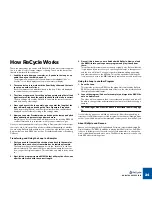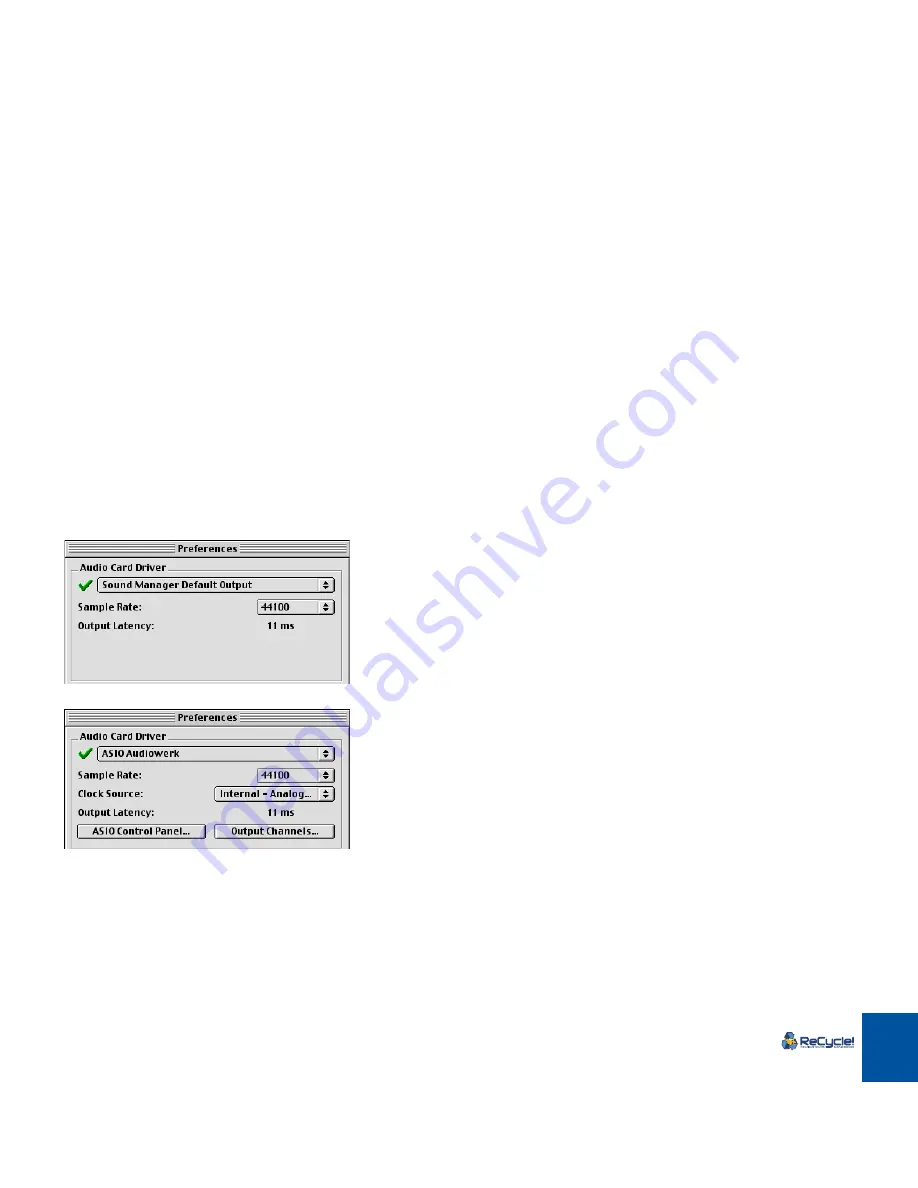
MACINTOSH INSTALLATION
12
D
D
D
D
Although the built-in sound capabilities on a Macintosh computer
are of a high standard, there are professional samplers that are ca-
pable of even higher quality sound reproduction. This means that
when you are auditioning audio directly from your Mac, this won’t
necessarily reflect the final audio quality in the sampler.
Audio Card Driver
After launching ReCycle, you should open the Preferences dialog on the Edit
menu and check the Audio Card Driver settings at the top. If you click the pop-
up, all available drivers installed are shown. The Apple Sound Manager is always
available as the Default output. The Audio Preferences changes appearance ac-
cording to whether an ASIO driver or the Apple Sound Manager is selected.
Apple Sound Manager selected.
ASIO driver selected.
If you select an ASIO driver, some additional items will be available in the Audio
Preferences.
D
D
D
D
If the card and its driver supports it, the “Clock Source” pop-up al-
lows you to set an external source to which the audio playback can
synchronize its sample rate.
Please refer to the documentation that came with your card for details.
D
D
D
D
The ASIO Control Panel may contain settings specific to your audio
card.
Please refer to the documentation that came with your card for details.
D
D
D
D
If you have an audio card with multiple outputs, you can select
which output pair you wish ReCycle to use by clicking the “Output
Channels...” button.
This item will not be selectable if you use a card with only a regular stereo
output, or if the default Sound Manager driver is used.
Sound Manager or Dedicated ASIO?
ReCycle can either use the built-in Macintosh Sound Manager or a dedicated
ASIO driver to play audio. Basically, the following simple rule can be used as a
guide:
D
D
D
D
If you have a sound card with a dedicated ASIO driver, you should
select this. Otherwise, use Sound Manager.
Содержание ReCycle
Страница 3: ...D D D D Table of Contents...
Страница 6: ...TABLE OF CONTENTS 4...
Страница 7: ...1 D D D D Introduction...
Страница 10: ...INTRODUCTION 8...
Страница 11: ...2 D D D D Macintosh Installation...
Страница 17: ...3 D D D D Windows Installation...
Страница 25: ...4 D D D D Quick Tour of ReCycle...
Страница 31: ...5 D D D D Sampler Settings...
Страница 36: ...SAMPLER SETTINGS 34...
Страница 37: ...6 D D D D Opening and Receiving Audio...
Страница 42: ...OPENING AND RECEIVING AUDIO 40...
Страница 43: ...7 D D D D The ReCycle Window...
Страница 51: ...8 D D D D Playing Audio...
Страница 55: ...9 D D D D Setting Slices And Loops...
Страница 63: ...1 0 D D D D Processing Audio...
Страница 70: ...PROCESSING AUDIO 68...
Страница 71: ...1 1 D D D D Transmit and Sampler Options...
Страница 76: ...TRANSMIT AND SAMPLER OPTIONS 74...
Страница 77: ...1 2 D D D D Saving and Exporting...
Страница 82: ...SAVING AND EXPORTING 80...
Страница 83: ...1 3 D D D D Example Applications...
Страница 89: ...D D D D Index...