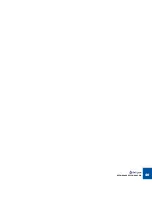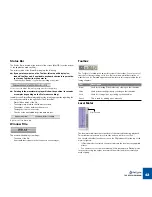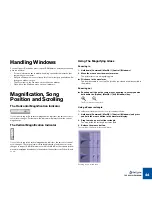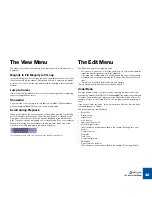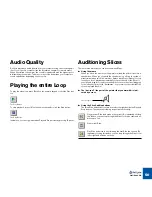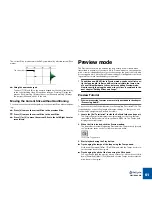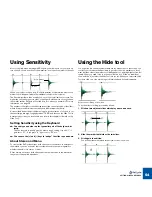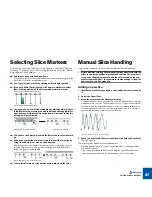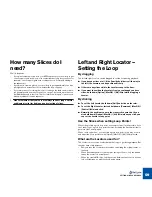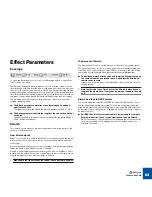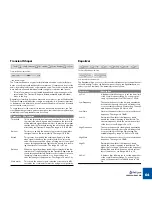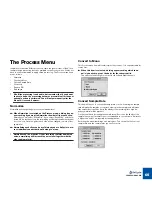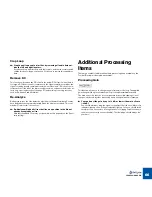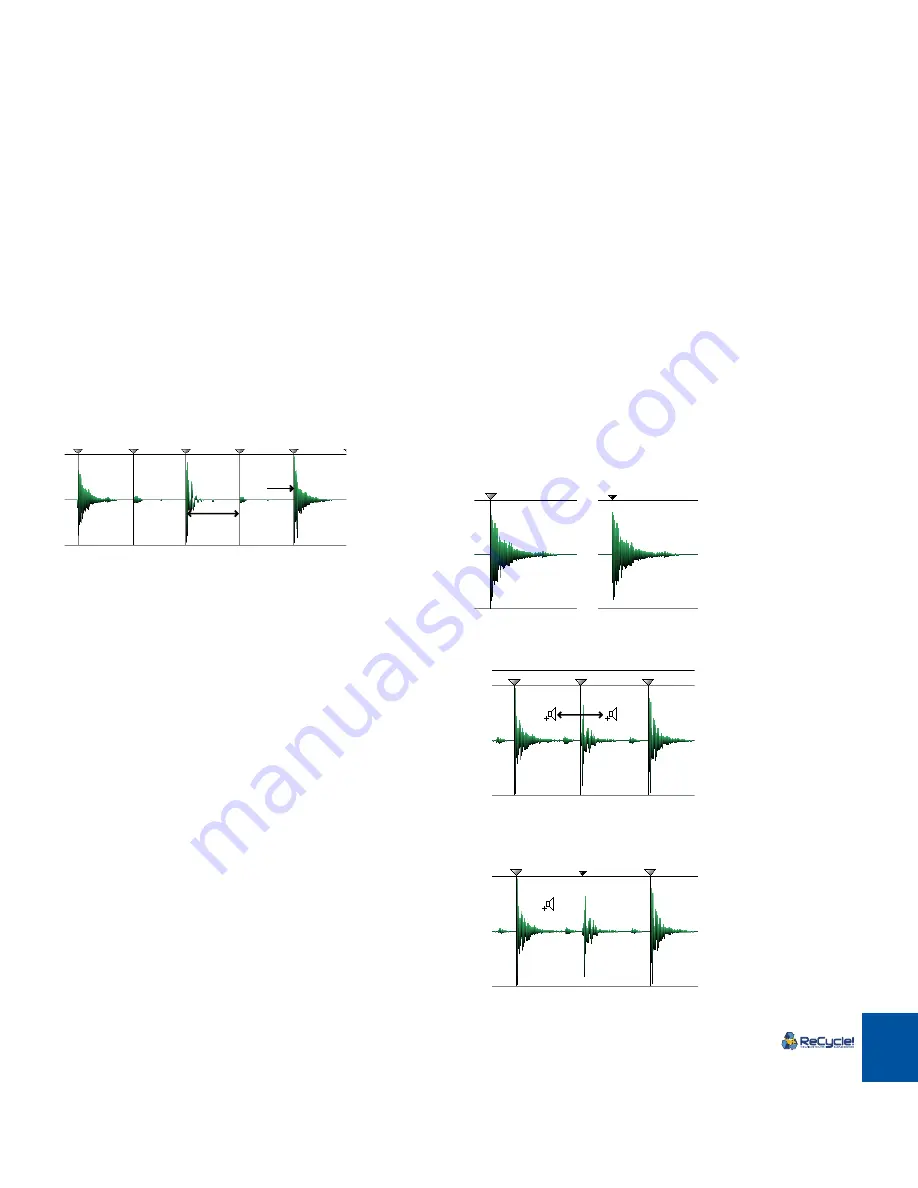
SETTING SLICES AND LOOPS
54
Using Sensitivity
Most of the time when working with ReCycle, you will want to cut your loop up
into
slices
. A slice is a section of the waveform, from one slice marker to the next.
When you load or receive a loop, ReCycle analyzes it to determine where slice
markers should appear (where the individual sounds in the loop are).
The Sensitivity slider is then used by you, to set the overall amount of slices. The
higher the sensitivity, the more slices you will get. And, the more slices you have,
the smaller entities ReCycle will cut the loop into, when you transmit it. For more
information, see page 59.
The number to the right of the slider represents the current position of the slider,
where 0 represents minimum sensitivity and 99 maximum sensitivity.
As described below, the quickest way to get a good selection of slices is to set
the sensitivity quite high, roughly between 70 - 80, and then use the Hide Tool to
deactivate any slices you don’t need (see later in this chapter for details on the
Hide Tool).
Setting Sensitivity using the Keyboard
D
D
D
D
You can type a number on the typewriter part of the keyboard, di-
rectly.
This can be used to quickly give the slider a rough setting. If you hit “1” it
gets set to “11", if you press “2” it gets set to “22” etc.
D
D
D
D
You can use the [+] and [–] keys to “nudge” the slider up and down.
About Stereo and Mono
For stereo files, ReCycle analyzes both channels for slice points. In all respects,
the methods you can use and other considerations are the same regardless
whether the audio is in stereo or mono.
Slices always cut across both channels at the same position in the waveform,
they are not channel independent.
Using the Hide tool
You might run into situations where there are too many slices on the screen. You
could of course reduce the Sensitivity to get rid of the slice markers you don’t
want, but then other slice markers could disappear too, and this might not be de-
sirable. What you need to do in a situation like this is to “Hide” an individual
slice, and this is just what the Hide Tool lets you do: When you select the Hide
Tool and click on a slice marker it gets diminished and its line disappears.
Before and after Hiding a slice marker.
To try the effect of hiding, proceed as follows:
1. Click on two adjacent slices which play one sound each.
2. Hide the marker that divides the two slices.
3. Click again to audition.
You will hear that what was previously two slices is now one.
A slice marker
A slice
Содержание ReCycle
Страница 3: ...D D D D Table of Contents...
Страница 6: ...TABLE OF CONTENTS 4...
Страница 7: ...1 D D D D Introduction...
Страница 10: ...INTRODUCTION 8...
Страница 11: ...2 D D D D Macintosh Installation...
Страница 17: ...3 D D D D Windows Installation...
Страница 25: ...4 D D D D Quick Tour of ReCycle...
Страница 31: ...5 D D D D Sampler Settings...
Страница 36: ...SAMPLER SETTINGS 34...
Страница 37: ...6 D D D D Opening and Receiving Audio...
Страница 42: ...OPENING AND RECEIVING AUDIO 40...
Страница 43: ...7 D D D D The ReCycle Window...
Страница 51: ...8 D D D D Playing Audio...
Страница 55: ...9 D D D D Setting Slices And Loops...
Страница 63: ...1 0 D D D D Processing Audio...
Страница 70: ...PROCESSING AUDIO 68...
Страница 71: ...1 1 D D D D Transmit and Sampler Options...
Страница 76: ...TRANSMIT AND SAMPLER OPTIONS 74...
Страница 77: ...1 2 D D D D Saving and Exporting...
Страница 82: ...SAVING AND EXPORTING 80...
Страница 83: ...1 3 D D D D Example Applications...
Страница 89: ...D D D D Index...