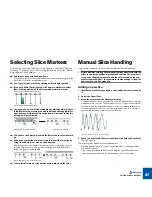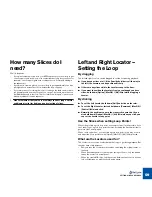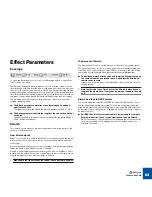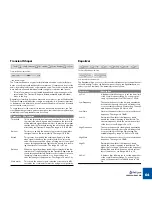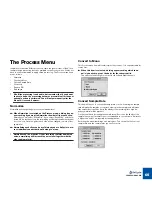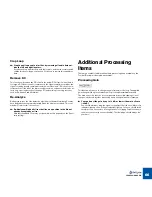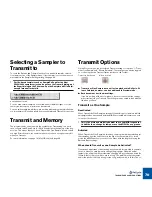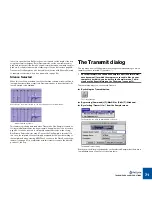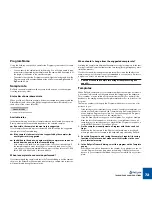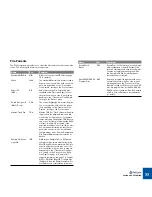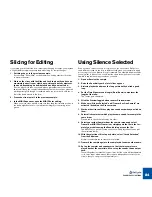TRANSMIT AND SAMPLER OPTIONS
71
lution is to open the file in ReCycle, then slice it up and set the length of the loop
using the normal techniques. Enter Preview mode, set the new tempo and/or
pitch, and lastly export the file in it’s original format but with a new tempo and/or
pitch etc. A step by step example of exporting to file can be found on page 28.
Transmit as One Sample can also be used in conjunction with Silence Selected
to separate sounds from a loop (see below and on page 84).
Silence Selected
When this function is activated, the slices that have
selected markers
will be si-
lenced when transmitted or exported. Preview mode has to be activated for Si-
lence Selected to be available.
When Silence Selected is turned on, the slices which have selected markers...
...will be replaced by silence.
This feature is probably best used when Transmit As One Sample is turned
on
,
to silence individual sounds in a longer sample. An application of this is found on
page 84. It can also be used to simply skip unwanted sounds, when slicing.
But, Silence Selected works even if Transmit As One Sample is turned
off
. In
this case, the selected slices will simply be skipped, both when transmitting to
the sampler and when creating MIDI Files. You can use the Gate Sensitivity pa-
rameter (see page 67) in combination with this feature to remove the silenced
portions of the loop.
The Transmit dialog
The top menu item on the Sampler menu changes name depending on which
sampler you have selected (“Transmit to...”).
!
For other formats (see the online Sampler and File Format Refer-
ence document) for which the program saves audio files on your
computer’s hard disk, you do not use the Sampler menu. You in-
stead use the Export dialog on the File menu (see page 76).
There are three ways you can execute Transmit:
D
D
D
D
By clicking the Transmit button.
The Transmit button.
D
D
D
D
By pressing [C[T] (MacOS) or [Ctrl]+[T] (Windows).
D
D
D
D
By selecting “Transmit to...” from the Sampler menu.
The Sampler menu when an Akai S3000 is selected.
The A3000 Transmit dialog.
Exactly how the dialog looks depends on the selected Sampler, but there are a
few standard items you will most often find there:
Содержание ReCycle
Страница 3: ...D D D D Table of Contents...
Страница 6: ...TABLE OF CONTENTS 4...
Страница 7: ...1 D D D D Introduction...
Страница 10: ...INTRODUCTION 8...
Страница 11: ...2 D D D D Macintosh Installation...
Страница 17: ...3 D D D D Windows Installation...
Страница 25: ...4 D D D D Quick Tour of ReCycle...
Страница 31: ...5 D D D D Sampler Settings...
Страница 36: ...SAMPLER SETTINGS 34...
Страница 37: ...6 D D D D Opening and Receiving Audio...
Страница 42: ...OPENING AND RECEIVING AUDIO 40...
Страница 43: ...7 D D D D The ReCycle Window...
Страница 51: ...8 D D D D Playing Audio...
Страница 55: ...9 D D D D Setting Slices And Loops...
Страница 63: ...1 0 D D D D Processing Audio...
Страница 70: ...PROCESSING AUDIO 68...
Страница 71: ...1 1 D D D D Transmit and Sampler Options...
Страница 76: ...TRANSMIT AND SAMPLER OPTIONS 74...
Страница 77: ...1 2 D D D D Saving and Exporting...
Страница 82: ...SAVING AND EXPORTING 80...
Страница 83: ...1 3 D D D D Example Applications...
Страница 89: ...D D D D Index...