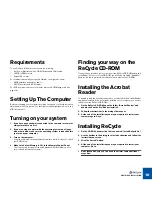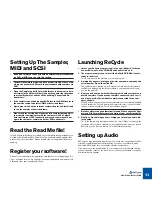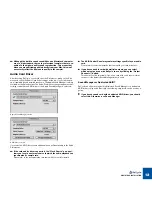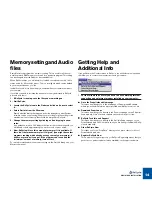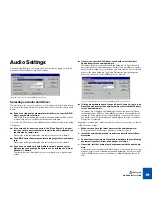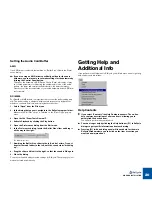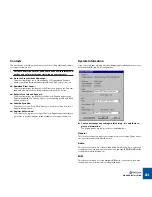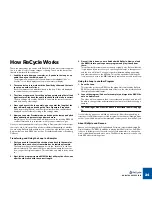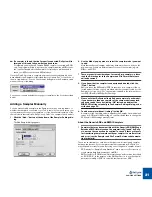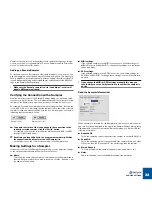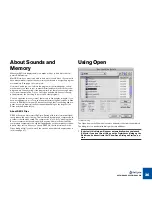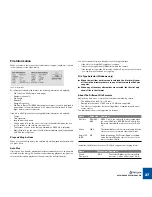QUICK TOUR OF RECYCLE
24
How ReCycle Works
There are many things you can do with ReCycle. But the most common applica-
tion is to slice a loop for tempo changes or editing. These are the basic steps
(details follow later in this chapter):
1. Load the loop in from your sampler, or, if you have the loop as an
audio file on your hard disk, open it.
The program now analyses the loop and detects the individual “hits” or
“sounds” in it. It then displays the loop in the waveform display.
2. The second step is to work with the Sensitivity slider and the tools
to set up a number of
slices
.
Each slice represents an individual sound in the loop. Slices are displayed
as vertical lines across the waveform.
3. The slices are now used for setting up loop points using the left and
right locators. Play back the audio to check that the loop is correct.
The loop settings are used by ReCycle to calculate the tempo of the sam-
pled loop, among other things.
4. Once you have set the loop points, you can enter the length of the
loop in Bars/Beats, and change the Time Signature if required.
Finish by pressing [Return], and the original tempo will be calculated and
displayed on the toolbar according to the settings made.
5. Now you can enter Preview mode, and change the tempo and pitch
independently, add processing and much more.
Everything you do in Preview mode will be present in the resulting REX2 file
or when transferred to your sampler - what you hear is what you get.
Once you have tweaked the loop to your liking in Preview mode it’s time to put
the loop to use. At this point the procedure is different depending on whether
you are using ReCycle with a sampler or in conjunction with another computer
program that can read REX2 files (such as Propellerhead Reason or Steinberg
Cubase):
Transferring and Using the Loop in a Sampler
1. First you need to transmit the sliced-up loop back to the sampler.
Only this time, each slice is transmitted as an individual sample.
The samples are automatically mapped across the “keyboard” in the sam-
pler, chromatically. This means that if you play the new samples in succes-
sion, you get the original loop back. This would be very hard to do by hand,
so...
2. Next, let the program create a MIDI file that will play the slices, one
after the other each with the correct length.
3. Once all this is done, you are finished with ReCycle. Now you load
the MIDI file into your sequencer program and play it back from
there.
This will perfectly recreate the way the loop originally was. But now that the
loop is broken down into slices, you can change the tempo in the sequencer
and the loop will follow. You can also perform detailed editing, quantizing
and other operations on the MIDI file. This will be equivalent to editing the
loop, since each note in the MIDI file directly represents a sound in the loop!
Using the Loop in another Program
1. Save the Loop.
This operation produces a REX2 file, the native file format used by ReCycle.
REX2 files contains both the audio data of the loop, the slice information and
the original (calculated) tempo.
2. Launch the program (Cubase for example), and import the REX2 file
onto an Audio Track.
The slices will now appear in their correct order and positions, and you will
be able to change tempo and manipulate the slices much like when using a
sampler.
!
The handling of REX2 files in Cubase is described in detail on page
78.
On the following pages you will find a quick tutorial. After this are handling in-
structions for all different aspects of the program. In the chapter “Example Appli-
cations” you will find more practical examples of what you can do with ReCycle.
About ReCycle and Reason
Reason, another program by Propellerhead Software, features a dedicated Re-
Cycle file player (Dr. REX). In addition to playing back ReCycle files, Dr. REX al-
lows you to further process files with various synth parameters, to change the
pitch of individual slices and much more. The Reason sequencer also has a sep-
arate REX editor for editing slices.
Содержание ReCycle
Страница 3: ...D D D D Table of Contents...
Страница 6: ...TABLE OF CONTENTS 4...
Страница 7: ...1 D D D D Introduction...
Страница 10: ...INTRODUCTION 8...
Страница 11: ...2 D D D D Macintosh Installation...
Страница 17: ...3 D D D D Windows Installation...
Страница 25: ...4 D D D D Quick Tour of ReCycle...
Страница 31: ...5 D D D D Sampler Settings...
Страница 36: ...SAMPLER SETTINGS 34...
Страница 37: ...6 D D D D Opening and Receiving Audio...
Страница 42: ...OPENING AND RECEIVING AUDIO 40...
Страница 43: ...7 D D D D The ReCycle Window...
Страница 51: ...8 D D D D Playing Audio...
Страница 55: ...9 D D D D Setting Slices And Loops...
Страница 63: ...1 0 D D D D Processing Audio...
Страница 70: ...PROCESSING AUDIO 68...
Страница 71: ...1 1 D D D D Transmit and Sampler Options...
Страница 76: ...TRANSMIT AND SAMPLER OPTIONS 74...
Страница 77: ...1 2 D D D D Saving and Exporting...
Страница 82: ...SAVING AND EXPORTING 80...
Страница 83: ...1 3 D D D D Example Applications...
Страница 89: ...D D D D Index...