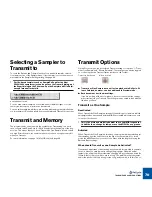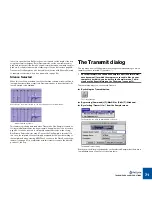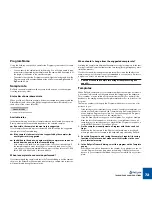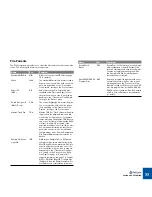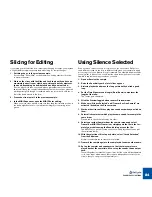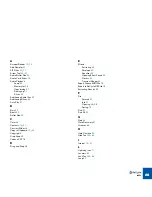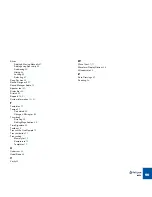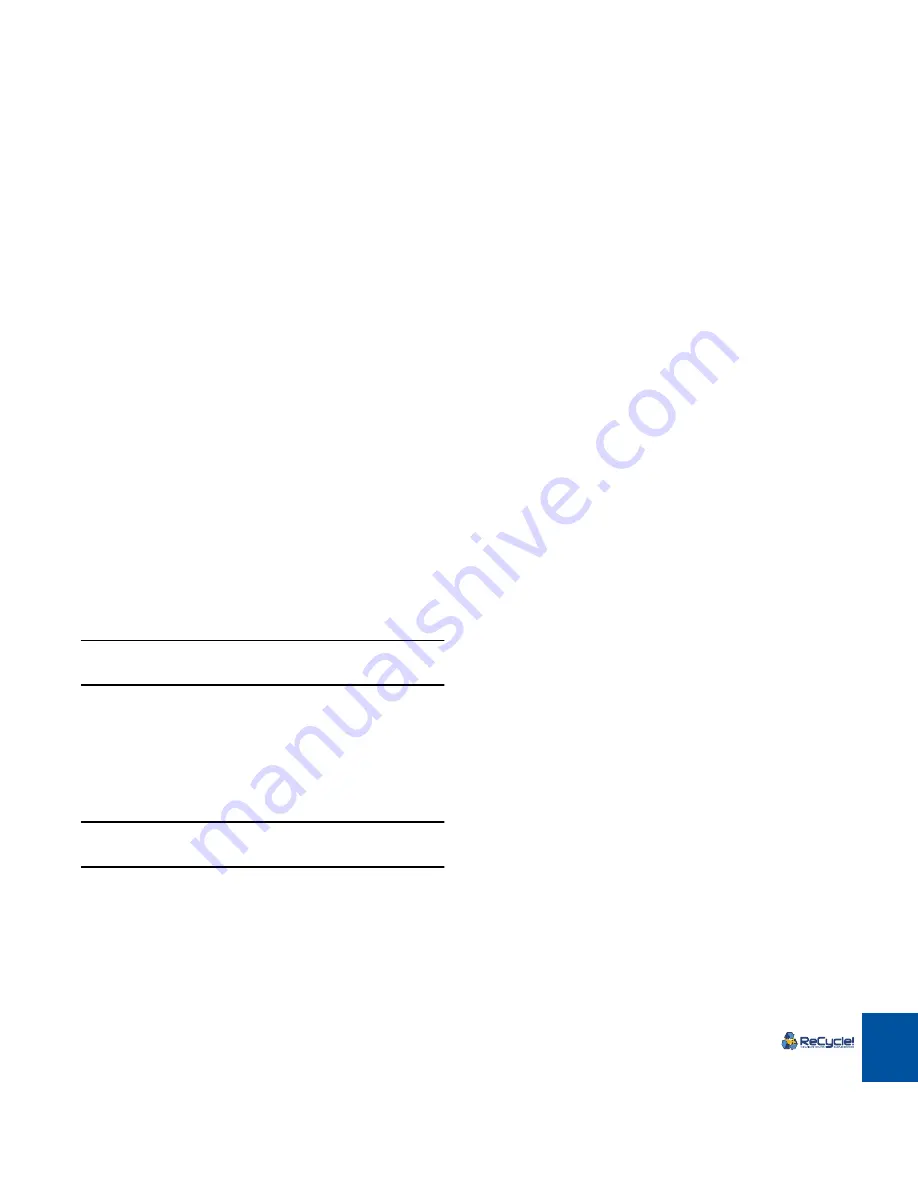
EXAMPLE APPLICATIONS
82
Which Samples will work?
All. But although ReCycle does a very intelligent analysis of the sample to find
the individual “hits” or “sounds” in it, the sample has to meet some basic criteria
to enable the automatic algorithm to find all the individual sounds:
•
Each sound in the sample must have
some
kind of perceivable attack. You
will for example run into problems with legato playing on a flute.
•
The sample must be adequately recorded. Weak sounds recorded at very
low volumes might not get all the slices they should.
•
The program might have problems with sounds drowned in smearing ef-
fects, like extremely thick chorus or short repeating delays.
Please remember that you always have the possibility to add slices “manually”.
Using Normalize and Re-Analyze to increase
“readability”
If you have a loop that was very poorly recorded, you might be able to get a bet-
ter recognition by normalizing it and then applying Re-Analyze (see page 66).
!
You should first check if the file contains DC offset (see page 66)
and if so, remove it. The presence of DC offset can negatively affect
both the Normalize function and Re-Analyze.
1. Select “Normalize” from the Process menu.
A dialog appears asking if you would like to process the whole file or each
slice (see page 65).
2. Select “Whole File”
The file is now normalized.
3. Select Re-Analyze from the Process menu.
4. Raise Sensitivity to check if the recognition got better.
!
All offline processing is undoable (last action undo). However, use
“Save As” to save a copy if you do not want to risk altering the orig-
inal file.
The Simple Trim
The most basic thing you can do with ReCycle is to set a good loop point for a
sample and then transmit it to the Sampler, or export it as a file, without any slic-
ing or processing.
1. Open or Receive the sample.
2. Raise the Sensitivity until a large number of slices appear.
3. Activate playback and move the loop points until you find a good
loop.
4. Make sure the loops starts on a downbeat (sometimes you might
decide to let the loop start somewhere else but we just want to
make sure this doesn’t happen by accident).
5. Set the Time Signature and length (Bars/Beats) to whatever the
length of the loop.
The Tempo gets calculated.
6. Make sure “Transmit as One Sample” is selected (ticked) on the
Process menu, and that Stretch is set to 0%!
7. Select your sampler from the Sampler menu and select Transmit or
MIDI File+Transmit, or simply export the file in the format of your
choice.
The MIDI File you get will contain one event which plays the entire loop at
the calculated tempo.
8. Load the MIDI File into your sequencer and set things up so that it
plays the correct “Program” in your sampler (optional).
9. Repeat the MIDI File in your sequencer, as needed (optional).
Содержание ReCycle
Страница 3: ...D D D D Table of Contents...
Страница 6: ...TABLE OF CONTENTS 4...
Страница 7: ...1 D D D D Introduction...
Страница 10: ...INTRODUCTION 8...
Страница 11: ...2 D D D D Macintosh Installation...
Страница 17: ...3 D D D D Windows Installation...
Страница 25: ...4 D D D D Quick Tour of ReCycle...
Страница 31: ...5 D D D D Sampler Settings...
Страница 36: ...SAMPLER SETTINGS 34...
Страница 37: ...6 D D D D Opening and Receiving Audio...
Страница 42: ...OPENING AND RECEIVING AUDIO 40...
Страница 43: ...7 D D D D The ReCycle Window...
Страница 51: ...8 D D D D Playing Audio...
Страница 55: ...9 D D D D Setting Slices And Loops...
Страница 63: ...1 0 D D D D Processing Audio...
Страница 70: ...PROCESSING AUDIO 68...
Страница 71: ...1 1 D D D D Transmit and Sampler Options...
Страница 76: ...TRANSMIT AND SAMPLER OPTIONS 74...
Страница 77: ...1 2 D D D D Saving and Exporting...
Страница 82: ...SAVING AND EXPORTING 80...
Страница 83: ...1 3 D D D D Example Applications...
Страница 89: ...D D D D Index...