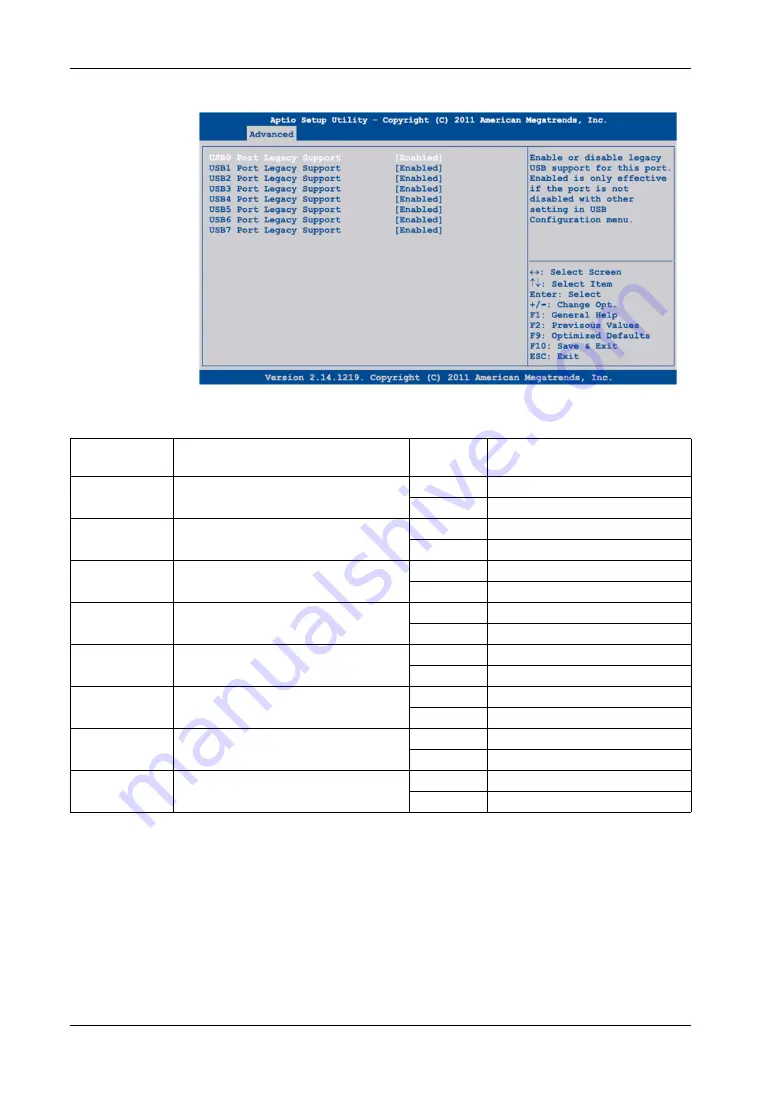
PS-4600 Series User Manual
97
Advanced Per Port Legacy USB Support Control
The table shows the
Per Port Legacy USB Support Control
options:
BIOS Setting
Description
Setting Op-
tions
Effect
USB0 Port Lega-
cy Support
Option to enable/disable legacy support for
the USB4 port.
Disabled
Disables the USB port.
Enabled
Enables the USB port.
USB1 Port Lega-
cy Support
Option to enable/disable legacy support for
the USB2 port.
Disabled
Disables the USB port.
Enabled
Enables the USB port.
USB2 Port Lega-
cy Support
Option to enable/disable legacy support for
the USB3 port.
Disabled
Disables the USB port.
Enabled
Enables the USB port.
USB3 Port Lega-
cy Support
Option to enable/disable legacy support for
the USB1 port.
Disabled
Disables the USB port.
Enabled
Enables the USB port.
USB4 Port Lega-
cy Support
Option to enable/disable USB port legacy
support on the bus unit.
Disabled
Disables the USB port.
Enabled
Enables the USB port.
USB5 Port Lega-
cy Support
Option to enable/disable USB port legacy
support on the monitor/panel interface.
Disabled
Disables the USB port.
Enabled
Enables the USB port.
USB6 Port Lega-
cy Support
Option to enable/disable USB port legacy
support for the USB5 port.
Disabled
Disables the USB port.
Enabled
Enables the USB port.
USB7 Port Lega-
cy Support
Option to enable/disable USB port legacy
support on the monitor/panel option.
Disabled
Disables the USB port.
Enabled
Enables the USB port.
Содержание PS-4600 Series
Страница 1: ......
Страница 12: ...About the Book 12...
Страница 14: ...General Overview 14...
Страница 26: ...Important Information 26...
Страница 56: ...Implementation 56...
Страница 72: ...Industrial Personal Computer Connections 72...
Страница 78: ...Configuration of the BIOS 78 Platform Information The figure shows the Main submenu...
Страница 118: ...Hardware Modifications 118 The figure shows the dimensions of the UPS battery unit...
Страница 170: ...Hardware Modifications 170...
Страница 172: ...Installation 172...
Страница 192: ...192...
Страница 196: ...After sales service 196...






























