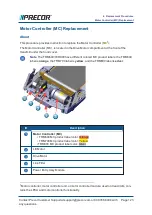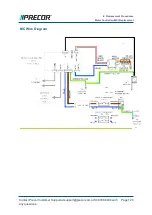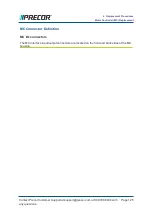On LED P10, P30, P30i and P31 consoles
a. Clear the Error Log of any stored error codes: Hold down
PAUSE
to access the
Error Log > select
OK
to view error codes, and then hold down
QUICK START
to clear the Error Log of all error codes.
b. Clearing the Error Log resets the ASL and MC status lights. Verify that the ASL
status light is blue and the MC status light is green.
On touchscreen P62, P80, and P82 consoles
a. Clear the CPA Event Log: Access the service
Settings
menu (51765761),
select
About
>
CPA Event Log
. Then select the
CLEAR
softkey to clear the
CPA Event Log.
b. Reset the ASL status light: Access the service
Settings
menu (51765761),
select
Maintenance
>
Operating Condition
>
Reset
softkey to reset the ASL.
Verify the following Maintenance menu parameters:
l
Recommended Action: None
l
Operating Condition: Normal
l
Active Status Light: Solid Blue
c. Visually verify that the MC status light is now “green” and the ASL light is “solid
blue”.
d. Exit and return to the “Welcome” banner home screen. select the
Back
softkey.
7. Reinstall the Hood cover, see
"Hood Cover Replacement" on page 88
8. Do the Operation Verification tests (see
"Operation Verification" on page 24
) and
return to service.
Contact Precor Customer Support at [email protected] or 800.786.8404 with
any questions.
Page 136
6 Replacement Procedures
Motor Controller (MC) Replacement