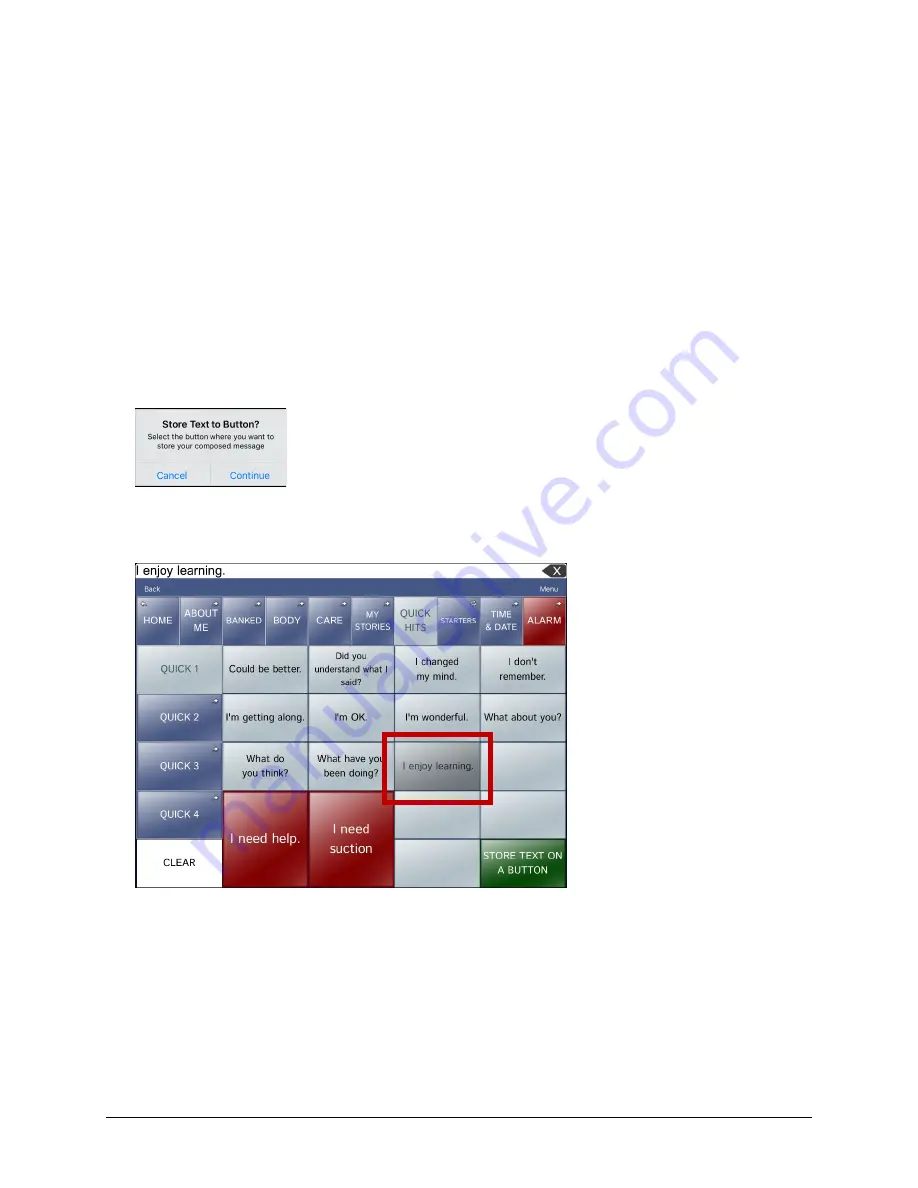
Via Pro/Via Mini User’s Guide: Dialogue AAC
46
Working with Buttons
When customizing a vocabulary, you can change how a button speaks, operates, and appears. You can
also create new buttons, and copy, move, and hide buttons.
Storing Text on a Button
Most categories in the Essence files contain a button labelled
Store Text on a Button
in the bottom right
corner of the page. To store text on a button, you can either tap
Store Text on a Button
on a vocabulary
page or tap
Menu
and select
Store Text to Button
.
Note:
Do
not
put the page in Edit Mode. This feature does not work in Edit Mode. However, after you
store text on a button, you can modify the text in Edit Mode.
1.
Enter your text in the Speech Display Bar.
2.
Go to the page on which you want to add the text.
3.
Tap
Store Text on a Button
or tap
Menu
and select
Store Text to Button
. The Store Text to Button
prompt appears.
4.
Tap
Continue
.
5.
Select the button on which you want to store the text. The text appears on the button.
6.
Any time you tap the button, the text will be spoken and will be displayed in the Speech Display Bar.
Note:
If you need to modify the text after it has been stored on the button, put the page in Edit
Mode and modify the button label and message.
Hint:
As an alternative, you can add text to a new or existing button using a button action. See
“Storing Text on a Button using a Button Action”.






























