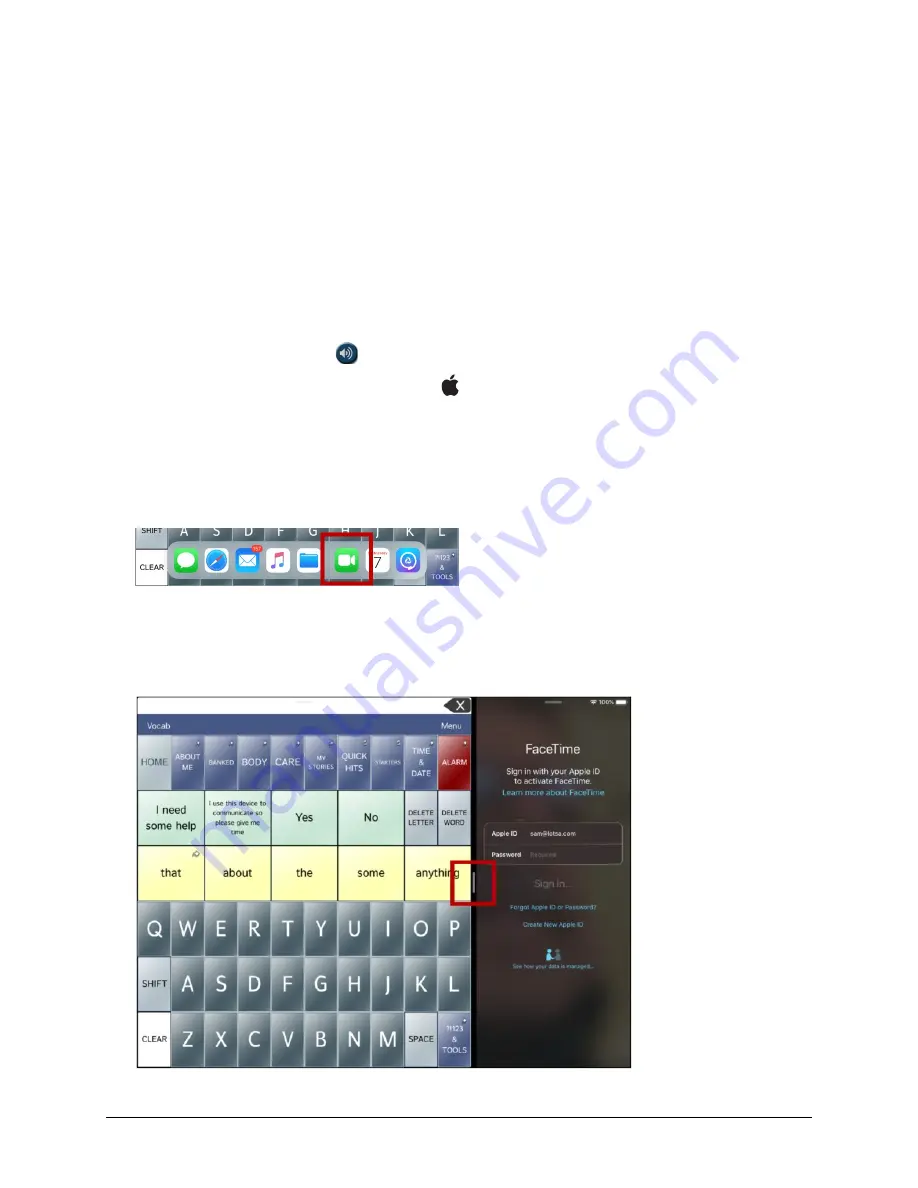
Via Pro/Via Mini User’s Guide: Dialogue AAC
102
Telephony: Using the Dialogue App to Make Phone Calls
Important!
•
You must be using the Dialogue app on a non-dedicated device. If you are using a dedicated device,
you will not be able to use the phone functionality.
•
You must have version 2.28 or later of the Dialogue app, and your device must be running iOS 13
or later.
•
You and each person you call must have a FaceTime account.
To select or change your phone voice:
During a phone call, your phone voice will be different from your usual device voice.
1.
In the Dialogue app Settings, in the Speech section, select
Phone/FaceTime Voice
to open a list of
available voices. The voice currently selected displays a checkmark.
2.
To change the voice, select the icon to hear how a voice sounds. Listen to several voices if necessary.
3.
When you find the voice you want, select the icon to download and install it.
Note:
Apple voices are available for phone or FaceTime call audio. You cannot choose a Voice Keeper voice.
To make a phone call:
1.
On your device, open the Dialogue app.
2.
Swipe up from the bottom of the screen to display the list of your recently used apps.
Hint:
If you haven’t used the FaceTime app recently, the icon will not appear on the list. Open
FaceTime and then close it. The icon will then appear on the list.
3.
On the list, touch and hold the FaceTime app icon and then drag it off the dock to the left or right
edge of the screen. Dialogue and FaceTime will appear side-by-side.
Note:
To adjust the relative size of each app, drag the app divider to the left or right.






























