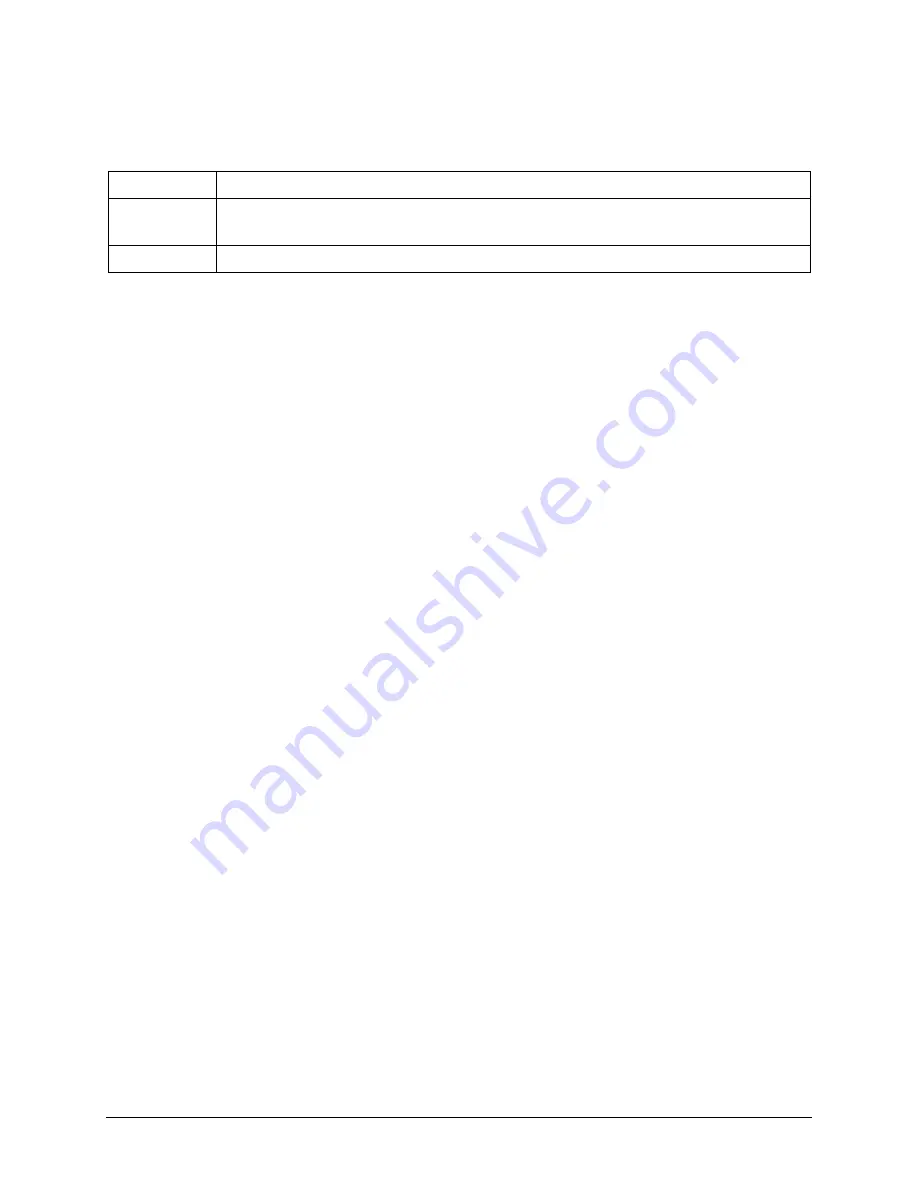
Via Pro/Via Mini User’s Guide: Dialogue AAC
112
Cursor Smoothing
Smoothing compensates for minor shakiness or tremors to reduce accidental button activations. The
greater the user’s involuntary head movement, the more you may need to increase the smoothing value
to compensate. A lower smoothing value will also make the cursor more responsive. Choose one of
these options:
Low
The cursor will appear less stable, but will be more responsive to head movements.
Medium*
The cursor will appear slightly more stable, and will be slightly less responsive to head
movements.
High
The cursor will appear very stable, but will be less responsive to head movements.
Rest Area
The rest area is an inactive area surrounding the last activation point. This area allows the user to rest
before moving to the next activation. When the user is within the rest area, head-tracking does not
make activations via any trigger action. To access the rest area settings, choose
Rest Area
from the Head
Tracking settings. The rest area settings will be displayed.
To activate the rest area:
Select the Rest Area On/Off button to turn the rest area
On
. Turning the button on activates the rest
area and the rest area settings.
Note:
When the Rest Area On/Off button is turned
Off
, the rest area settings are not available.
To set the size of the rest area:
Select
Rest Area Size
to open a window for adjusting the size of the rest area radius. Select a value
and choose
OK
.
Note:
Even if Rest Area Size value is set to
Off
, the “Use Button as Rest Area” option is still available.
To use the last vocabulary button activated as the rest area:
Select
Use Button as Rest Area
. The last vocabulary button activated becomes the rest area. While
the pointer is within the button, head tracking does not make any activations, allowing the user to
rest. “Show rest area” and “Rest area size” are not needed and are therefore not available when
User Button as Rest Area is selected.
To make the rest area visible on the screen:
Select
Show Rest Area
. A light circle will outline the rest area perimeter.
Note:
Selecting Show Rest Area does not enable the rest area itself. It merely makes the rest area
visible on the screen. The Rest Area On/Off setting (see above) enables and disables the rest area.
To leave the rest area:
To leave the rest area and resume making activations, the user simply moves the pointer out of the rest
area circle or off the vocabulary button used as the rest area.





















