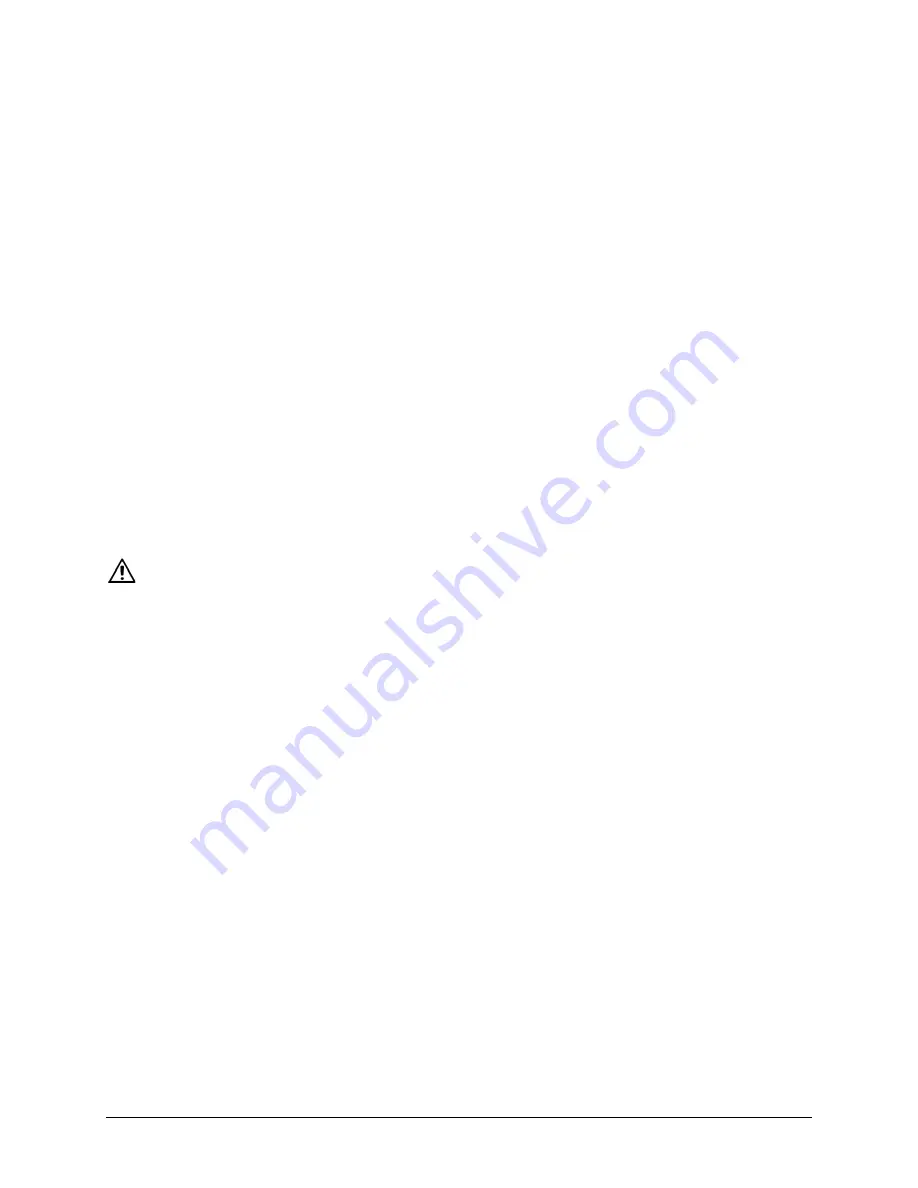
Via Pro/Via Mini User’s Guide: Dialogue AAC
108
Appendix B: Setting up and Using Head Tracking
This section explains how to set up and use head tracking with the Dialogue app.
Setting up Head Tracking
Note:
Head tracking is only available on iOS devices or iPadOS devices that have a front-facing
TrueDepth® camera.
The head tracking feature allows individuals who are unable to use their hands to alternatively use small
head movements to control where the pointer moves on the screen. The front camera in your device
translates these head movements into pointer movements and activations/selections on the screen.
Turning Head Tracking On or Off
To access the head tracking settings, tap
Menu
and select
Settings
. Under Head Tracking, tap
Enable
Head Tracking
to turn head tracking on or off.
Important!
•
The first time you enable head tracking, you will be prompted to allow access to the device’s
front-facing camera. Select
OK
. If you don’t allow access, you will not be able to use head tracking.
•
If the message “Camera Permission Denied” appears, see the resolution under “Troubleshooting
Head Tracking”.
Positioning the User
Analysis of positioning by a qualified person is required to prevent repetitive stress injuries to the user.
Position the user approximately 12 to 36 inches from the device screen. You may find that the user has
more control when located toward the lower end of that range.
If someone is sitting beside the user, try to position the device to face the user as much as possible. If
the camera detects two faces, the head tracking system will choose the largest or most clearly
recognizable face.
Adjusting Head Tracking Settings
It is important to adjust the head tracking settings in the Dialogue app to work best for the individual
who will be using it.
Important!
Because head tracking depends on the user’s head movement capabilities, these
instructions only cover the setup basics. You may need to refine your settings several times. We
suggest changing one setting at a time.
To change a setting:
1.
Tap
Menu
and select
Settings
.
2.
Under Head Tracking, select the setting you want to change. A list of options will be displayed.
3.
Select the option you want.
4.
Choose
Done
.

























