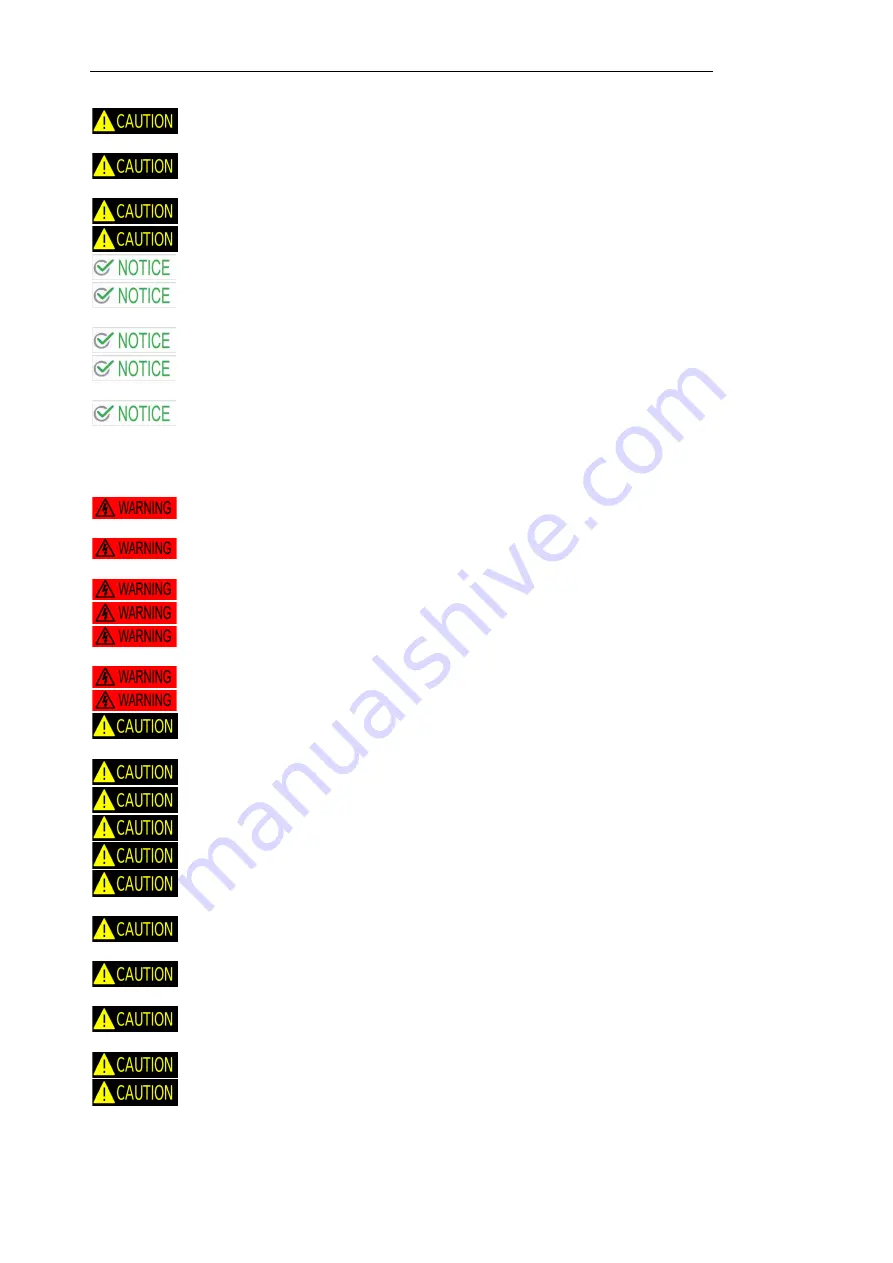
Polyprint S.A.
Polyprint S.A
– Texjet plus operation manual English V1.9
- 6 -
Keep electromagnetic devices and other potential sources with magnetic fields away from your
product
Do not unplug the printer to shut it off. Use the power button instead. Do not unplug the printer
until the power light is off
Don’t push or pull with excess force the tray (table)
Do not block any of the printer vents or insert anything foreign in its slots
Fill the cartridges with ink and place them in to the printers slot before starting up the printer
Ensure to remove the orange plug from the air inlet on the cartridges before placing it in to the
printer slot
After filling the cartridges with ink, always put back the color plug in to the cartridge hole
Ensure to fill the correct color into the ink cartridges and the correct ink amount not higher or
lower than the cartridge ink limits
Do not connect the printer with the USB cable to the computer before installing the Epson 3880
printer driver.
When using this product
Always disconnect the printer from the power source while performing any maintenance or repair
procedures
No work should be performed on the unit by persons unfamiliar with basic safety measures for
electronics and mechanics
Always keep ink cartridges out of the reach of children
When handling inks make sure to wear gloves
Avoid skin and eye contact with inks. If ink does get on your skin wash it thoroughly with soap
and water. If it gets on your eyes flush them out immediately with water
Wear glasses and gloves when splashing or spraying the pre-treatment on the material
Do not let the power cord be damaged
Observe all relevant local, National and International regulations in connection with safety and
this machine. This includes electrical, mechanical and environmental issues
Follow the advised schedule for maintenance to guarantee smooth operation of the equipment
During maintenance don’t let the Printhead for long time disconnected from the capping station
Do not insert object through the slots
Take care not to spill liquid on this product
Always make sure that the print head has a sufficient distance from material you print on. A direct
contact between the print head and the printing media may destroy the print head.
Store the ink and ink cartridges in a clean, dry area, with temperatures between 10 and 30 degrees
Celsius.
If you store the cartridge in a cold environment and are ready to use them, set them at room
temperature before you use them
The maintenance tank must be reset before the ink level drops below 20%. It is recommended to
reset the tank after the ink level drops below 50%.
Do not dismantle the ink cartridges. This could damage the Printhead.
Do not touch the IC chip on the cartridges. Do not spill liquid on it. This will affect the normal
printing operations





















