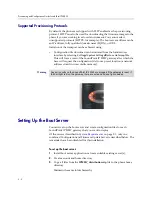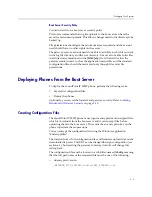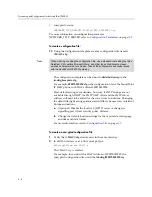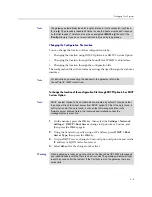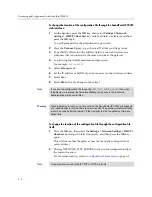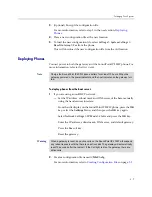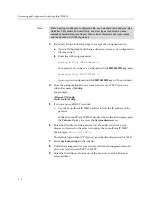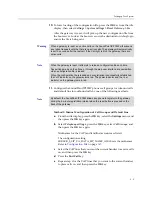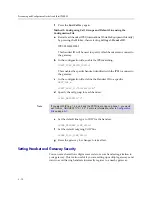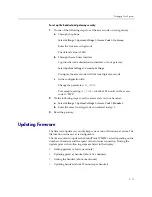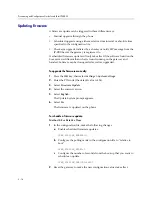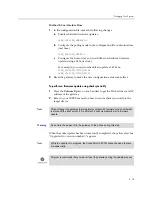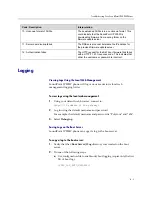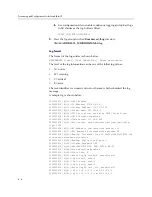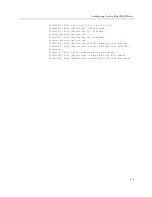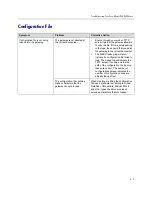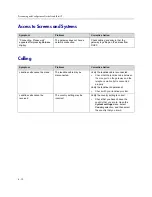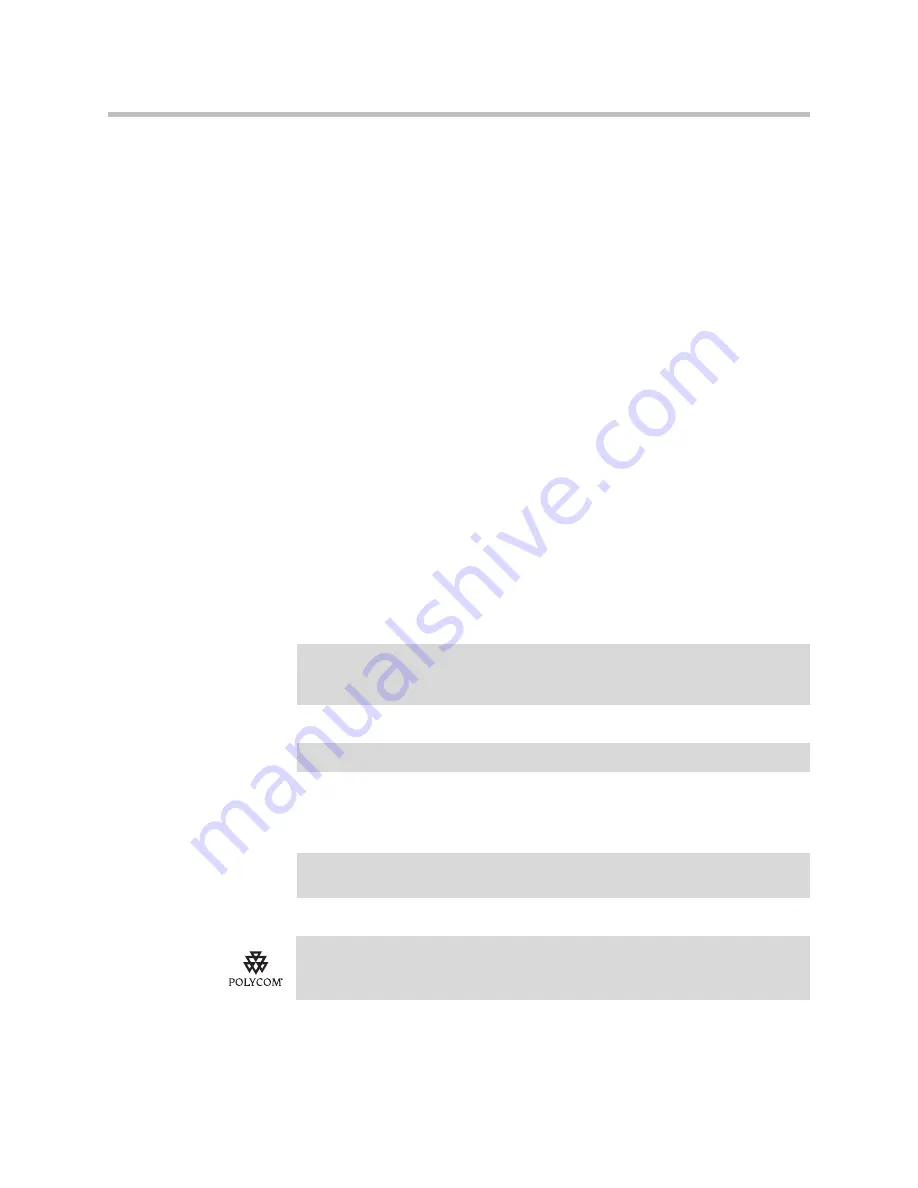
Setting up Your System
3 - 15
Method 2: For Absolute Time
1.
In the configuration file, make the following changes:
a
Enable scheduled firmware updates.
%FWU_POLLING_ENABLE%:1
b
Configure the polling mode in the configuration file to absolute time
(real time).
%FWU_POLLING_MODE%:0
c
Configure the time of day you would like to schedule a firmware
update (using a 24 hour clock).
For example, you want to schedule an update at 4:30 am:
%FWU_POLLING_TIME_HH%:04
%FWU_POLLING_TIME_MM%:30
2.
Reset the gateway to make the new configuration values take effect.
To perform a firmware update using checksync notify
1.
Press the
Volume Up
key on any handset to get the MAC address and IP
address of the gateway.
2.
Refer to your IP-PBX manual on how to send a checksync notify to the
target device.
When the entire update has been successfully completed, the yellow alert box
“Upgraded to <version number>” appears.
Note
This will trigger the gateway to immediately compare it's firmware version with what
is stored on the boot server. If it is different, it will automatically start a firmware
update.
Warning
Do not turn the power off to the gateway or the phone during this step.
Note
While the update is in progress, the SoundPoint IP 200W cannot be used to place
or answer calls.
Polycom recommends that you do not reset the gateway during the update process.
Содержание SoundPoint IP 200W
Страница 4: ...Provisioning and Configuration Guide SoundPoint IP 200W iv ...
Страница 10: ...Provisioning and Configuration Guide SoundPoint IP 200W 1 4 ...
Страница 32: ...Provisioning and Configuration Guide SoundPoint IP 200W 3 20 ...
Страница 62: ...Provisioning and Configuration Guide SoundPoint IP 200W A 16 ...