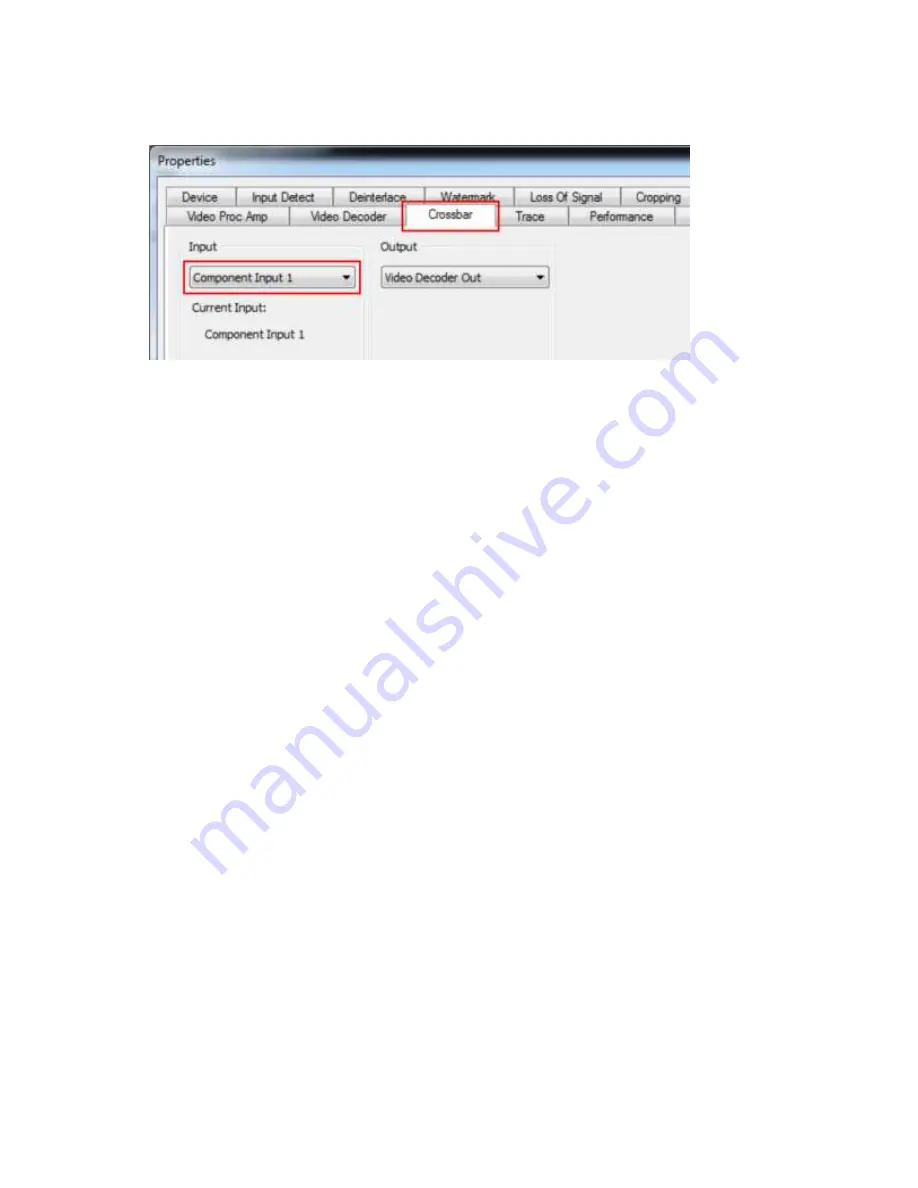
Polycom
®
RealPresence
®
Capture Station Pro Administrator’s Guide 6.6
Polycom, Inc.
88
7
In the
Input
section, select
Component Input 1
from the drop-down list.
8
Click
OK
to close the dialog and return to the
People Capture
screen.
9
On the
People Capture
screen, click
Save
.
Set the Communication Port in Windows
Check the communication port assigned to the USB Serial Controller in Windows on the RealPresence
Capture Station Pro appliance. The port number must match the COM number you selected in the
RealPresence Capture Station software.
To set the communication port:
1
In the
Start
menu, right-click
Computer
and choose
Manage
.
2
Click
Device Manager
from the tree on the left side.
3
Expand
Ports (COM & LPT)
.
4
Locate
USB Serial Controller
and note the COM number next to it. This number must match the
COM number you selected in the RealPresence Capture Station software.
Check Your EagleEye III Camera Configuration
After connecting and configuring your EagleEye III camera, verify that it is working in the Capture Sources
window.
To display the Capture Sources window and check your configuration:
»
Click
Show Sources
on the RealPresence Capture Station Pro start screen. You will see a live
image from the EagleEye III camera if it is connected and configured correctly.
Control the EagleEye III Camera in RealPresence
Capture Station Software
You can control your Eagle Eye III camera using the Eagle Eye remote in the Capture Sources window.
To display the Capture Sources window, click
Show Sources
on the RealPresence Capture Station Pro
start screen.
Содержание RealPresence Capture Station Pro
Страница 7: ...Polycom Inc 7 Ports and Protocols 102...
Страница 8: ......
Страница 22: ......
Страница 59: ...Polycom RealPresence Capture Station Pro Administrator s Guide 6 6 Polycom Inc 59 4 Click Save...






























