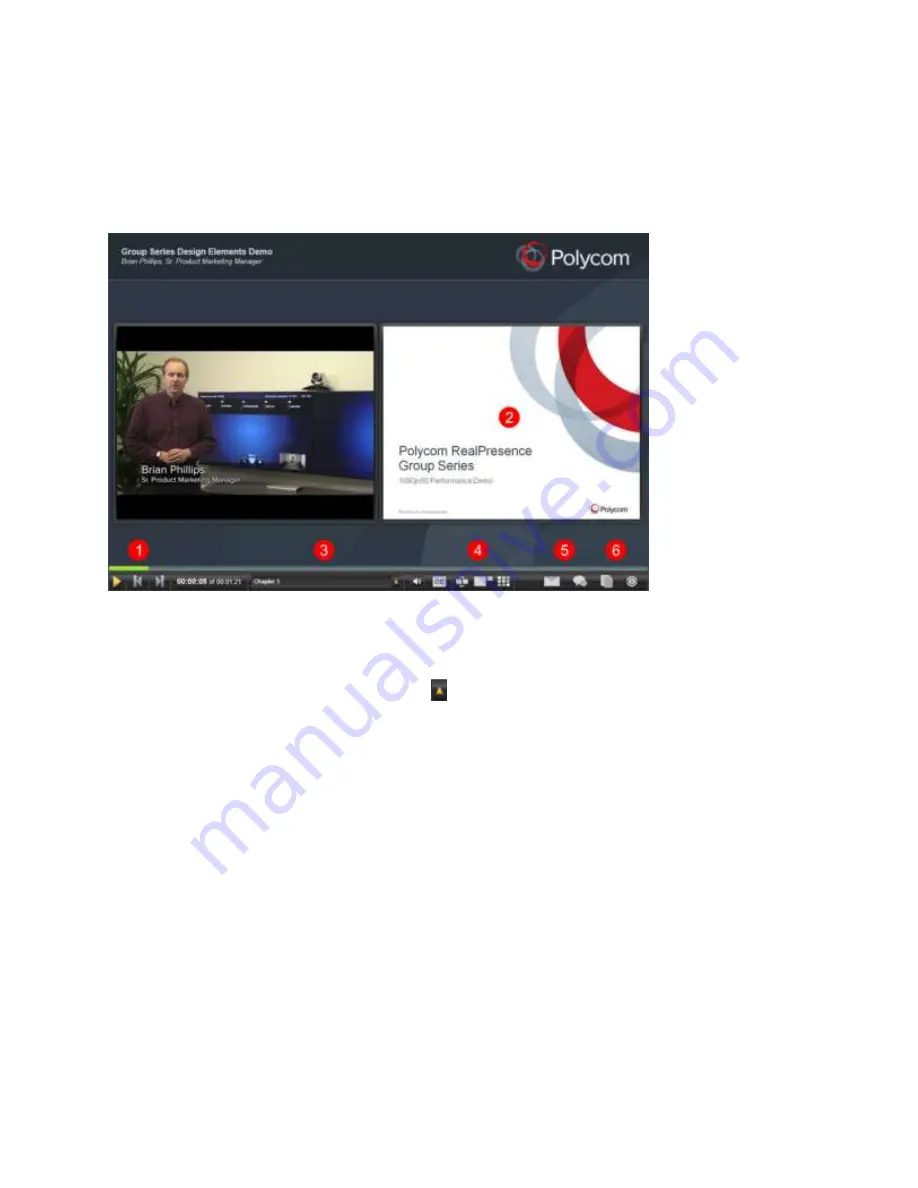
Polycom
®
RealPresence
®
Capture Station Pro Administrator’s Guide 6.6
Polycom, Inc.
48
Layout of the Polycom SL3.5 Skin
The following figure shows the default layout of the Polycom SL3.5 skin and explains its available
features.
Default layout of the Polycom SL3.5 skin
1
Video player controls
Play/pause, skip back, skip forward in the video.
2
Slide area
Presentation slides or images display here.
3
Chapter number
The current chapter in the presentation displays here. The chapter number, title,
or both number and title can display. Click
to display a complete list of chapters with a search
filter option.
4
Additional controls
Click the control icons to set audio volume, toggle closed captioning on and
off, swap video and slide positions on the screen, enlarge either the video or the slide section, and
display presentation thumbnail images.
5
Click to send an email message to the presenter using your default email settings.
6
Moderated Q&A, resources and links, and information
Click to submit a Moderated Q&A
question, access additional resources and links related to the presentation, and view presentation
information, such as speaker name, speaker image, and presentation date.
Layout of the Media Manager Player Skin
The following figure shows the layout of the Media Manager Player skin and explains its available
features.
Содержание RealPresence Capture Station Pro
Страница 7: ...Polycom Inc 7 Ports and Protocols 102...
Страница 8: ......
Страница 22: ......
Страница 59: ...Polycom RealPresence Capture Station Pro Administrator s Guide 6 6 Polycom Inc 59 4 Click Save...
















































