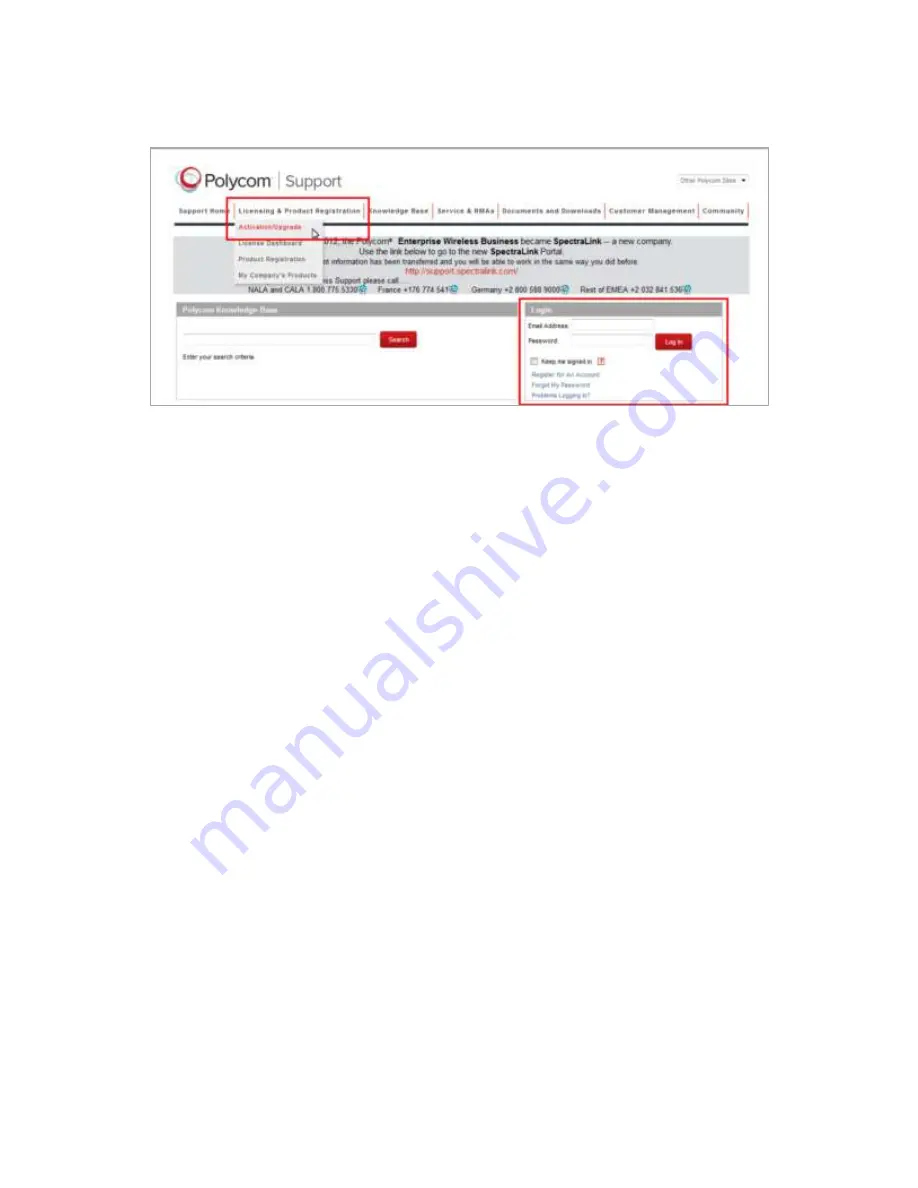
Polycom
®
RealPresence
®
Capture Station Pro Administrator’s Guide 6.6
Polycom, Inc.
24
3
Log in to your Polycom online account.
4
On the
License and Product Activation
page, select
SITE & Single Activation/Upgrade
.
5
Enter the RealPresence Capture Station appliance serial number in the
Serial Number
field, and
click
Next
.
You can find the serial number on your RealPresence Capture Station Pro appliance on a sticker
on the top-left of the appliance. You can find the serial number on your RealPresence Capture
Station Portable Pro on a sticker under the bottom-left edge of the LCD display.
The system validates the serial number and identifies the type of product the number belongs to.
6
On the
Activation
page, enter the Polycom Software License code you received when you
purchased the RealPresence Capture Station software license, and click
Activate
.
The system produces an activation key. Copy the activation key to a text file so you can enter it into
the RealPresence Capture Station software in a later step.
Activate Your RealPresence Capture Station Pro
Software over the Internet
Start your RealPresence Capture Station Pro appliance and launch the RealPresence Capture Station
Pro software from the desktop shortcut. Read and accept the Polycom RealPresence Capture Station Pro
appliance End User License Agreement (EULA). The RealPresence Capture Station start screen opens.
You can start a presentation immediately using the 90-day trial license or activate your software by
registering your product license key.
To activate your RealPresence Capture Station Pro over the Internet:
1
From the RealPresence Capture Station start screen, choose Help
> View License Details
.
2
In the Activation section, enter your product license key in the Product Key field.
Содержание RealPresence Capture Station Pro
Страница 7: ...Polycom Inc 7 Ports and Protocols 102...
Страница 8: ......
Страница 22: ......
Страница 59: ...Polycom RealPresence Capture Station Pro Administrator s Guide 6 6 Polycom Inc 59 4 Click Save...






























