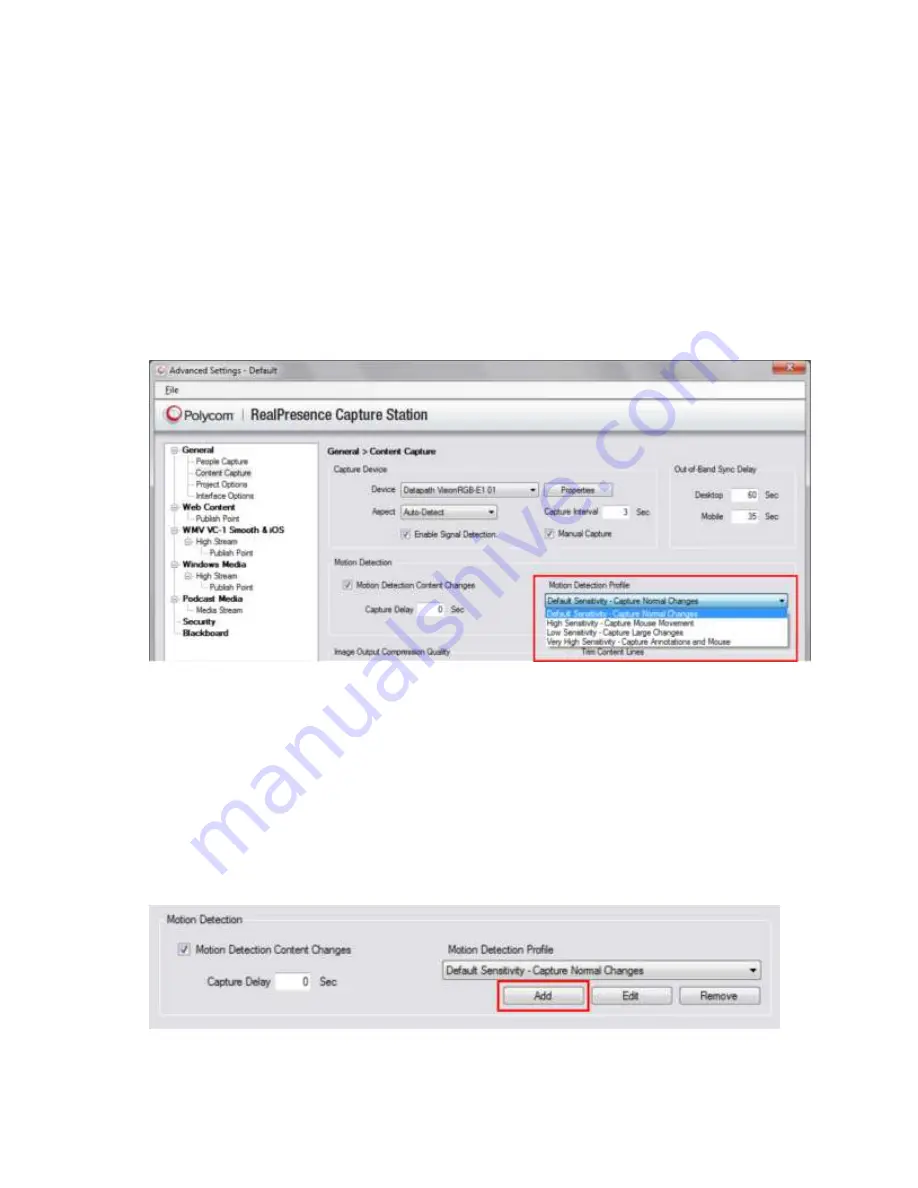
Polycom
®
RealPresence
®
Capture Station Pro Administrator’s Guide 6.6
Polycom, Inc.
37
3
In the
Motion Detection
section, select the
Motion Detection Screen Changes
check box.
4
Set the
Capture Delay
. The default value is 0 seconds.
5
Select a
Motion Detection Profile
from the list, as shown next. You can use a profile to set the
sensitivity of the screen capture triggers. The following options are available:
Default Sensitivity
Capture normal changes
High Sensitivity
Capture mouse movement
Low Sensitivity
Capture large changes
Very High Sensitivity
Capture annotations and mouse movement
Selecting a motion detection profile
Customize, Edit, or Delete Motion-Detection Profiles
If the default motion-detection profiles do not offer the settings you want, you can add your own profile or
edit and delete existing profiles.
To add a new motion-detection profile:
1
From the start screen, choose
Edit
>
Advanced Settings
.
2
Under
General
, click
Content Capture
.
3
From the
Motion Detection Profile
drop-down list, click the
Add
button, as shown.
Содержание RealPresence Capture Station Pro
Страница 7: ...Polycom Inc 7 Ports and Protocols 102...
Страница 8: ......
Страница 22: ......
Страница 59: ...Polycom RealPresence Capture Station Pro Administrator s Guide 6 6 Polycom Inc 59 4 Click Save...






























