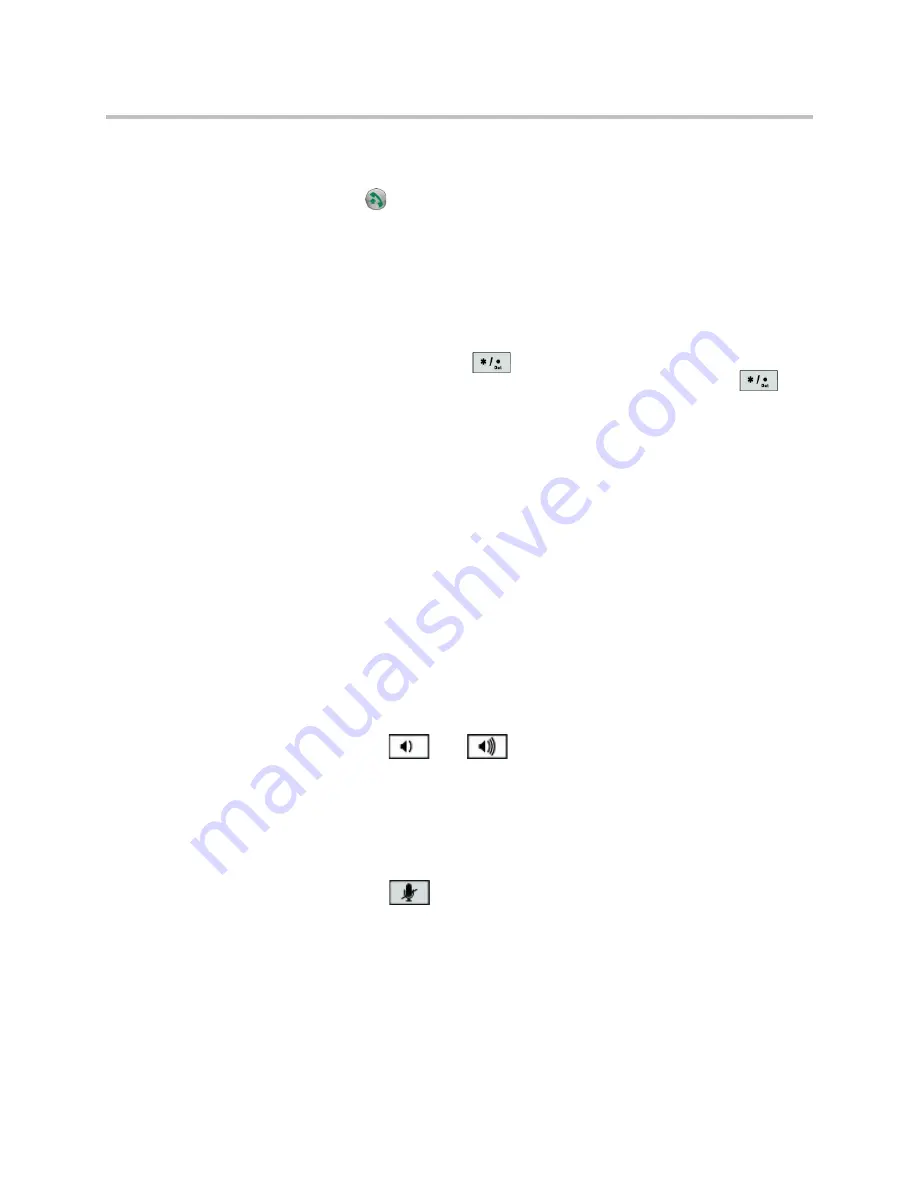
User’s Guide for Polycom HDX Desktop Systems
Polycom, Inc.
37
To place a point-to-point call using a connected SoundStation IP 7000 conference
phone:
1
Press
on the conference phone and press the
Video
or
Phone
soft
key.
2
On the conference phone keypad, enter one of these:
—
The IP address (for example, 10*11*12*13) of the site you want to call
—
The phone number (for example, 19784444321) of the site you want to
call
To enter letters, press the ABC soft key. To enter an asterisk, press the
Video
button and then press the
button on the SoundStation IP 7000 keypad
two times. To enter a dot or @ symbol, press the ABC soft key then
key
multiple times.
You can also place calls using the conference phone’s directory or the redial
key.
The indicators on the conference phone are green when the system is in a call
and audio is not muted.
To place a multipoint call using a connected SoundStation IP 7000 conference
phone:
1
Call the first site.
2
When the call connects, press the
Add Video
or
Add Phone
soft key on
the conference phone.
3
Place a call to the next site.
4
Repeat steps 2 and 3 until all sites are connected.
To control volume in a call using a connected SoundStation IP 7000 conference
phone:
>>
Press the
and
keys on the conference phone to adjust the
volume of audio from the far site.
You can also adjust the volume using the volume buttons on the Polycom
HDX system remote control or keypad.
To mute audio in a call using a connected SoundStation IP 7000 conference
phone:
>>
Press the
Mute
key on the conference phone.
You can also mute the audio using the mute button on the Polycom HDX
system remote control or keypad or on a connected Polycom HDX
microphone.
The indicators on the conference phone are red when your audio is muted. The
near-site mute icon also appears on the monitor display.









































