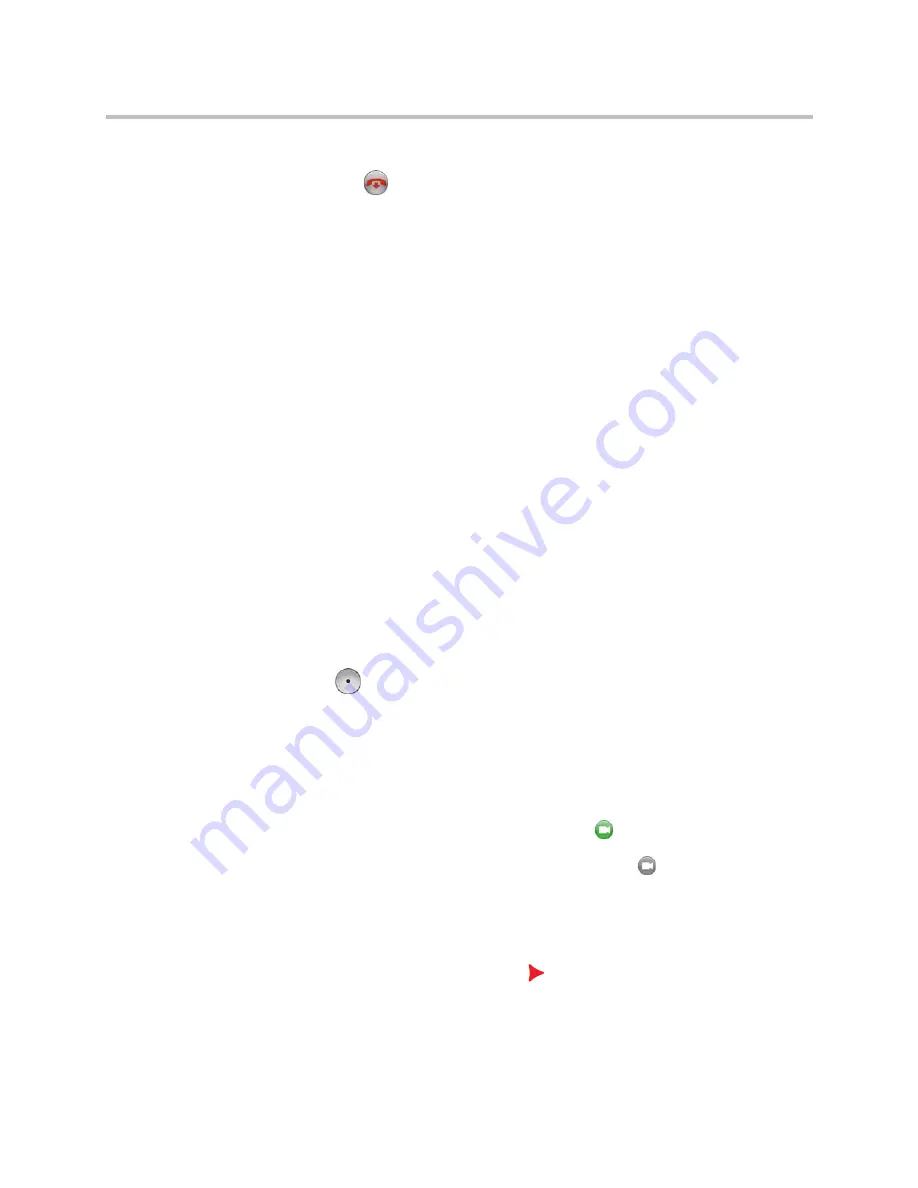
User’s Guide for Polycom HDX Desktop Systems
38
Polycom, Inc.
To end a call using a connected SoundStation IP 7000 conference phone:
•
Press
on the conference phone to hang up the call.
•
Press the
More
softkey then the
Manage
softkey to hang up one
connection in a multipoint call.
To start or stop showing content using a connected SoundStation IP 7000
conference phone:
>>
Press the
Content
soft key on the conference phone. Content plays from
Camera 2 if that input is configured for Content.
Using Polycom Conferencing for Microsoft Outlook
If your system is configured to connect to the Microsoft Exchange Server, you
see a list of the day’s meetings on the Calendar screen. If your system is not
configured to connect to the Microsoft Exchange Server, you see the standard
month-view calendar.
To view the Polycom HDX system calendar, do one of the following:
•
Select
Calendar
on the Home screen.
•
Select
System > Utilities > Calendar
from the Home screen.
•
Press the
Option
button on the remote control or keypad and select
Calendar
.
To view more information about a meeting on the calendar, highlight it and
press
on the remote control or keypad. Depending on how your system is
configured, private meeting details might not be visible, and you might see
reminders displayed on the system a short time before each meeting.
If your system is configured to connect to the Microsoft Exchange Server,
and
the Polycom Conferencing Add-In for Microsoft Outlook is installed at your
site, you have access to the following additional calendar features:
•
Upcoming meetings scheduled with the Polycom Conferencing Add-In
for Microsoft Outlook are indicated with
on the Polycom HDX system
Calendar screen. Past meetings scheduled with the Polycom Conferencing
Add-In for Microsoft Outlook are indicated by
.
•
To join a meeting scheduled with the Polycom Conferencing Add-In for
Microsoft Outlook, you can select
Join Now
on the Polycom HDX system
without knowing the dialing information.
•
You can schedule a meeting using the Polycom Conferencing Add-In for
Microsoft Outlook by clicking
Schedule Polycom Conference
in the
Microsoft Outlook toolbar.








































