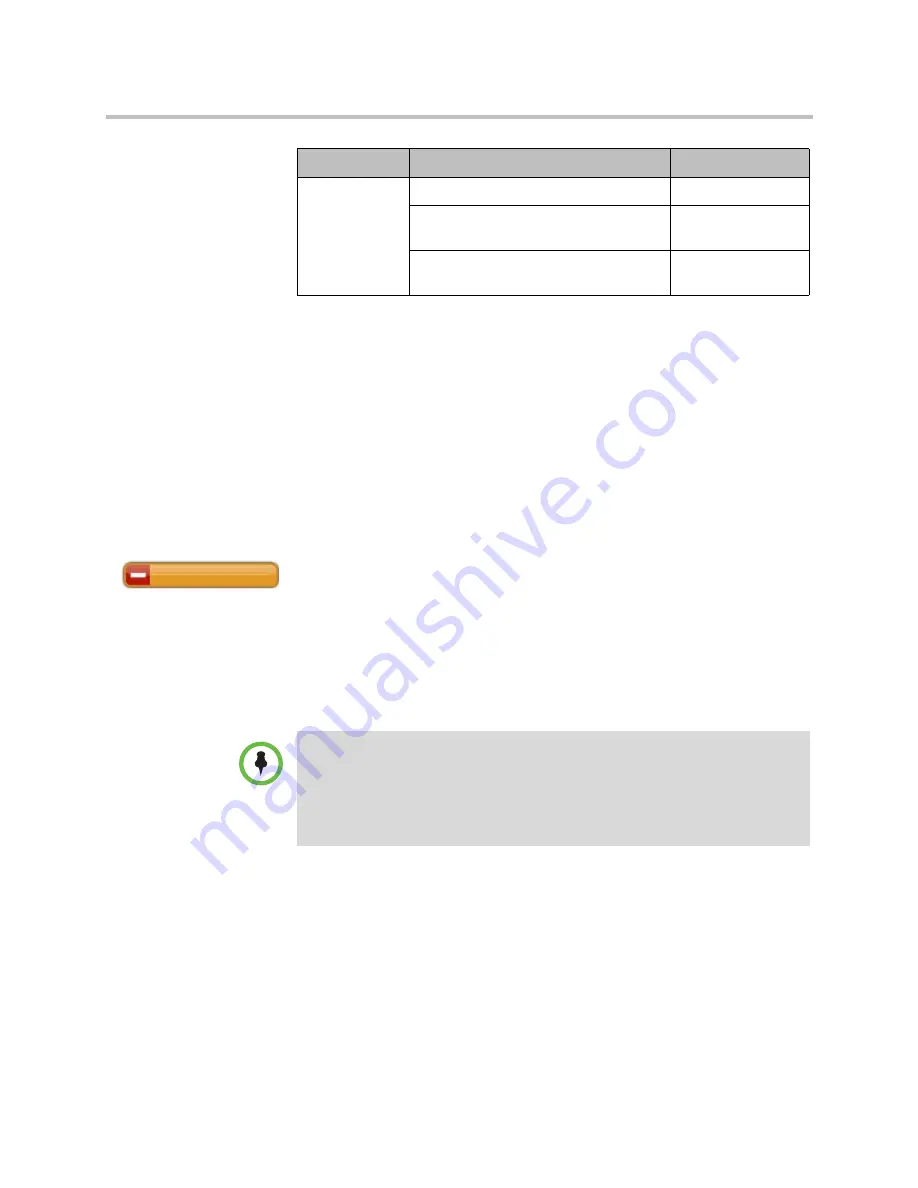
User’s Guide for Polycom HDX Desktop Systems
34
Polycom, Inc.
Changing the Way Calls Are Answered
Temporarily Refusing Calls
If your system administrator has allowed access to the Availability Control,
you can automatically refuse incoming calls if you do not wish to be disturbed.
Callers get a message that the call was rejected, and you receive no notification
about incoming calls. You can, however, make outgoing calls.
To temporarily refuse incoming calls:
>>
On the Home screen, set the Availability Control to
Do Not Disturb
.
Answering Video Calls Automatically
If your system administrator has allowed access to user settings, you can
specify whether to answer video calls automatically or to have the system
announce incoming video calls and wait for you to answer manually.
To automatically answer video calls:
1
Select
System
from the Home screen.
2
Select
User Settings
from the System screen.
3
If you want to automatically answer incoming point-to-point video calls,
set
Auto Answer Point-to-Point Video
to
Yes
.
4
If you want to automatically answer incoming multipoint video calls, set
Auto Answer Multipoint Video
to
Yes
.
Participant
Request control of the conference.
Acquire Chair
View the selected site’s video. This does
not change what other sites see.
View Site
Return to viewing the video selected by
the chair or the host.
Stop Viewing Site
If you are...
You can do this...
By selecting...
Do Not Disturb
If you have a Polycom HDX 4000 system that you are using as your computer
monitor, Polycom recommends that you set up the system so that you have to
answer calls manually.
Automatically answering calls is convenient, but it can create security issues. An
unexpected caller could interrupt a meeting in progress or look at equipment and
notes left in an empty room.


























