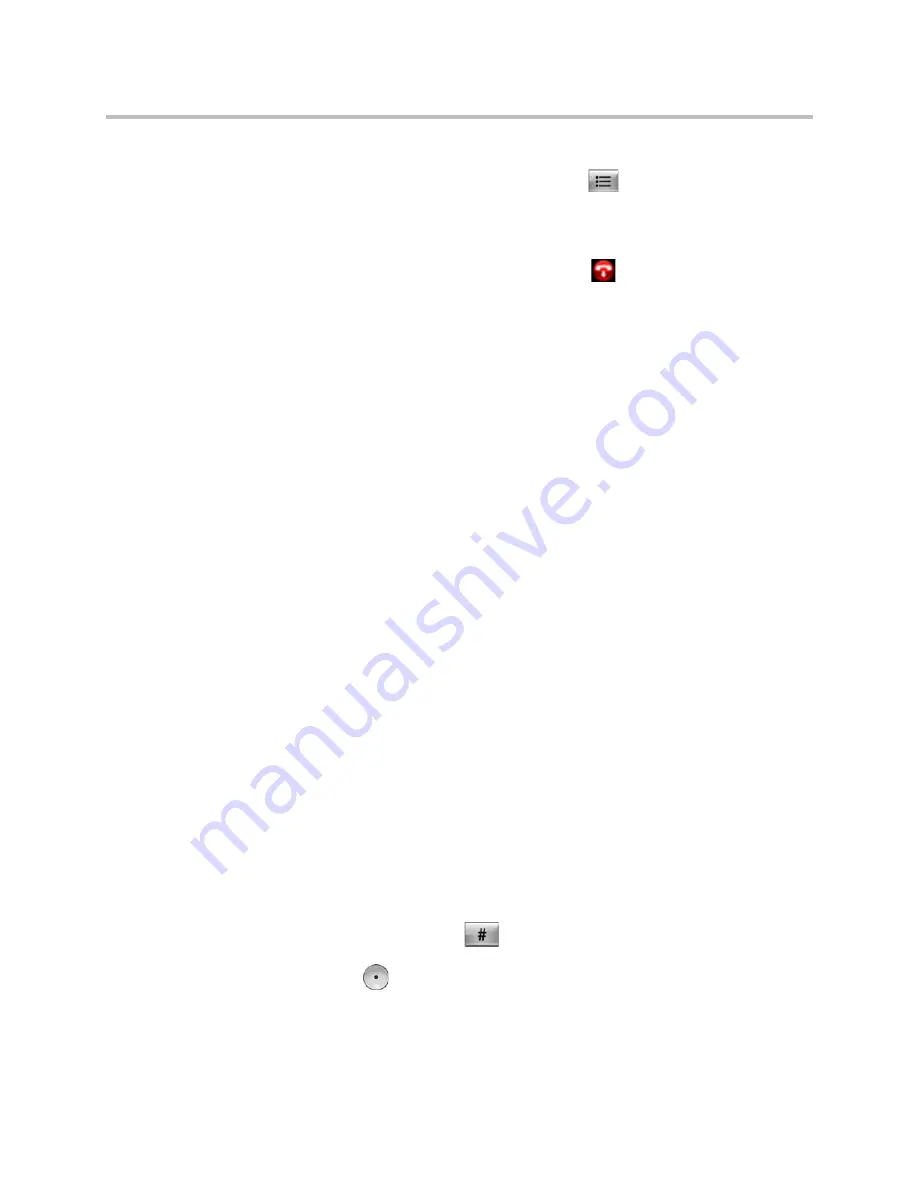
User’s Guide for Polycom HDX Desktop Systems
42
Polycom, Inc.
To switch between an active call and a call on hold:
1
On the remote control or keypad, press
Options
.
2
Select
Call on Hold.
To hang up with a call on hold:
1
On the remote control or keypad, press
Hang up
.
2
Choose one of the following:
— Leave Conference
: Hangs up the active call and causes a
Resume
message to be displayed. To make the call on hold active, click
Resume
.
— Leave All Conferences
: Hangs up all calls.
Using Avaya Network Features with Video Calls
Depending on how your system is configured, you might be able to use
Avaya® telephony network features such as call forwarding, transferring
calls, and adding additional sites in an audio-only conference.
To activate call forwarding:
1
Make sure that the Polycom system is not in a call.
2
From the Place a Call screen on the Polycom system, dial the Feature
Access Code provided by the Avaya Communication Manager
administrator, followed by the E.164 extension of the system to which
you want to forward the calls. For example, dial *22016 if *2 is the Feature
Access Code and 2016 is the system E.164.
3
Wait for confirmation beeps.
To deactivate call forwarding:
1
From the Polycom system Place a Call screen, dial the Feature Access
Code provided by the Avaya Communication Manager administrator.
For example, #2 if #2 is the Feature Access Code for disabling call
forwarding.
2
Wait for confirmation beeps.
To transfer a call:
1
While in a call, press
on your Polycom system keypad to access the
tone pad.
2
Press
Select
to activate flash hook. The first far-site system is placed
on hold.




































