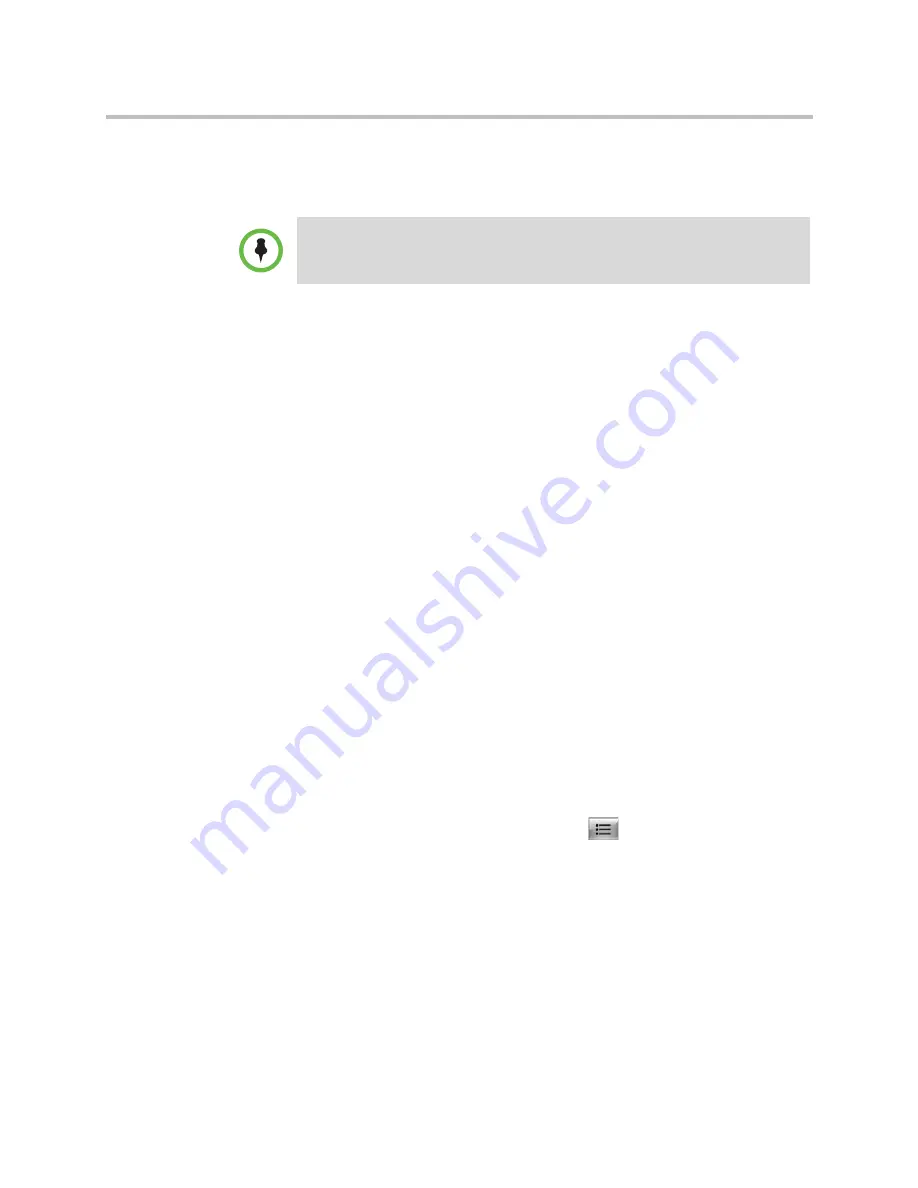
User’s Guide for Polycom HDX Desktop Systems
Polycom, Inc.
41
Contact your system administrator and the
Polycom Unified Communications
Deployment Guide for Microsoft Environments
for more information about CCCP
multipoint calling, which is referred to as Lync Conferencing in that book.
Muting in a CCCP Call
A Microsoft Lync client acting as the call organizer can mute all of the
participants in the call. You cannot unmute until the organizer unmutes the
participants unless you are designated as a presenter. If the meeting organizer
has muted your Polycom HDX system selectively, you can unmute your
system even if the organizer does not. It is important to understand that no one
else can unmute your microphone. They can only request that you unmute.
When your mute status changes due to a Microsoft Lync client organizer
muting or unmuting all of the participants, notification is displayed on the
Polycom HDX system monitor.
Holding and Resuming CCCP Calls
When an HDX system is registered to a Microsoft Lync server, the HDX
system can participate in Lync-hosted multipoint calls. You can place calls on
hold and resume calls on the HDX system when it is on a Lync-hosted call.
Certain restrictions exist:
•
Only one call can be on hold at a given time.
•
Only SIP calls from the Microsoft server can be placed on hold. You cannot
place analog calls or calls using H.323, H.320, V.35, or ISDN on hold.
•
If the
Auto Answer Multipoint Video
setting is enabled, you cannot place
calls on hold.
To place a call on hold and to resume the call:
>>
On the remote control or keypad, press
Options
and select
Hold
.
When a call is on hold, a dialog displays on your HDX system’s local
interface allowing you to resume or add a call:
— Resume Call:
Allows you to resume your call after you placed it on
hold.
— Add a Call
: Takes you to the
Place a Call
screen.
— You have been placed on hold
message appears if one of the far sites
places you on hold.
When you add a group to a CCCP conference, only the first three contacts in the
group are added to the call.



















