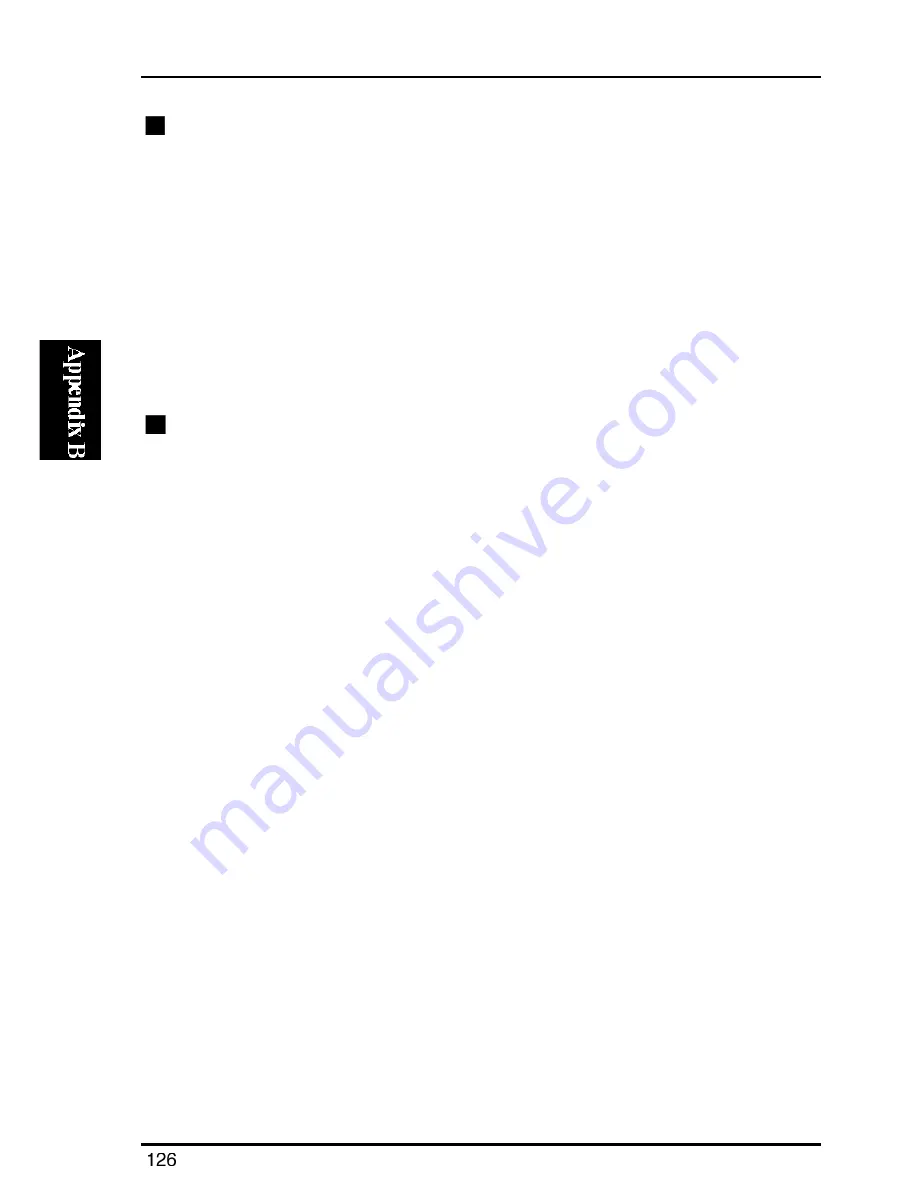
Mini300plus
Upgrading the Firmware via a Windows NT/2000 PC
1. Verify that the binary file “mps11.bin” is in the directory which holds the
PSAdmin.exe file (in the Planex Print Server folder). If not, move the
mps11.bin file to this directory now.
2. Start Smart Print Manager 3.
3. Click on the Upgrade menu on the tool bar of the utility. Smart Print
Manger 3 will start upgrading the firmware.
4. The print server automatically restarts itself after upgrading the firmware.
Upgrading the Firmware via a UNIX Workstation
1. Log in to the system as root.
2. Verify that the binary file “mps11.bin” is in the directory which holds the
PSAdmin.exe file (in the Planex Print Server folder). If not, move the
mps11.bin file to this directory now.
3. Enter as follows:
tftp “IP address of the print server”
4. At the tftp prompt, enter “get upgrade”.
5. At the tftp prompt, enter “put mps11.in”. The firmware of the print
server will be upgraded.
6. The print server automatically restarts itself after upgrading the firmware.
Содержание Mini300Plus
Страница 1: ......
Страница 2: ......
Страница 13: ......
Страница 42: ......
Страница 67: ...Mini300plus 7 An item labeled NWLink IPX SPX compatible transport will be added to the Protocol tab ...
Страница 87: ...Mini300plus 5 Select the Protocol item and click on the Add button ...
Страница 103: ...Mini300plus 3 Now select Local Printer and click on the Next button ...
Страница 121: ...Mini300plus 3 In the next window select Network Printer and click on the Next button ...
Страница 130: ......
Страница 134: ......

















