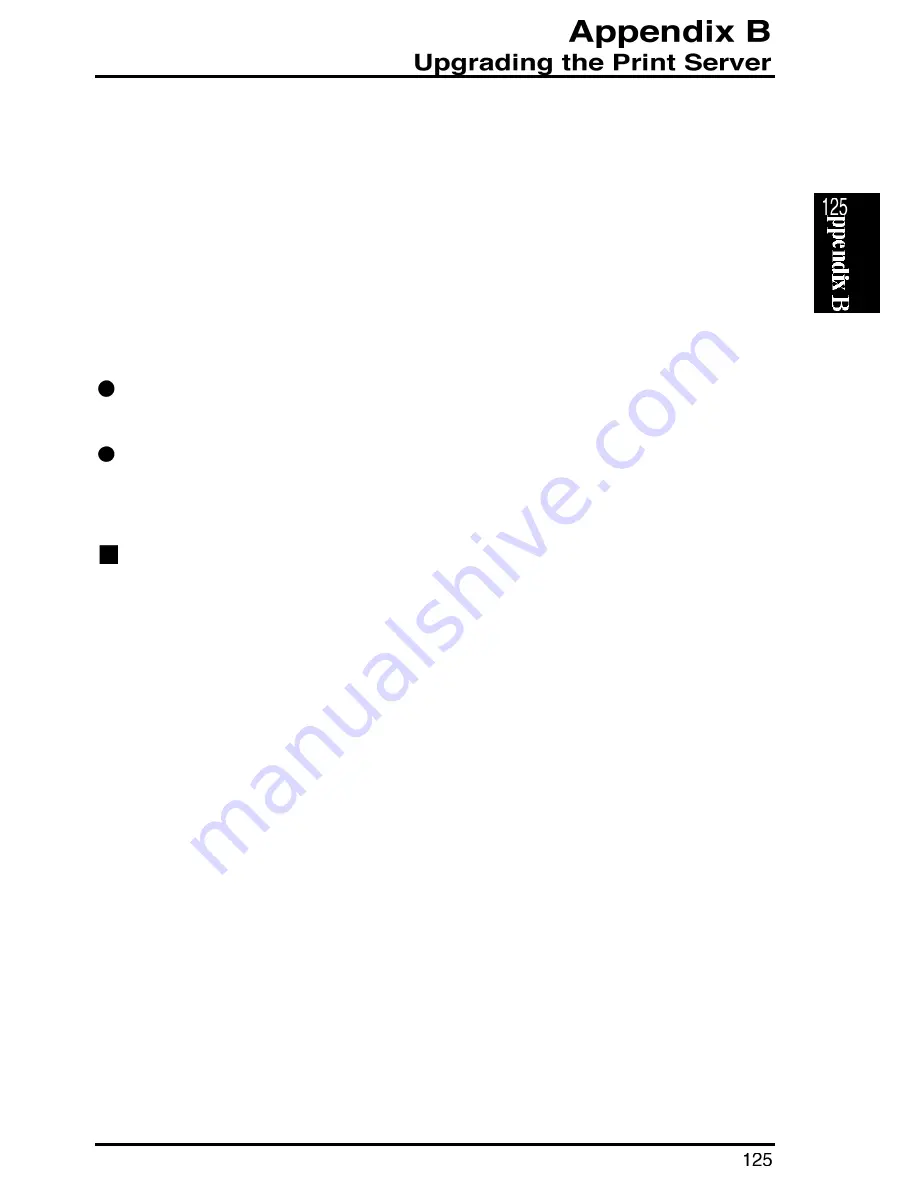
The internal firmware of the print server can be upgraded via a TFTP server
or the supplied utility (Smart Print Manager 3). Choose the installation
method that is appropriate for your OS.
Before proceeding, access our web site and download the latest firmware for
the Mini300plus. The downloaded file should be renamed to “mps11.bin”.
Note:
Verify that the binary file required to upgrade the Mini300plus firmware
has been renamed to “mps11.bin”.
Before upgrading the firmware, make sure that the Mini300plus holds no
print job.
Upgrading the Firmware via a NetWare Server
1. Log in to your NetWare file server as an administrator.
2. Verify that the binary file “mps11.bin” is in the directory which holds the
PSAdmin.exe file (in the Planex Print Server folder). If not, move
the mps11.bin file to this directory now.
3. Start Smart Print Manager 3.
4. Click on the Upgrade menu on the tool bar of the utility. Smart Print
Manger 3 will start upgrading the firmware.
5. The print server automatically restarts itself after upgrading the firmware.
Содержание Mini300Plus
Страница 1: ......
Страница 2: ......
Страница 13: ......
Страница 42: ......
Страница 67: ...Mini300plus 7 An item labeled NWLink IPX SPX compatible transport will be added to the Protocol tab ...
Страница 87: ...Mini300plus 5 Select the Protocol item and click on the Add button ...
Страница 103: ...Mini300plus 3 Now select Local Printer and click on the Next button ...
Страница 121: ...Mini300plus 3 In the next window select Network Printer and click on the Next button ...
Страница 130: ......
Страница 134: ......


















