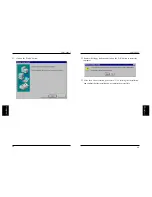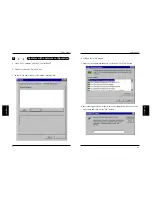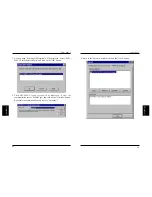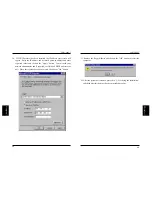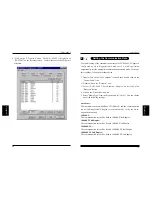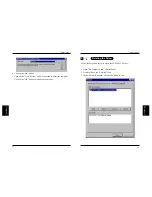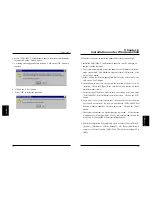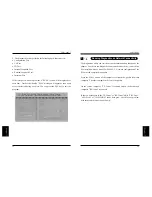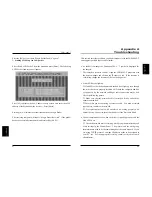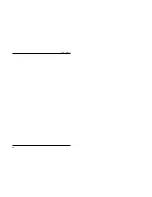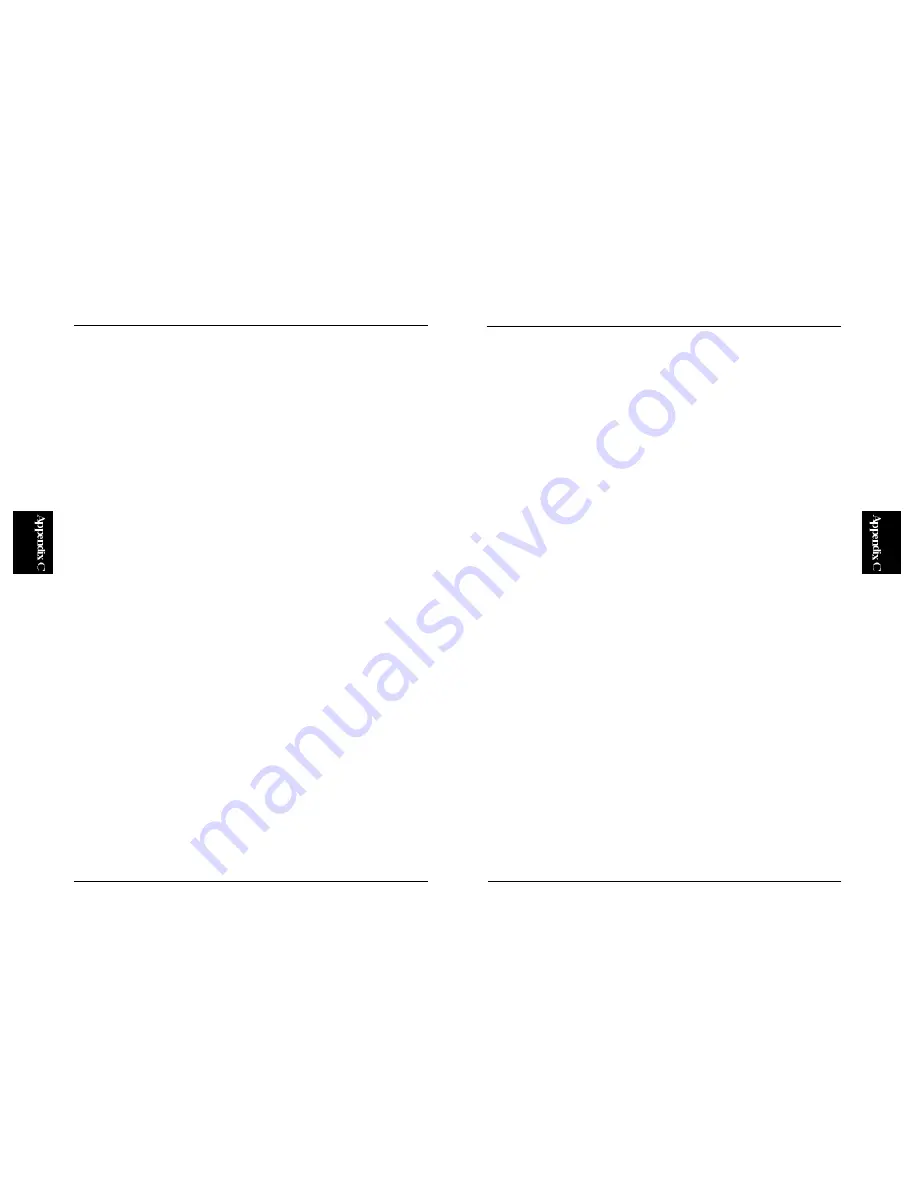
86
FNW-9802-T
85
Appendix C
Enabling TCP/IP or NetBEUI
This section describes how to enable the TCP/IP or NetBEUI protocol under
Windows95/98.
Note :
Please consult with your network administrator first and see whether you
need to add either of these two protocols. If one of these protocols has been
already added to your PC, you need not go further in this section.
C-1 Enabling TCP/IP
Use the Help database that is available on your Windows95/98 desktop.
1. From [Start:] button, choose [Help] and enter "TCP/IP" in the keyword
field.
2. From the list of related topics, select "Installing network protocols".
Follow the displayed procedure to add TCP/IP to your system.
3. Go back to the Help database, and enter "IP Address " as your keyword.
4. From the list of related topics, select "Assign IP addresses to a simple
network". Follow the displayed procedure to specify an IP address and a
subnet mask to your PC.
5. Go back to the Help database, and enter "User ID" or "ID information" as
your keyword.
6. From the list of related topics, select "User ID: computer name and
workgroup". Follow the displayed procedure to set the computer name
and other related parameters.
C-2 Enabling NetBEUI
1. Repeat the steps described in Section C-1 above. This time, however,
select "NetBEUI" instead of "TCP/IP" in the "Select Network Protocol"
screen.
2. Then, go back to the "Select Network Component" screen and press
[Add]. Now, click on the "Client" item, and press the Add button.
3. Select "Microsoft" on the left and "Microsoft Network Client" on the
right. Press [OK] to install this service.
4. Go back to the "Select Network Component" screen again, and press
[Add]. Click on the "Service" item, and press the Add button.
5. Select [Microsoft Network Sharing Service] and press the OK button to
install this service.
6. Go back to the Help database, and enter "User ID" or "ID information"
as your keyword.
7. From the list of related topics, select "User ID: computer name and
workgroup". Follow the displayed procedure to set the computer name
and other related parameters.
Содержание FNW-9802-T
Страница 2: ......
Страница 51: ...89 FNW 9802 T ...