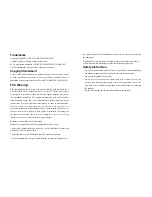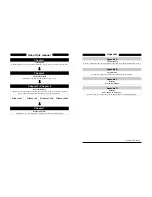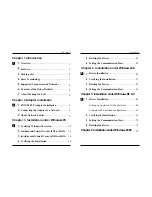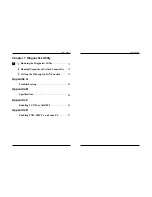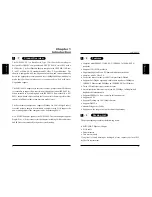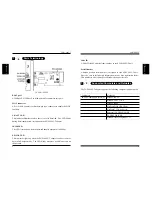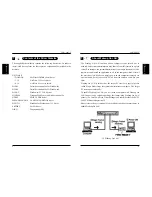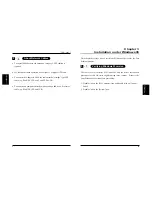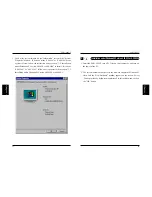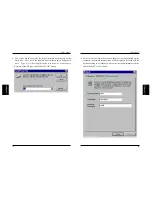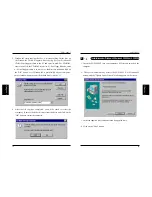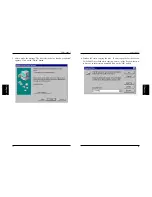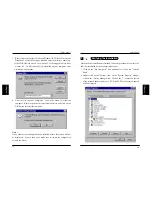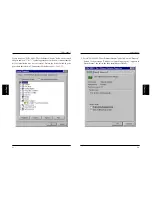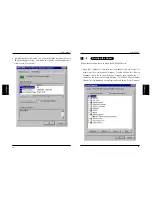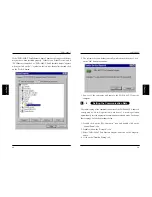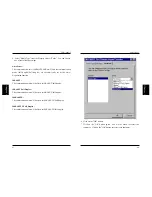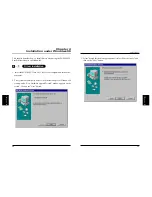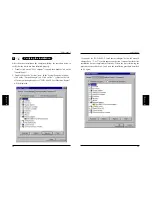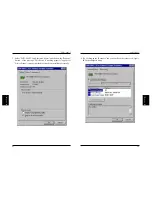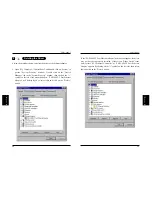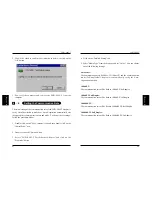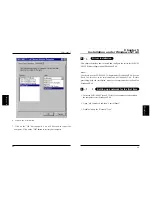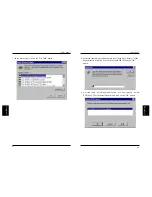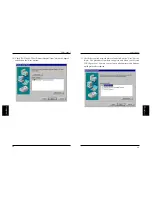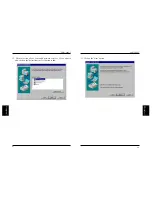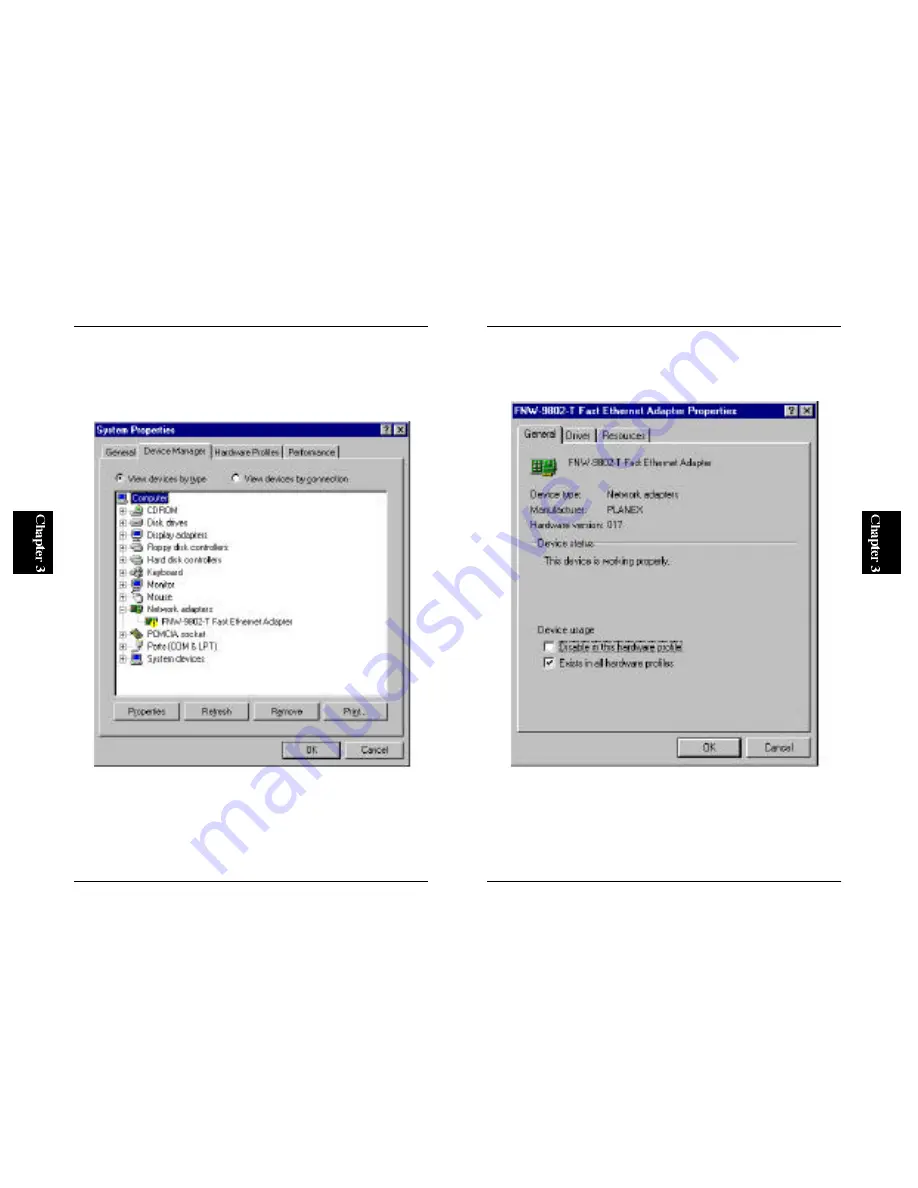
22
FNW-9802-T
21
FNW-9802-T
3. Select "FNW-9802-T Fast Ethernet Adapter" and click on the "Property"
button. If the message "This device is working properly." appears at
"Device Status", the driver has been installed successfully.
If you don't see "FNW-9802-T Fast Ethernet Adapter" below the network
adapter and/or a "?" or "!" symbol appears next to the icon, it means that the
driver installation was not successful. Delete the driver following the
procedure described in 3-5 and reinstall the driver (see 3-2 or 3-3).
Содержание FNW-9802-T
Страница 2: ......
Страница 51: ...89 FNW 9802 T ...