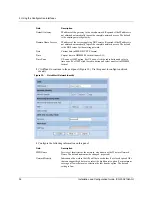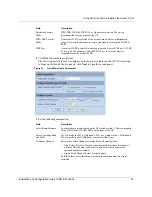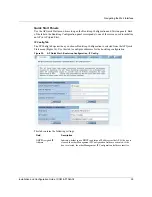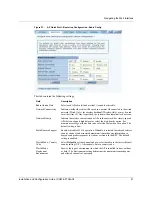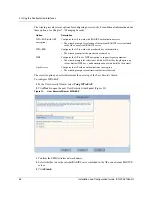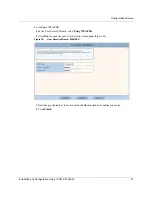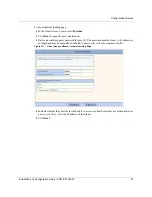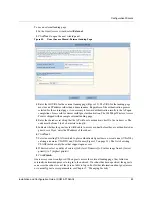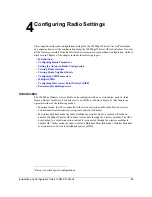3 Using the Configuration Interfaces
48
Installation and Configuration Guide, (CQW-AP108AG)
To configure WEP:
1
Select
Using WEP,
and click
Next
to open the next User Security wizard panel (Figure 35).
Figure 35:
User Security Wizard - WEP
2
Select the WEP key length.
3
Enter up to four WEP keys, and indicate which will be the default.
4
Click
Finish
.
Содержание CQW-AP108AG
Страница 2: ......
Страница 13: ...Preface xiii Installation and Configuration Guide CQW AP108AG ...
Страница 51: ...3 Using the Configuration Interfaces 38 Installation and Configuration Guide CQW AP108AG Figure 25 Home Panel ...
Страница 67: ...3 Using the Configuration Interfaces 54 Installation and Configuration Guide CQW AP108AG ...
Страница 113: ...4 Configuring Radio Settings 100 Installation and Configuration Guide CQW AP108AG ...
Страница 124: ...Configuring VLANs Installation and Configuration Guide CQW AP108AG 111 Figure 79 VLAN User VLAN ...
Страница 141: ...5 Configuring Networking Settings 128 Installation and Configuration Guide CQW AP108AG ...
Страница 149: ...6 Configuring a Wireless Backhaul 136 Installation and Configuration Guide CQW AP108AG ...
Страница 167: ...7 Managing Security 154 Installation and Configuration Guide CQW AP108AG ...
Страница 177: ...8 Configuring Guest Access 164 Installation and Configuration Guide CQW AP108AG ...
Страница 223: ...9 Managing the Network 210 Installation and Configuration Guide CQW AP108AG ...
Страница 241: ...10 Maintaining the Access Point 228 Installation and Configuration Guide CQW AP108AG ...
Страница 245: ...A Using the Command Line Interface 232 Installation and Configuration Guide CQW AP108AG ...
Страница 247: ...B Regulatory and License Information 234 Installation and Configuration Guide CQW AP108AG ...
Страница 289: ...C Alarms 276 Installation and Configuration Guide CQW AP108AG ...