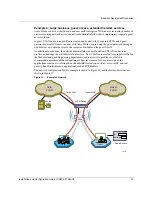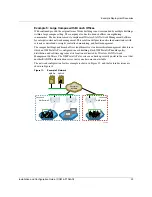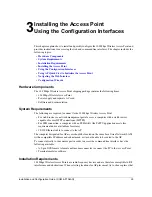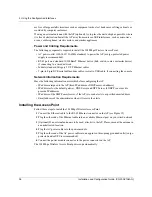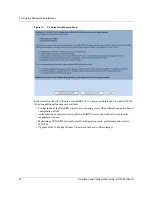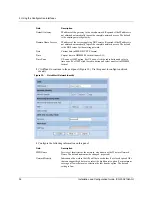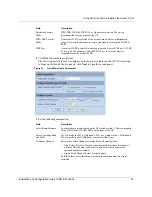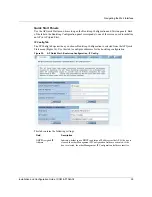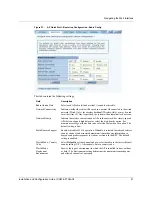3 Using the Configuration Interfaces
30
Installation and Configuration Guide, (CQW-AP108AG)
Reset the configuration of the AP to the factory default in any of the following ways:
Using the Configuration Interfaces
Four different secure interfaces are available for administering the 108 Mbps Wireless Access
Point:
•
Web browser (https)
•
Command line interface (SSH or console)
•
SNMP (SNMPv3)
•
Policy management (https, XML-based)
This section explains how to access each of these interfaces. The configuration procedures in this
guide are all presented using the web browser interface. For additional information on the CLI, see
the
CLI Reference Manual
.
Using the Web Browser Interface
The 108 Mbps Wireless AP web browser interface is the easiest way to configure an AP or check
the current settings. It includes the QuickStart facility to get the AP running as quickly as possible
and full set of AP features. NM Portal can also be launched from the web interface.
Method
Description
Web browser
interface
Use the Configuration Management panel under System Configuration. See
“Reset Configuration” on page 219.
CLI
Use the command sequence
config
system >
reset-to-defaults factory-defaults
Reset buttons on the AP
This is useful if the administrative password is lost; however, before
performing the reset, make sure to have the original factory-assigned AP
password available. Follow these steps:
1
Make sure the AP is connected to power (power adaptor or Power-over-
Ethernet).
2
On the side of the AP, hold down both the Reset and the Default buttons.
The button closest to the antenna is the Reset button. The button below it is
the Default button.
3
Release only the Reset button and continue to hold down the Default
button. After 10 seconds, the Status LED blinks from Red to Green twice.
If the AP has a buzzer, a beep indicates that the restore operation has
started.
4
Now release the Default button. The AP continues to reboot.The Status
LED turns Green when the reboot is successful and the AP is operational.
During this process, all passwords and configurations are reset to factory
defaults. If the AP was previously enrolled in a network, it must be re-
enrolled. The new administrator password is now the original AP unique
password that was set at the factory.
NOTE:
In the web interface, a red asterisk (*) next to a field name indicates that the field is
required. Error messages are presented in text near the top of the panel.
Содержание CQW-AP108AG
Страница 2: ......
Страница 13: ...Preface xiii Installation and Configuration Guide CQW AP108AG ...
Страница 51: ...3 Using the Configuration Interfaces 38 Installation and Configuration Guide CQW AP108AG Figure 25 Home Panel ...
Страница 67: ...3 Using the Configuration Interfaces 54 Installation and Configuration Guide CQW AP108AG ...
Страница 113: ...4 Configuring Radio Settings 100 Installation and Configuration Guide CQW AP108AG ...
Страница 124: ...Configuring VLANs Installation and Configuration Guide CQW AP108AG 111 Figure 79 VLAN User VLAN ...
Страница 141: ...5 Configuring Networking Settings 128 Installation and Configuration Guide CQW AP108AG ...
Страница 149: ...6 Configuring a Wireless Backhaul 136 Installation and Configuration Guide CQW AP108AG ...
Страница 167: ...7 Managing Security 154 Installation and Configuration Guide CQW AP108AG ...
Страница 177: ...8 Configuring Guest Access 164 Installation and Configuration Guide CQW AP108AG ...
Страница 223: ...9 Managing the Network 210 Installation and Configuration Guide CQW AP108AG ...
Страница 241: ...10 Maintaining the Access Point 228 Installation and Configuration Guide CQW AP108AG ...
Страница 245: ...A Using the Command Line Interface 232 Installation and Configuration Guide CQW AP108AG ...
Страница 247: ...B Regulatory and License Information 234 Installation and Configuration Guide CQW AP108AG ...
Страница 289: ...C Alarms 276 Installation and Configuration Guide CQW AP108AG ...