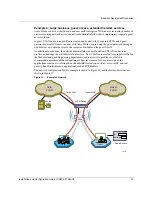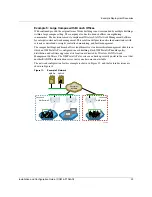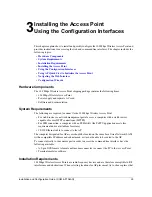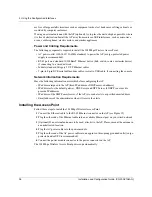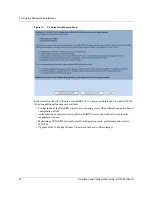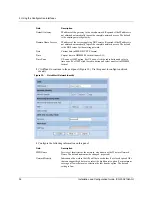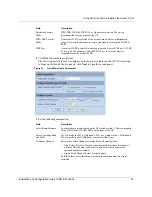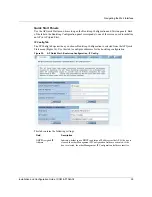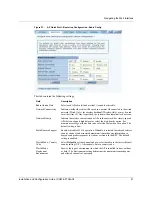Installing the Access Point
Installation and Configuration Guide, (CQW-AP108AG)
29
Connecting the Serial Port
Follow these steps to connect a terminal to the serial port for command line interface access:
1
Attach a serial null modem cable to the AP (see Figure 15).
2
Attach the other end of the cable to the serial port of your computer.
3
Use a terminal emulation tool such as HyperTerminal. Configure the terminal as follows:
• 115,200 BAUD
• 8-bits
• No parity
• 1 stop bit
• No flow control
A command prompt should now be available to access the command line interface.
Resetting the Access Point
Reset the AP in any of the following ways. If the AP has a buzzer installed, the AP beeps once
when reset. If the AP has a buzzer installed and is reset to factory defaults, then the AP beeps twice
when booted.
Table 7:
LED Definitions
LED
Description
WLAN1
Blinks green for activity.
AP STAT
There are two AP status LEDs that indicate the AP status. When the AP is
reset or powered on, the bottom LED turns red and then the top LED blinks
green. Once the AP successfully boots up, the top LED turns green and stays
green.
When the AP is reset to defaults, the LEDs light up in the same sequence as
described above. If the AP has a buzzer installed, two short beeps indicate that
the AP is being reset to defaults.
ETH ACT
Blinks green for activity.
100/10
Indicates Ethernet Link. Two LEDs. Only one of them will be lit up at a time.
•
Top LED: 100BT Link – Lights up Green when 100 Mbit link is
established. Off means no link on 100 Mbit.
•
Bottom LED: 10BT Link – Lights up Yellow when 10 Mbit link is
established. Off means no link on 10 Mbit.
WLAN0
Blinks green for activity.
Method
Description
Web browser interface
Use the Configuration Management panel under System Configuration. See
“Reset Configuration” on page 219.
Reset button
Press the reset button on the side of the AP.
Power down
Power down the AP by disconnecting the power cable (not recommended).
Содержание CQW-AP108AG
Страница 2: ......
Страница 13: ...Preface xiii Installation and Configuration Guide CQW AP108AG ...
Страница 51: ...3 Using the Configuration Interfaces 38 Installation and Configuration Guide CQW AP108AG Figure 25 Home Panel ...
Страница 67: ...3 Using the Configuration Interfaces 54 Installation and Configuration Guide CQW AP108AG ...
Страница 113: ...4 Configuring Radio Settings 100 Installation and Configuration Guide CQW AP108AG ...
Страница 124: ...Configuring VLANs Installation and Configuration Guide CQW AP108AG 111 Figure 79 VLAN User VLAN ...
Страница 141: ...5 Configuring Networking Settings 128 Installation and Configuration Guide CQW AP108AG ...
Страница 149: ...6 Configuring a Wireless Backhaul 136 Installation and Configuration Guide CQW AP108AG ...
Страница 167: ...7 Managing Security 154 Installation and Configuration Guide CQW AP108AG ...
Страница 177: ...8 Configuring Guest Access 164 Installation and Configuration Guide CQW AP108AG ...
Страница 223: ...9 Managing the Network 210 Installation and Configuration Guide CQW AP108AG ...
Страница 241: ...10 Maintaining the Access Point 228 Installation and Configuration Guide CQW AP108AG ...
Страница 245: ...A Using the Command Line Interface 232 Installation and Configuration Guide CQW AP108AG ...
Страница 247: ...B Regulatory and License Information 234 Installation and Configuration Guide CQW AP108AG ...
Страница 289: ...C Alarms 276 Installation and Configuration Guide CQW AP108AG ...