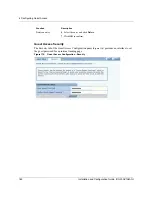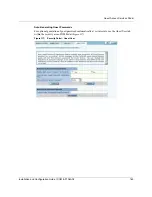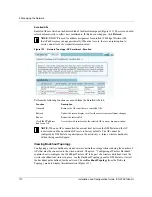Configuring Guest Access
Installation and Configuration Guide, (CQW-AP108AG)
159
Create or confirm
existence of a corporate
VLAN. This can be the
default untagged VLAN
or a specially created
VLAN.
1
Choose
VLAN Configuration
from the
Networking Services
menu to
open the VLAN table (“VLAN Table” on page 108).
2
Confirm that the corporate VLAN is listed in the table, or click
Add
to
create a new VLAN:
a
Enter the corporate VLAN name and a numeric VLAN ID in the Add
VLAN entry panel.
b
Enter the IP address and maskbits of the captive portal server, or select
the DHCP option. The guest portal must have a valid IP address for the
authentication process to work.
c
Select the eth0 interface, and mark it as tagged. (Only eth0 should be
tagged.)
d
Click
Add
.
Create the guest VLAN.
1
Choose
VLAN Configuration
from the
Networking Services
menu to
open the VLAN table (“VLAN Table” on page 108).
2
Click
Add
.
3
Enter the VLAN name (Guest VLAN) and a numeric VLAN ID in the Add
VLAN entry panel. It is not recommended to use the default VLAN.
4
Enter the IP address and maskbits of the captive portal server, or select the
DHCP option.
5
Select the eth0 interface, and mark it as tagged. (Only eth0 should be
tagged.)
6
Click
Add
. For additional information on configuring VLANS, see
“Configuring VLANs” on page 107.
Create or confirm
definition of a corporate
service profile.
1
Choose
SSID Configuration
from the
Wireless Services
menu to open
the SSID table (“SSIDs and Service Profiles” on page 80).
2
Click
Profile Table
.
3
Add a corporate profile, or confirm that one exists with the desired WPA
security option and the corporate VLAN specified. Make sure that the
corporate profile is bound to the SSID.
Create a guest service
profile which specifies
the guest VLAN and
desired COS and security
options.
1
Choose
SSID Configuration
from the
Wireless Services
menu to open
the SSID table.
2
Select
SSID Details
(“SSID Details” on page 83).
3
Confirm the SSID name, or enter a new SSID name for the Guest Portal,
and then click
Apply
.
4
Click
Profile Table
to display the current list of service profiles.
5
Click
Add
to create the guest service profile. Select the VLAN ID for the
guest VLAN previously defined. Enter the COS value and make sure that
no-encryption is selected.
6
Click
Apply
.
Task (continued)
Steps
Содержание CQW-AP108AG
Страница 2: ......
Страница 13: ...Preface xiii Installation and Configuration Guide CQW AP108AG ...
Страница 51: ...3 Using the Configuration Interfaces 38 Installation and Configuration Guide CQW AP108AG Figure 25 Home Panel ...
Страница 67: ...3 Using the Configuration Interfaces 54 Installation and Configuration Guide CQW AP108AG ...
Страница 113: ...4 Configuring Radio Settings 100 Installation and Configuration Guide CQW AP108AG ...
Страница 124: ...Configuring VLANs Installation and Configuration Guide CQW AP108AG 111 Figure 79 VLAN User VLAN ...
Страница 141: ...5 Configuring Networking Settings 128 Installation and Configuration Guide CQW AP108AG ...
Страница 149: ...6 Configuring a Wireless Backhaul 136 Installation and Configuration Guide CQW AP108AG ...
Страница 167: ...7 Managing Security 154 Installation and Configuration Guide CQW AP108AG ...
Страница 177: ...8 Configuring Guest Access 164 Installation and Configuration Guide CQW AP108AG ...
Страница 223: ...9 Managing the Network 210 Installation and Configuration Guide CQW AP108AG ...
Страница 241: ...10 Maintaining the Access Point 228 Installation and Configuration Guide CQW AP108AG ...
Страница 245: ...A Using the Command Line Interface 232 Installation and Configuration Guide CQW AP108AG ...
Страница 247: ...B Regulatory and License Information 234 Installation and Configuration Guide CQW AP108AG ...
Страница 289: ...C Alarms 276 Installation and Configuration Guide CQW AP108AG ...