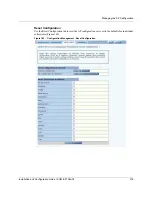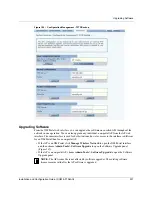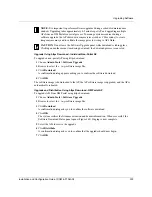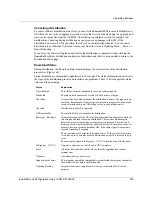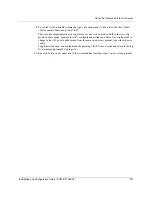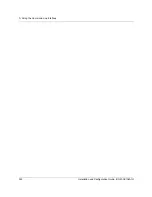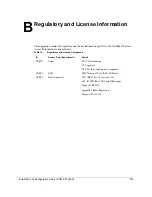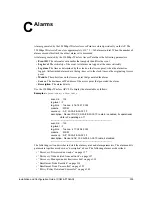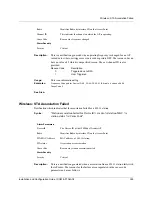A Using the Command Line Interface
230
Installation and Configuration Guide, (CQW-AP108AG)
4
To see the list of available commands, type a question mark (?). For a list of hot keys (short
cuts for console functions, press Ctrl-H.
There are two important modes in console access, one is
show
mode and the other is
config
mode. In show mode, examine the AP’s configuration settings and status. Use config mode to
change values. To go into either mode from the main
command>
prompt, type either show or
config.
Toggle between show and config modes by pressing Ctrl-P. Leave a mode and return to the top
level command prompt by typing
exit
.
5
To log out and close your connection to the command line interface, type
logout
at any
prompt.
Using the Console Port for CLI Access
To connect to the AP for command line interface (CLI) access using the built-in console port, do
the following:
1
Connect your computer to the AP console port using a serial DCE cable (this is typically a 9-
pin-to-9-pin cable with the transmit and receive lines crossed over a null modem cable). A
USB-to-Serial adapter may be required if the computer lacks a 9-pin serial port.
2
Launch your terminal emulation application. On PCs running Microsoft Windows operating
systems, the Microsoft-provided application HyperTerminal will work fine. (This is accessed
usually through
Programs > Accessories > Communications >
HyperTerminal
. The remainder of this procedure assumes the use of HyperTerminal.
Modify the procedures accordingly if using another application.)
3
Create a terminal connection profile if one does not already exist. Enter a descriptive name and
select any icon from the list provided. Click
OK
when done.
If there is a working HyperTerminal connection profile, select that shortcut instead to launch
the connection, and skip to step 7.
4
The Connect To screen displays. The important element there is to use the
Connect using:
drop down box, and select the serial port to which the AP is connected. Click OK when done.
5
Use the following port settings:
• Bits per second: 115200
• Data bits: 8
• Parity: None
• Stop bits: 1
• Flow control: None
6
Click OK when done. When connected, a screen opens similar to the one shown in Figure 169.
7
If the console login screen in the HyperTerminal does not open, press
Return
once or twice. If
you still see nothing or garbage characters appears, check the cable connection and the terminal
connection parameters.
8
Enter your login ID and press Return. When prompted next, enter your password. (The AP
defaults are login
admin
and password:
password
, and login
opr
and password
opr
for
operator (read-only) access.)
Содержание CQW-AP108AG
Страница 2: ......
Страница 13: ...Preface xiii Installation and Configuration Guide CQW AP108AG ...
Страница 51: ...3 Using the Configuration Interfaces 38 Installation and Configuration Guide CQW AP108AG Figure 25 Home Panel ...
Страница 67: ...3 Using the Configuration Interfaces 54 Installation and Configuration Guide CQW AP108AG ...
Страница 113: ...4 Configuring Radio Settings 100 Installation and Configuration Guide CQW AP108AG ...
Страница 124: ...Configuring VLANs Installation and Configuration Guide CQW AP108AG 111 Figure 79 VLAN User VLAN ...
Страница 141: ...5 Configuring Networking Settings 128 Installation and Configuration Guide CQW AP108AG ...
Страница 149: ...6 Configuring a Wireless Backhaul 136 Installation and Configuration Guide CQW AP108AG ...
Страница 167: ...7 Managing Security 154 Installation and Configuration Guide CQW AP108AG ...
Страница 177: ...8 Configuring Guest Access 164 Installation and Configuration Guide CQW AP108AG ...
Страница 223: ...9 Managing the Network 210 Installation and Configuration Guide CQW AP108AG ...
Страница 241: ...10 Maintaining the Access Point 228 Installation and Configuration Guide CQW AP108AG ...
Страница 245: ...A Using the Command Line Interface 232 Installation and Configuration Guide CQW AP108AG ...
Страница 247: ...B Regulatory and License Information 234 Installation and Configuration Guide CQW AP108AG ...
Страница 289: ...C Alarms 276 Installation and Configuration Guide CQW AP108AG ...