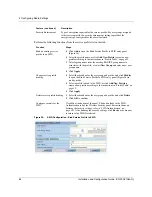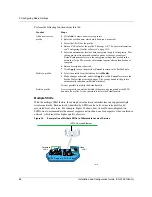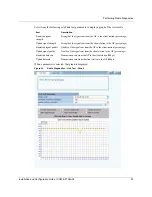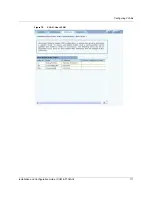4 Configuring Radio Settings
96
Installation and Configuration Guide, (CQW-AP108AG)
To perform a link test:
1
Click
Add
to open the Link Test Setup entry panel (Figure 66).
Figure 67:
Radio Diagnostics - Link Test - Setup
2
Configure the following:
3
Click
OK
to save the test.
To confirm that the test is running, click
Link Test
to return to the Link Test table. Scroll the table
columns to the right to view the Status column. When the test begins, the column displays the
message:
Link Test Active
. Continue to refresh the display until you see the message: Link
Test Completed Successfully.
Other recommendations for running a link test:
•
Set the test duration to be greater than 5 minutes (or equivalent number of packets, for example
5 minutes = 1200 packets), and set the averaging interval greater than 30 seconds. This
compensates for any momentary glitches in the wireless link.
•
Generate traffic (such as ping traffic) to the station when performing the link test. If rate
adaptation is active, this helps the uplink and downlink data rates settle at the maximum
sustainable rates for that link.
A maximum of 10 link tests can be active on an AP at one time. The collected link test data is
retained even after the link test is retained until manually deleted.
To graph the results of a link test, select the test on the Link Test tab, and click
Graph
. The Graph
panel (Figure 68) opens.
Field Description
Interface
Select the AP radio
Station MAC Address
Select the MAC address of the station included in the link test
Test Criteria
Select whether the test is for a specified duration (seconds) or number of
packets. Enter the duration in the area to the right of the Test Criteria pull-
down list.
Packet Size
Specify the size of each link packet (in bytes)
Average Interval
Enter the interval over which link test data such as signal strength or signal
quality is averaged
Содержание CQW-AP108AG
Страница 2: ......
Страница 13: ...Preface xiii Installation and Configuration Guide CQW AP108AG ...
Страница 51: ...3 Using the Configuration Interfaces 38 Installation and Configuration Guide CQW AP108AG Figure 25 Home Panel ...
Страница 67: ...3 Using the Configuration Interfaces 54 Installation and Configuration Guide CQW AP108AG ...
Страница 113: ...4 Configuring Radio Settings 100 Installation and Configuration Guide CQW AP108AG ...
Страница 124: ...Configuring VLANs Installation and Configuration Guide CQW AP108AG 111 Figure 79 VLAN User VLAN ...
Страница 141: ...5 Configuring Networking Settings 128 Installation and Configuration Guide CQW AP108AG ...
Страница 149: ...6 Configuring a Wireless Backhaul 136 Installation and Configuration Guide CQW AP108AG ...
Страница 167: ...7 Managing Security 154 Installation and Configuration Guide CQW AP108AG ...
Страница 177: ...8 Configuring Guest Access 164 Installation and Configuration Guide CQW AP108AG ...
Страница 223: ...9 Managing the Network 210 Installation and Configuration Guide CQW AP108AG ...
Страница 241: ...10 Maintaining the Access Point 228 Installation and Configuration Guide CQW AP108AG ...
Страница 245: ...A Using the Command Line Interface 232 Installation and Configuration Guide CQW AP108AG ...
Страница 247: ...B Regulatory and License Information 234 Installation and Configuration Guide CQW AP108AG ...
Страница 289: ...C Alarms 276 Installation and Configuration Guide CQW AP108AG ...