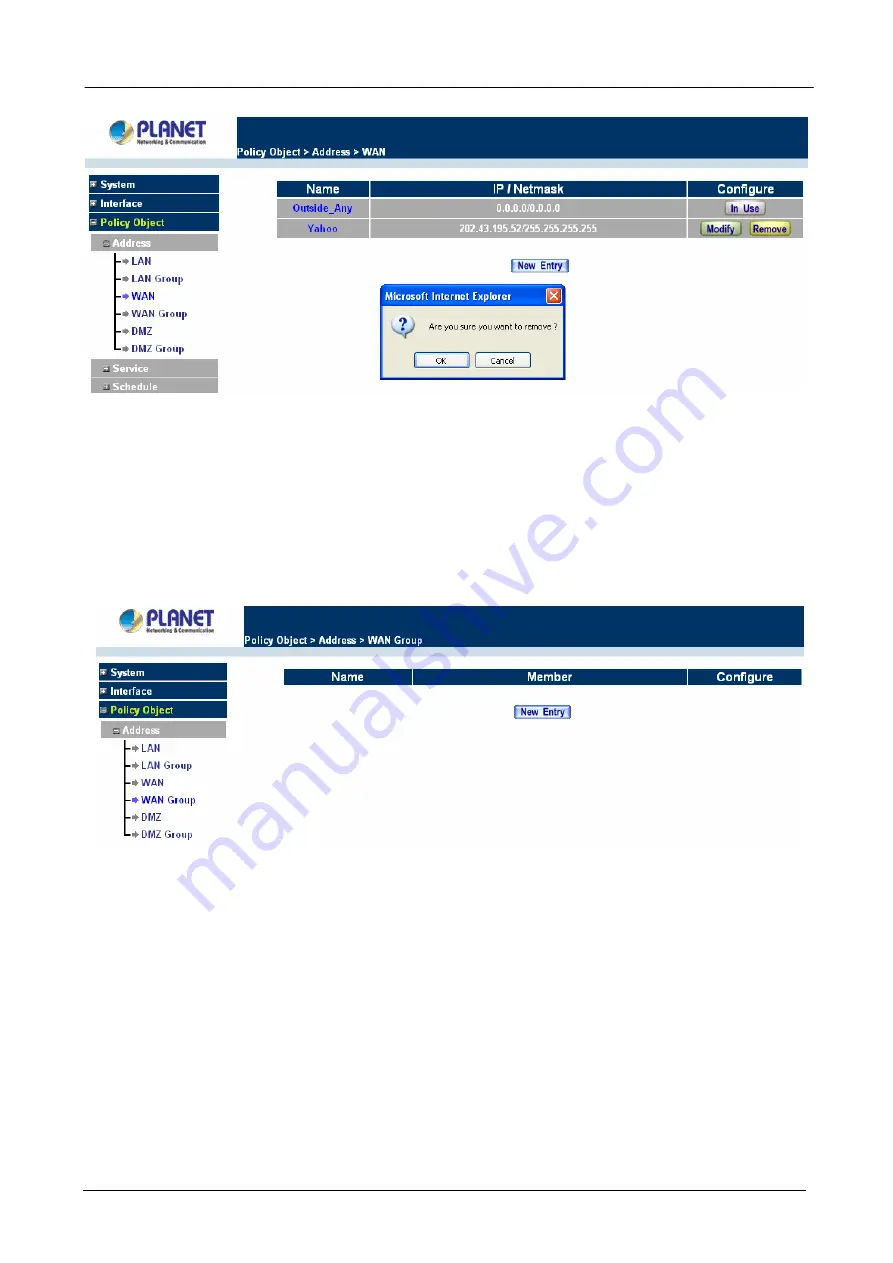
Content Security Gateway User’s Manual
4.3.1.4 WAN Group
Entering the WAN Group window
Step 1.
Click
the
WAN Group
under the
Address
menu bar to enter the WAN window. The current
settings for the WAN network group(s) will appear on the screen.
ÍÍ
Definitions
:
Name
: Name of the WAN group.
Member
: Members of the group.
Configure
: Configure the settings of WAN group. Click
Modify
to change the parameters of WAN group Click
Remove to delete the selected group.
NOTE:
In the
WAN Group
window, if one of the members has been added to the
Policy
, “
In Use
” message
will appear in the
Configure
column. You are not allowed to modify or remove the settings. Go to the
Policy
window to remove the setting, and then you can configure.
Adding an WAN Group
Step 1.
In
the
WAN Group
window, click the
New Entry
button and the
Add New Address Group
- 51 -
Содержание Content Security Gateway CS-500
Страница 1: ...Content Security Gateway User s Manual Content Security Gateway CS 500 User s Manual ...
Страница 125: ...Content Security Gateway User s Manual Step 13 Click next Step 14 Enter the WAN IP of Remote user 210 66 155 91 120 ...
Страница 127: ...Content Security Gateway User s Manual Step 17 Click Add Step 18 Enter the name of IP filter and click Add 122 ...
Страница 131: ...Content Security Gateway User s Manual Step 25 Click OK Step 26 Select Traffic in and click next 126 ...
Страница 132: ...Content Security Gateway User s Manual Step 27 Enable User Add Wizard and click add Step 28 Click next 127 ...
Страница 134: ...Content Security Gateway User s Manual Step 31 Click next Step 32 Select Custom and click settings 129 ...
Страница 136: ...Content Security Gateway User s Manual Step 35 Select security and click next Step 36 Click finish 131 ...
Страница 137: ...Content Security Gateway User s Manual Step 37 Click Add Step 38 Click next 132 ...
Страница 140: ...Content Security Gateway User s Manual Step 43 Enter the name of IP filter and click Add Step 44 Click next 135 ...
Страница 142: ...Content Security Gateway User s Manual Step 47 Click next Step 48 Please enable Edit properties and click finish 137 ...
Страница 143: ...Content Security Gateway User s Manual Step 49 Please don t enable Mirrored and click ok Step 50 Click ok 138 ...
Страница 156: ...Content Security Gateway User s Manual Incoming Policy 151 ...
Страница 157: ...Content Security Gateway User s Manual Step 2 Configure VRT 311 VPN policy as the following 152 ...






























