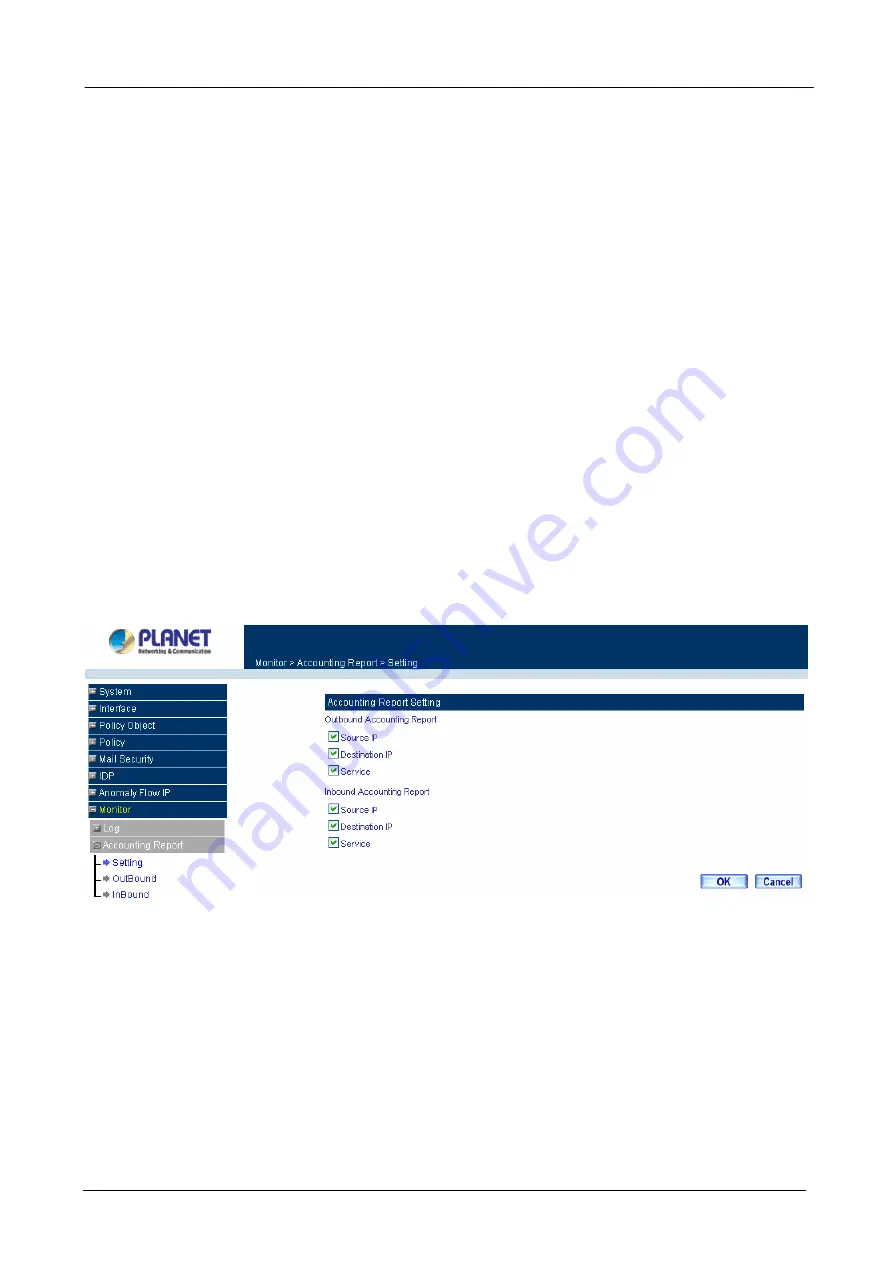
Content Security Gateway User’s Manual
4.8.2.1 Setting
Select
Setting
to configure what type of Accounting Report will be logged at CS-500. There are three types of
report can be select:
Source IP
,
Destination IP
and
Service
.
Outbound Accounting Report
: the statistics of the downstream and upstream for the LAN, WAN and all
kinds of communication services.
Source IP:
Select to record the statistic based on Source IP address.
Destination IP:
Select to record the statistic based on Destination IP address.
Service:
Select to record the statistic based on Service.
Inbound Accounting Report
: the statistics of downstream and upstream for all kinds of communication
services; the Inbound Accounting report will be shown when WAN host connects to LAN host via CS-500.
Source IP:
Select to record the statistic based on Source IP address.
Destination IP:
Select to record the statistic based on Destination IP address.
Service:
Select to record the statistic based on Service.
Administrator can use this Accounting Report to inquire the LAN IP users and WAN IP users, and to gather
the statistics of Downstream/Upstream, First packet/Last packet/Duration and the service for all of the user’s
IP that passes through CS-500.
4.8.2.2 Outbound
Click the
Accounting Report
function, and then select
Outbound
. There are three options for outbound
acounting report: Source IP, Destination IP and Services.
- 199 -
Содержание Content Security Gateway CS-500
Страница 1: ...Content Security Gateway User s Manual Content Security Gateway CS 500 User s Manual ...
Страница 125: ...Content Security Gateway User s Manual Step 13 Click next Step 14 Enter the WAN IP of Remote user 210 66 155 91 120 ...
Страница 127: ...Content Security Gateway User s Manual Step 17 Click Add Step 18 Enter the name of IP filter and click Add 122 ...
Страница 131: ...Content Security Gateway User s Manual Step 25 Click OK Step 26 Select Traffic in and click next 126 ...
Страница 132: ...Content Security Gateway User s Manual Step 27 Enable User Add Wizard and click add Step 28 Click next 127 ...
Страница 134: ...Content Security Gateway User s Manual Step 31 Click next Step 32 Select Custom and click settings 129 ...
Страница 136: ...Content Security Gateway User s Manual Step 35 Select security and click next Step 36 Click finish 131 ...
Страница 137: ...Content Security Gateway User s Manual Step 37 Click Add Step 38 Click next 132 ...
Страница 140: ...Content Security Gateway User s Manual Step 43 Enter the name of IP filter and click Add Step 44 Click next 135 ...
Страница 142: ...Content Security Gateway User s Manual Step 47 Click next Step 48 Please enable Edit properties and click finish 137 ...
Страница 143: ...Content Security Gateway User s Manual Step 49 Please don t enable Mirrored and click ok Step 50 Click ok 138 ...
Страница 156: ...Content Security Gateway User s Manual Incoming Policy 151 ...
Страница 157: ...Content Security Gateway User s Manual Step 2 Configure VRT 311 VPN policy as the following 152 ...


























