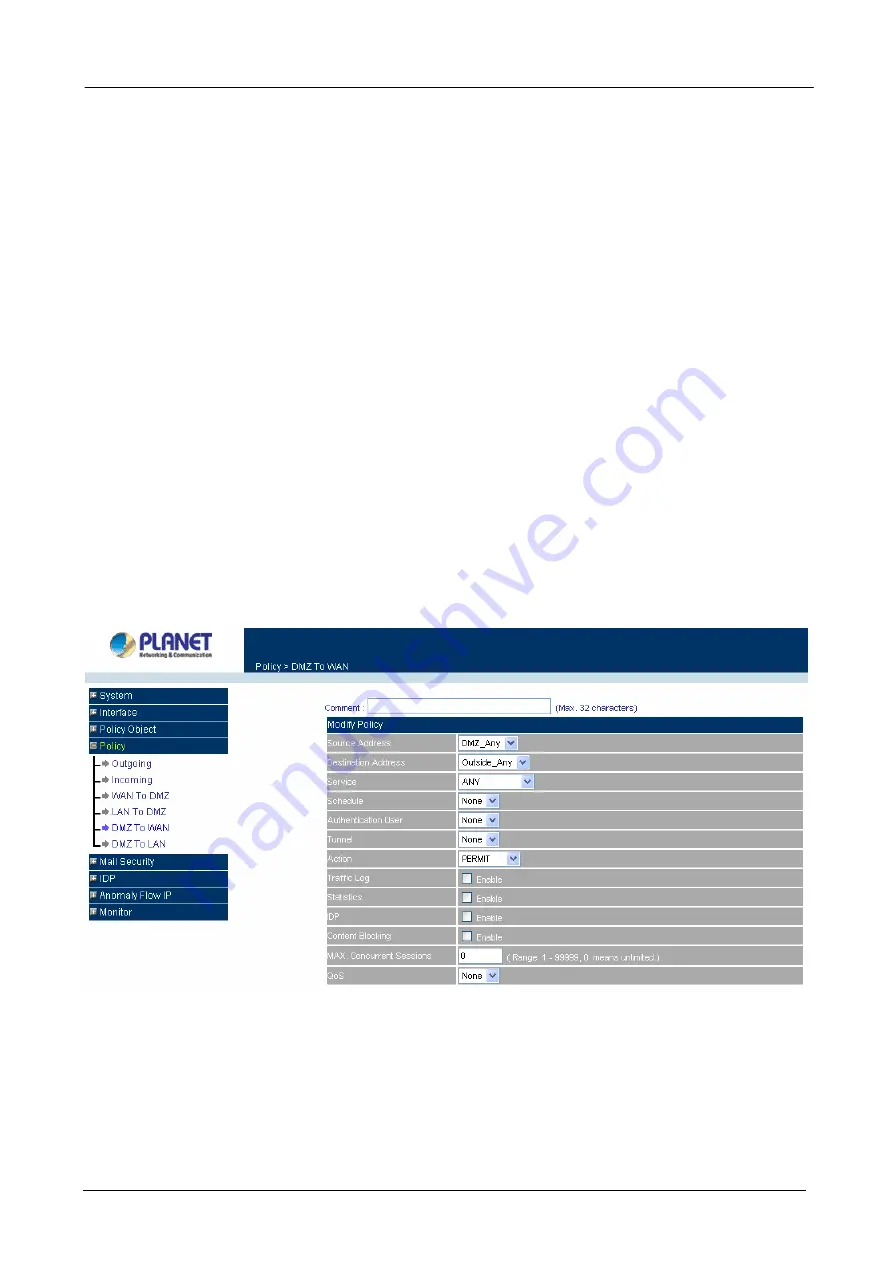
Content Security Gateway User’s Manual
Content Blocking:
Select Enable to enable Content Blocking.
Max. Concurrent Sessions:
The maximum concurrent sessions that allows to pass through
CS-500. 0 means it is unlimited.
QoS:
Select the item listed in the QoS to enable the policy to automatically execute the function
in a certain time and range.
Step 3:
Click
OK
to add new policy or click
Cancel
to cancel adding.
Modifying a DMZ To WAN policy:
Step 1:
In the DMZ To WAN window,
locate the name of policy desired to be modified and click its
corresponding Modify option in the Configure field.
Step 2:
In the Modify Policy window, fill in new settings.
NOTE:
To change or add selections in the drop-down list, go to the section where the selections are setup.
(Source Address
→
DMZ of Address; Destination Address
→
WAN, Service
→
Pre-defined Service, Custom or
Group under Service.)
Step 3:
Click OK to save modifications or click Cancel to cancel modifications.
Removing a DMZ To WAN Policy:
Step 1.
In the
DMZ To WAN
window, locate the name of policy desired to be removed and click its
corresponding Remove option in the Configure field.
Step 2.
In
the
Remove confirmation
dialogue box, click
OK.
- 165 -
Содержание Content Security Gateway CS-500
Страница 1: ...Content Security Gateway User s Manual Content Security Gateway CS 500 User s Manual ...
Страница 125: ...Content Security Gateway User s Manual Step 13 Click next Step 14 Enter the WAN IP of Remote user 210 66 155 91 120 ...
Страница 127: ...Content Security Gateway User s Manual Step 17 Click Add Step 18 Enter the name of IP filter and click Add 122 ...
Страница 131: ...Content Security Gateway User s Manual Step 25 Click OK Step 26 Select Traffic in and click next 126 ...
Страница 132: ...Content Security Gateway User s Manual Step 27 Enable User Add Wizard and click add Step 28 Click next 127 ...
Страница 134: ...Content Security Gateway User s Manual Step 31 Click next Step 32 Select Custom and click settings 129 ...
Страница 136: ...Content Security Gateway User s Manual Step 35 Select security and click next Step 36 Click finish 131 ...
Страница 137: ...Content Security Gateway User s Manual Step 37 Click Add Step 38 Click next 132 ...
Страница 140: ...Content Security Gateway User s Manual Step 43 Enter the name of IP filter and click Add Step 44 Click next 135 ...
Страница 142: ...Content Security Gateway User s Manual Step 47 Click next Step 48 Please enable Edit properties and click finish 137 ...
Страница 143: ...Content Security Gateway User s Manual Step 49 Please don t enable Mirrored and click ok Step 50 Click ok 138 ...
Страница 156: ...Content Security Gateway User s Manual Incoming Policy 151 ...
Страница 157: ...Content Security Gateway User s Manual Step 2 Configure VRT 311 VPN policy as the following 152 ...






























