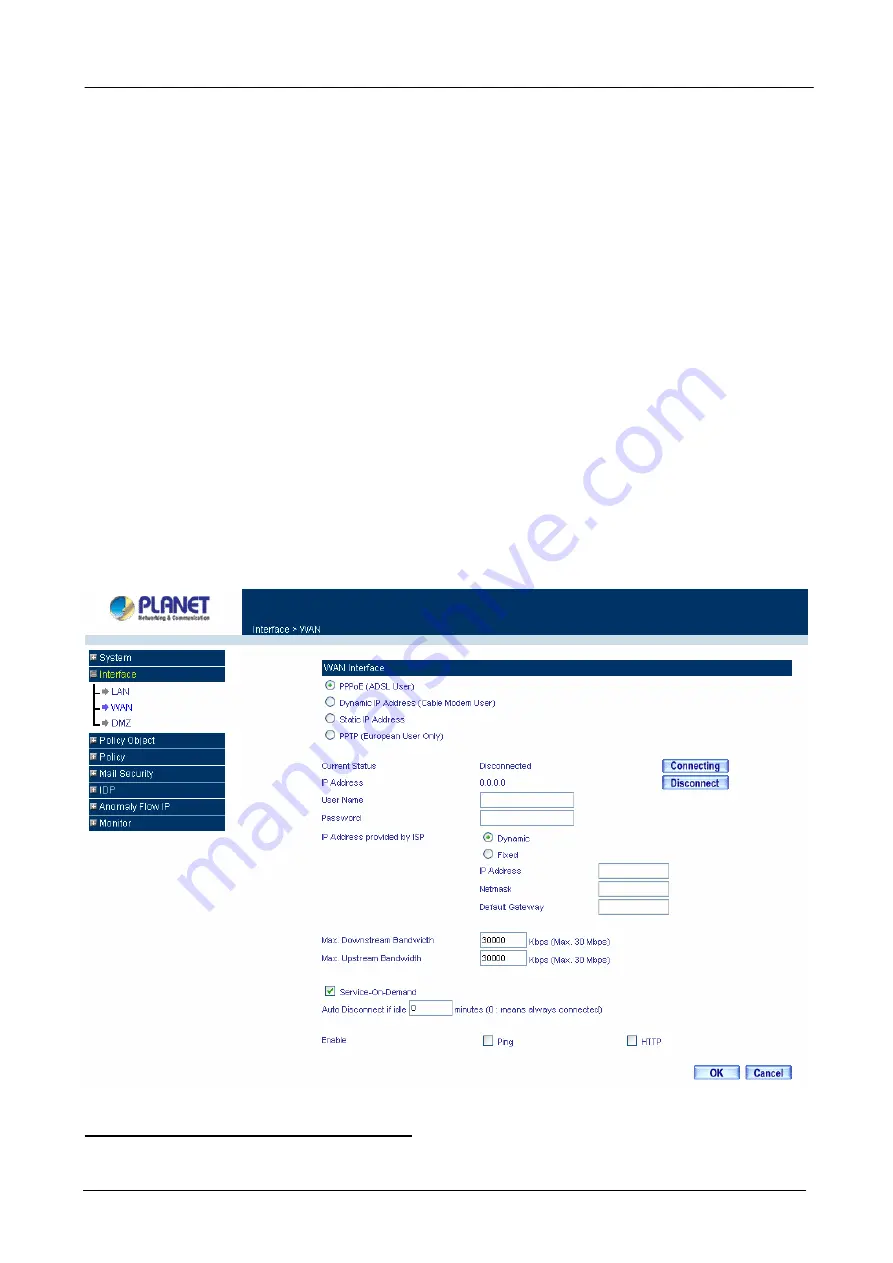
Content Security Gateway User’s Manual
Username:
Enter the PPPoE username provided by the ISP.
Password:
Enter the PPPoE password provided by the ISP.
IP Address provided by ISP:
Dynamic:
Select this if the IP address is automatically assigned by the ISP.
Fixed:
Select this if you were given a static IP address. Enter the IP address that is given to you by
your ISP.
Max. Upstream/Downstream Bandwidth:
The bandwidth provided by ISP.
Service-On-Demand:
Auto Disconnect
: The PPPoE connection will automatically disconnect after a length of idle time (no
activities). Enter in the amount of idle minutes before disconnection. Enter ‘0’ if you do not want the
PPPoE connection to disconnect at all.
Ping:
Select this to allow the WAN network to ping the IP address of the Content Security Gateway.
This will allow people from the Internet to be able to ping the Content Security Gateway. If it sets to
enable, the device will respond to echo request packets from the WAN network.
HTTP:
Select this to allow the device WebUI to be accessed from the WAN network. This will allow the
WebUI to be configured from a user on the Internet. Keep in mind that the device always requires a
username and password to enter the WebUI.
For Dynamic IP Address (Cable Modem User):
This option is for users who are automatically assigned an
IP address by their ISP, such as cable modem users. The following fields apply:
- 39 -
Содержание Content Security Gateway CS-500
Страница 1: ...Content Security Gateway User s Manual Content Security Gateway CS 500 User s Manual ...
Страница 125: ...Content Security Gateway User s Manual Step 13 Click next Step 14 Enter the WAN IP of Remote user 210 66 155 91 120 ...
Страница 127: ...Content Security Gateway User s Manual Step 17 Click Add Step 18 Enter the name of IP filter and click Add 122 ...
Страница 131: ...Content Security Gateway User s Manual Step 25 Click OK Step 26 Select Traffic in and click next 126 ...
Страница 132: ...Content Security Gateway User s Manual Step 27 Enable User Add Wizard and click add Step 28 Click next 127 ...
Страница 134: ...Content Security Gateway User s Manual Step 31 Click next Step 32 Select Custom and click settings 129 ...
Страница 136: ...Content Security Gateway User s Manual Step 35 Select security and click next Step 36 Click finish 131 ...
Страница 137: ...Content Security Gateway User s Manual Step 37 Click Add Step 38 Click next 132 ...
Страница 140: ...Content Security Gateway User s Manual Step 43 Enter the name of IP filter and click Add Step 44 Click next 135 ...
Страница 142: ...Content Security Gateway User s Manual Step 47 Click next Step 48 Please enable Edit properties and click finish 137 ...
Страница 143: ...Content Security Gateway User s Manual Step 49 Please don t enable Mirrored and click ok Step 50 Click ok 138 ...
Страница 156: ...Content Security Gateway User s Manual Incoming Policy 151 ...
Страница 157: ...Content Security Gateway User s Manual Step 2 Configure VRT 311 VPN policy as the following 152 ...






























