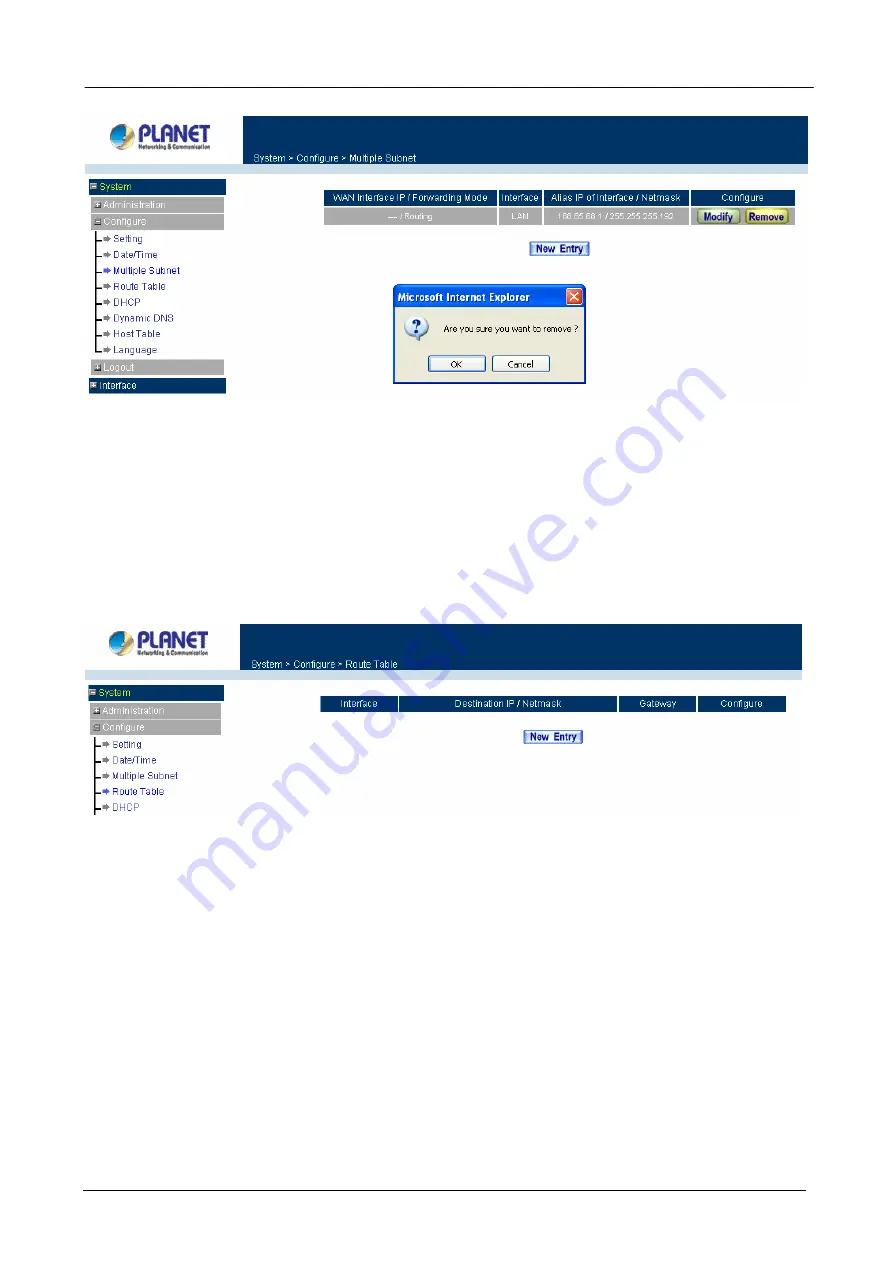
Content Security Gateway User’s Manual
4.1.7 Route Table
In this section, the Administrator can add static routes for the networks.
Entering the Route Table screen
Step 1.
Click
System
on the left hand side menu bar, then click
Route Table
below the
Configure
menu. The Route Table window appears, in which current route settings are shown.
ÍÍ
Route Table functions
Interface:
Destination network, LAN or WAN networks.
Destination IP / Netmask:
IP address and subnet mask of destination network.
Gateway:
Gateway IP address for connecting to destination network.
Configure:
Change settings in the route table.
Adding a new Static Route
Step 1.
In the Route Table window, click the
New Entry
button.
Step 2.
In the Add New Static Route window, enter new static route information.
Step 3.
In the Interface field’s pull-down menu, choose the network to connect (LAN, WAN, DMZ).
- 28 -
Содержание Content Security Gateway CS-500
Страница 1: ...Content Security Gateway User s Manual Content Security Gateway CS 500 User s Manual ...
Страница 125: ...Content Security Gateway User s Manual Step 13 Click next Step 14 Enter the WAN IP of Remote user 210 66 155 91 120 ...
Страница 127: ...Content Security Gateway User s Manual Step 17 Click Add Step 18 Enter the name of IP filter and click Add 122 ...
Страница 131: ...Content Security Gateway User s Manual Step 25 Click OK Step 26 Select Traffic in and click next 126 ...
Страница 132: ...Content Security Gateway User s Manual Step 27 Enable User Add Wizard and click add Step 28 Click next 127 ...
Страница 134: ...Content Security Gateway User s Manual Step 31 Click next Step 32 Select Custom and click settings 129 ...
Страница 136: ...Content Security Gateway User s Manual Step 35 Select security and click next Step 36 Click finish 131 ...
Страница 137: ...Content Security Gateway User s Manual Step 37 Click Add Step 38 Click next 132 ...
Страница 140: ...Content Security Gateway User s Manual Step 43 Enter the name of IP filter and click Add Step 44 Click next 135 ...
Страница 142: ...Content Security Gateway User s Manual Step 47 Click next Step 48 Please enable Edit properties and click finish 137 ...
Страница 143: ...Content Security Gateway User s Manual Step 49 Please don t enable Mirrored and click ok Step 50 Click ok 138 ...
Страница 156: ...Content Security Gateway User s Manual Incoming Policy 151 ...
Страница 157: ...Content Security Gateway User s Manual Step 2 Configure VRT 311 VPN policy as the following 152 ...






























