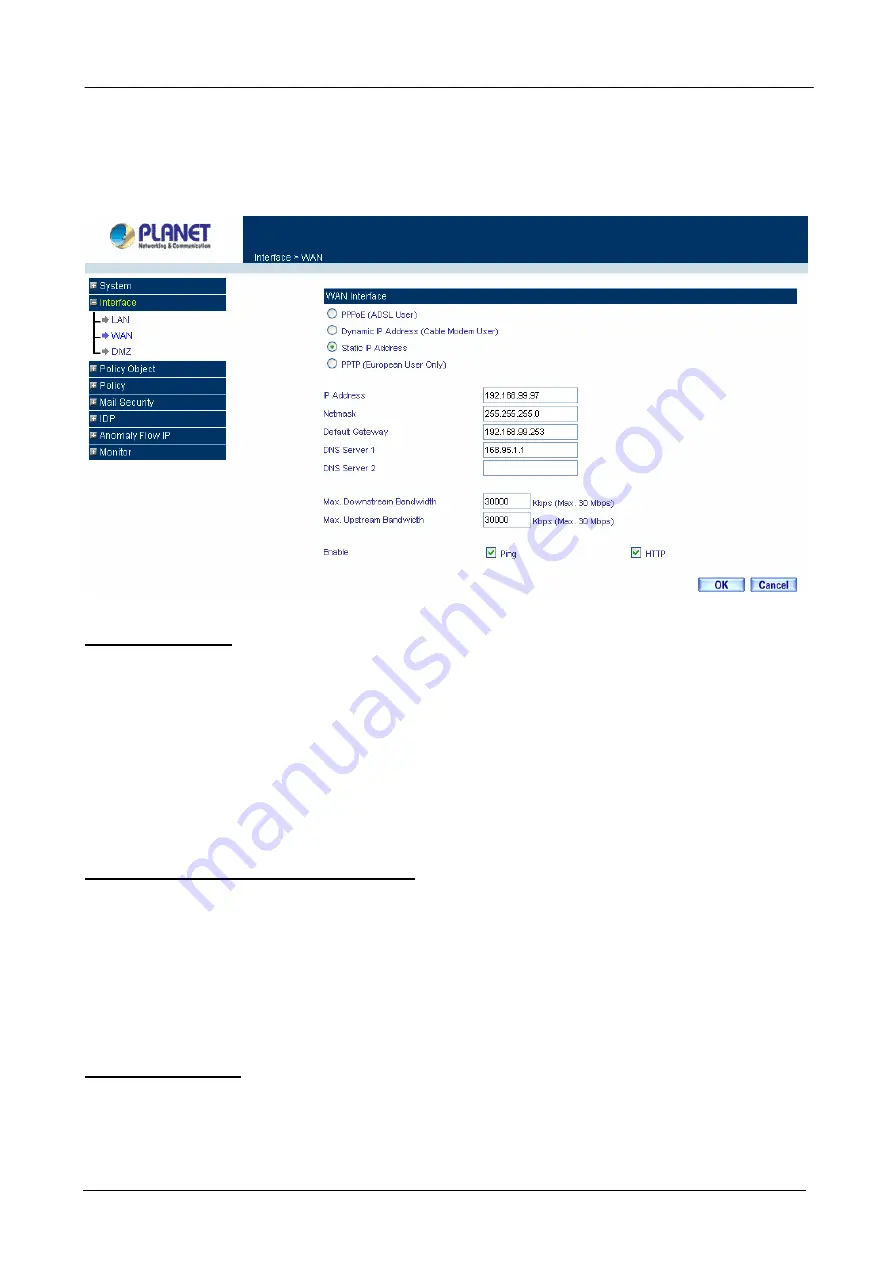
Content Security Gateway User’s Manual
3.2 Configure WAN interface
After entering the username and password, the Content Security Gateway WEB UI screen will display. Select
the
Interface
tab on the left menu then click on WAN below it.
Click on Modify button of WAN, the following page is shown.
PPPoE (ADSL User):
This option is for PPPoE users who are required to enter a username and password in
order to connect.
Username:
Enter the PPPoE username provided by the ISP.
Password:
Enter the PPPoE password provided by the ISP.
IP Address provided by ISP:
Dynamic:
Select this if the IP address is automatically assigned by the ISP.
Fixed:
Select this if you were given a static IP address. Enter the IP address that is given to you by
your ISP.
Service-On-Demand:
The PPPoE connection will automatically disconnect after a length of idle time (no activities). Enter in
the amount of idle minutes before disconnection. Enter ‘0’ if you do not want the PPPoE connection to
disconnect at all.
For Dynamic IP Address (Cable Modem User):
This option is for users who are automatically assigned an
IP address by their ISP, such as cable modem users. The following fields apply:
MAC Address:
This is the MAC Address of the device. Some ISPs require specified MAC address. If the
required MAC address is your PC’s, click
Clone MAC Address
.
Hostname:
This will be the name assign to the device. Some cable modem ISP assign a specific
hostname in order to connect to their network. Please enter the hostname here. If not required by your
ISP, you do not have to enter a hostname.
Domain Name:
You can specify your own domain name or leave it blank.
User Name:
The user name is provided by ISP.
Password:
The password is provided by ISP.
For Static IP Address:
This option is for users who are assigned a static IP Address from their ISP. Your ISP
will provide all the information needed for this section such as IP Address, Netmask, Gateway, and DNS. Use
this option also if you have more than one public IP Address assigned to you.
IP Address:
Enter the static IP address assigned to you by your ISP. This will be the public IP address of
the WAN port of the device.
Netmask:
This will be the Netmask of the WAN network. (i.e. 255.255.255.0)
- 8 -
Содержание Content Security Gateway CS-500
Страница 1: ...Content Security Gateway User s Manual Content Security Gateway CS 500 User s Manual ...
Страница 125: ...Content Security Gateway User s Manual Step 13 Click next Step 14 Enter the WAN IP of Remote user 210 66 155 91 120 ...
Страница 127: ...Content Security Gateway User s Manual Step 17 Click Add Step 18 Enter the name of IP filter and click Add 122 ...
Страница 131: ...Content Security Gateway User s Manual Step 25 Click OK Step 26 Select Traffic in and click next 126 ...
Страница 132: ...Content Security Gateway User s Manual Step 27 Enable User Add Wizard and click add Step 28 Click next 127 ...
Страница 134: ...Content Security Gateway User s Manual Step 31 Click next Step 32 Select Custom and click settings 129 ...
Страница 136: ...Content Security Gateway User s Manual Step 35 Select security and click next Step 36 Click finish 131 ...
Страница 137: ...Content Security Gateway User s Manual Step 37 Click Add Step 38 Click next 132 ...
Страница 140: ...Content Security Gateway User s Manual Step 43 Enter the name of IP filter and click Add Step 44 Click next 135 ...
Страница 142: ...Content Security Gateway User s Manual Step 47 Click next Step 48 Please enable Edit properties and click finish 137 ...
Страница 143: ...Content Security Gateway User s Manual Step 49 Please don t enable Mirrored and click ok Step 50 Click ok 138 ...
Страница 156: ...Content Security Gateway User s Manual Incoming Policy 151 ...
Страница 157: ...Content Security Gateway User s Manual Step 2 Configure VRT 311 VPN policy as the following 152 ...




























