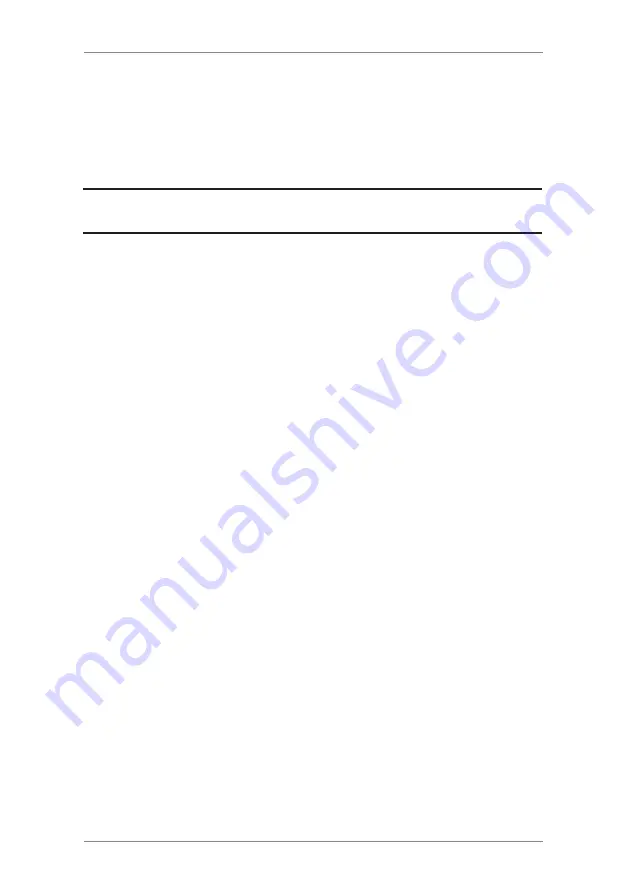
12-8
SDC2036A
12 • Inview/ Budget Manager Accounting
Setting the Owner (Budget Manager Only)
Follow the steps below to enter information about the owner of the
Budget Manager system.
1. Press the
Options
key.
2. Select
Accounts
.
NOTE:
If the supervisor password is enabled you will be
prompted to enter it and select
OK
to continue.
3. Use the down arrow key to scroll through the menu options, then
select
Owner
.
4. Select
Name
. Type in the owner’s name and press
Enter
.
5. Select
Address 1
. Type in the address information (e.g. the
street address) and press
Enter
.
6. Select
Address 2
. Type in any additional address information
and press
OK
.
7. Press
OK
to save the owner information.
8. Press the
Home
key to exit setup and return to the Main
screen.
Setting Up Job ID’s/ Job ID 1 and 2
You can set up your system to make Job ID’s mandatory with every
transaction. You will also be able to retain or clear the Job ID after
each transaction, with the Auto Clear facility. Budget Manager allows
you to set up two job ID’s, Job ID 1 and Job ID 2.
Follow the steps below to set up mandatory Job ID’s:
1. Press
Options
.
2. Select "Accounts”.
3. If the supervisor password is enabled, you will be prompted to enter
it and select “OK” to continue.
4. Page down and select “Job ID Required: ...” to toggle the option on
or off, as required.
5. Page down and select “Job ID Auto Clear: ...” to toggle the option
on or off, as required.
6. Press
Home
to return to the home screen.
Содержание dm300m series
Страница 1: ...Digital Mailing System DM300M DM400M DM475M series Operator Guide UK Version ...
Страница 2: ......
Страница 20: ...2 2 SDC2036A 2 Getting to Know Your System 4 7 10 6 5 8 9 2 3 Machine Features Front DM300M 1 ...
Страница 22: ...2 4 SDC2036A 2 Getting to Know Your System 4 8 1 6 5 9 10 2 3 Machine Features Front DM400M 7 11 12 ...
Страница 58: ...4 8 SDC2036A 4 Normal and Custom Presets ...
Страница 110: ...9 4 SDC2036A 9 Supplies and Options ...
Страница 118: ...10 8 SDC2036A 10 Reports ...
Страница 175: ......






























