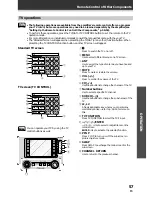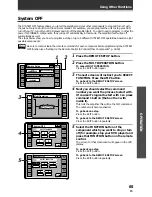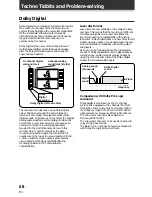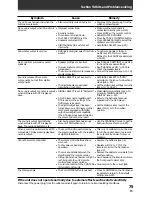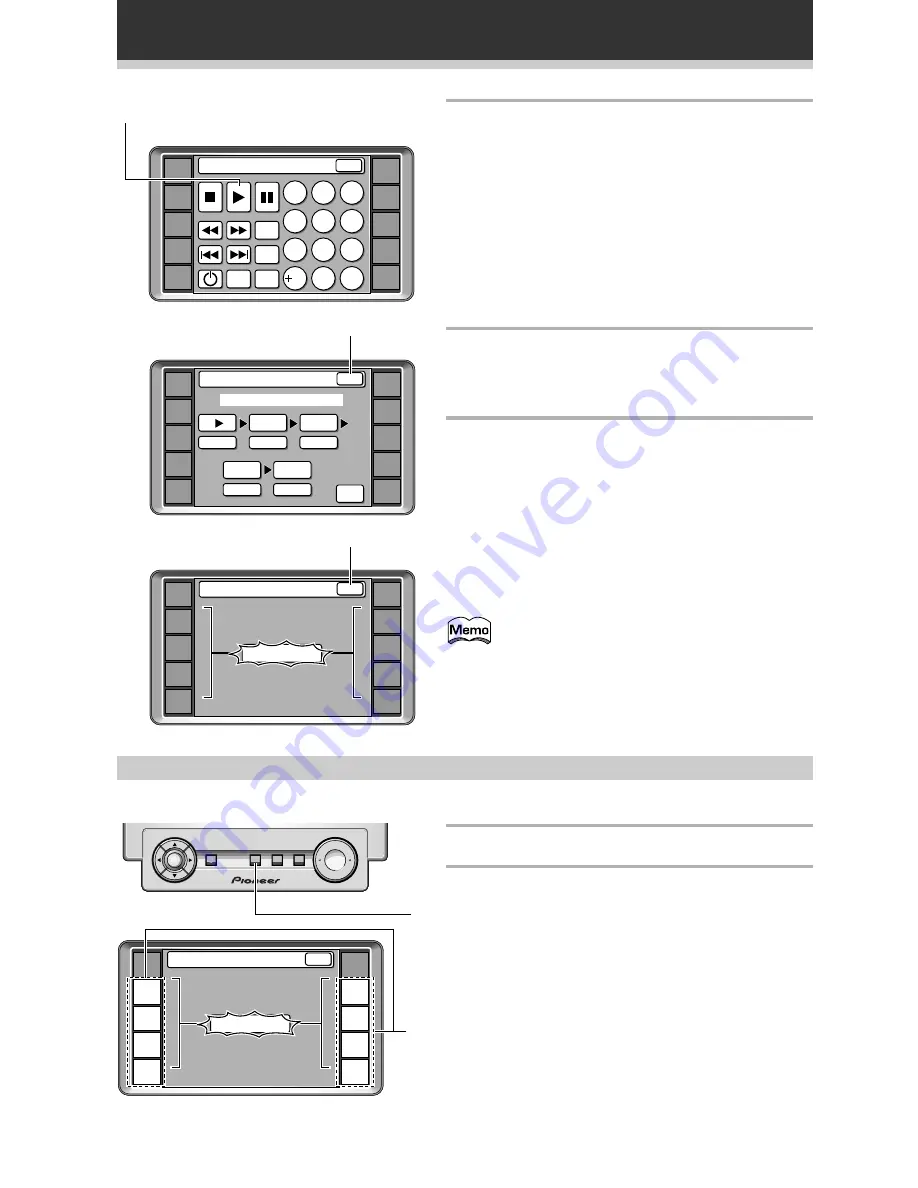
64
En
Using Other Functions
6
Select a command from the screen of the
component (for example
3
[play]).
The command and component chosen will appear in
the window of command 1.
To erase a command
Press the command button you want to erase and
press the CLEAR button.
To go back one step
Press the EXIT button.
To go back to the REMOTE SETUP screen
Press the EXIT button repeatedly.
7
Repeat steps 4-6 to program a sequence of
up to five commands.
You can assign MULTI OPERATIONS for up to 5
function buttons.
8
Press the EXIT button to leave the multi
operation set up mode.
The remote control return to their previous operation
modes.
To erase a command
Press the command button you want to erase and
press the CLEAR button.
To go back to the REMOTE SETUP screen
Press the EXIT button repeatedly.
You don't need to program power on for PIONEER
components, they will go on automatically if a
command for that unit is entered in the MULTI
OPERATIONS settings. Also, your TV will go on
automatically if a TV related command is entered
in the MULTI OPERATIONS.
AMP
DVD/LD
TV/SAT
VCR1
VCR2
REMOTE
SETUP
MD/TAPE1
CD
LINE
TUNER
TV
CONTROL
DVD:Multi Operation
1
2
4
7
8
9
5
6
3
SETUP
MENU
EXIT
0
C
10
SEARCH
MODE
TOP
MENU
6
AMP
DVD/LD
TV/SAT
VCR1
VCR2
REMOTE
SETUP
MD/TAPE1
CD
LINE
TUNER
TV
CONTROL
Multi Operation
2
4
5
3
CLEAR
EXIT
SELECT NUMBER
DVD/LD
[
]
DVD
8
AMP
DVD/LD
TV/SAT
VCR1
VCR2
REMOTE
SETUP
MD/TAPE1
CD
LINE
TUNER
TV
CONTROL
Multi Operation
SELECT FUNCTION
EXIT
EXIT
Performing multi operations
Do the following to use the MULTI OPERATIONS.
1
Press the MULTI OPERATION button.
2
Press the function button that has been set
up with multi operations.
The power of the main unit goes on and the
programmed multi operations are performed
automatically.
+
ENTER
MUTING
MASTER VOLUME
SYSTEM
OFF
MULTI
OPERATION
STANDBY/ON
±
1
AMP
DVD/LD
TV/SAT
VCR1
VCR2
REMOTE
SETUP
MD/TAPE1
CD
LINE
TUNER
TV
CONTROL
Multi Operation
SELECT FUNCTION
EXIT
2