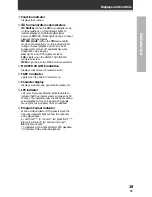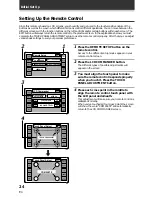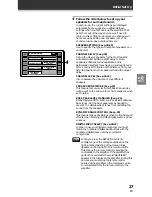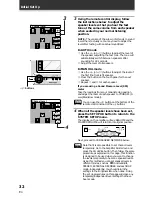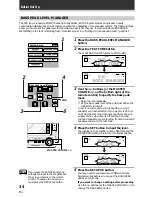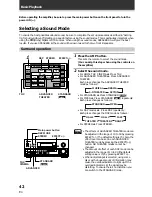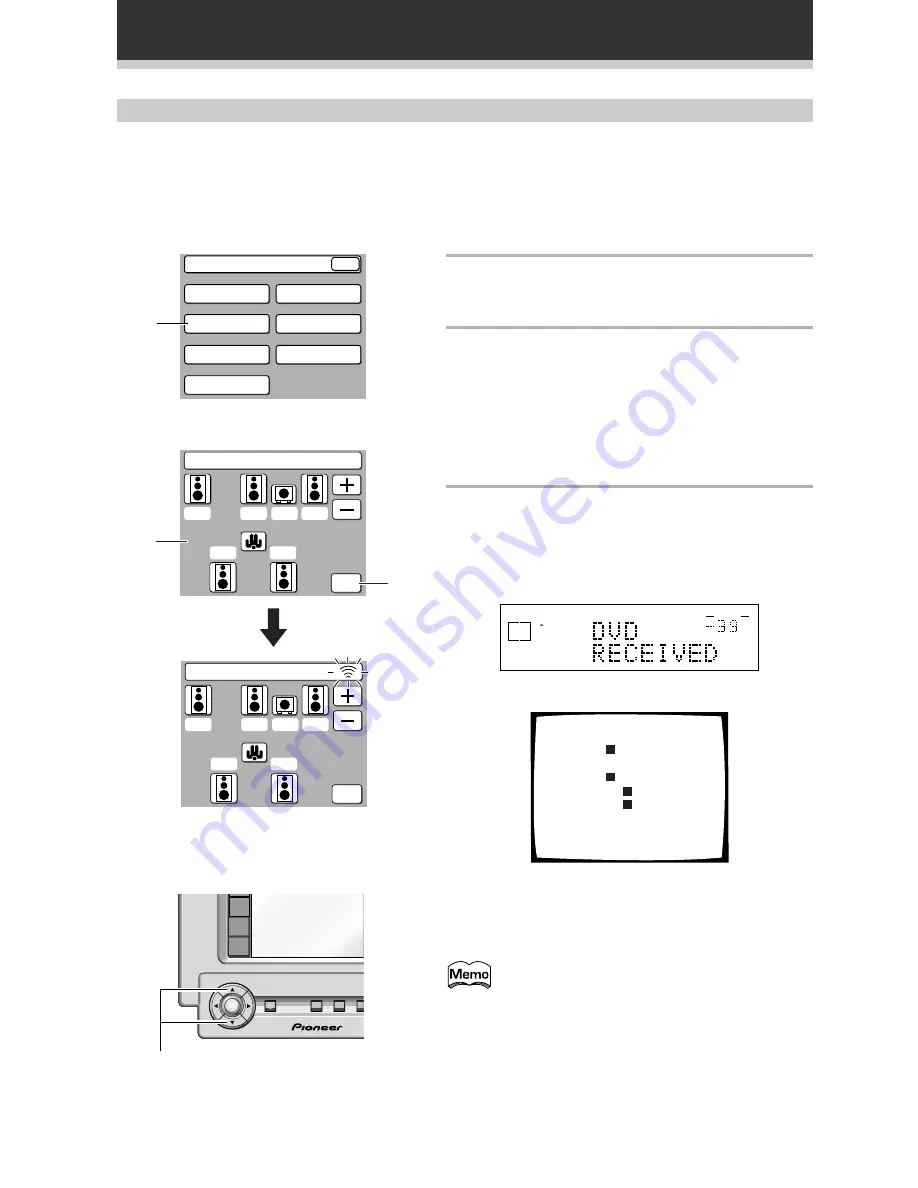
30
En
Initial Set Up
CHANNEL DELAY
Adding a slight delay to some speakers is necessary to achieve a surround sound effect. You need to figure out
the distance from your listening position to your speakers to add the proper delay. The following steps show you
how to set the delay time for each channel by specifying the distances from your listening position to each
speaker. Once you specify the speaker distances, the receiver calculates the correct delay times automatically.
If continuing from SPEAKER SETTING go to step 1. If starting fresh, complete steps 1-3 in "Setting Up for
Surround Sound" (p.26) first.
1
Press the CHANNEL DELAY button.
The CHANNEL DELAY speaker settings will appear on
your remote control screen.
2
Select each speaker by pressing its button
and use the +/– (or
%
/
fi
) buttons to add or
subtract the distance in meter that the
speaker is from your normal listening
position.
Adjust the speaker distance in 0.3m increments from
0.3m to 9.0m.
The default setting is 3.0m.
3
Press the SETUP OK button to return to the
SYSTEM SETUP menu.
Hold the remote control pointed towards the amplifier
until you see the "RECEIVED" display on the amplifier.
If "ERROR" flashes in the display, perform the setup
operations from the first step again.
dB
SIGNAL
SELECT
ANALOG SP
A
VOLUME
These settings will be displayed on your TV.
Channel Delay
[3.0m]
[3.0m]
[3.0m]
[3.0m]
[3.0m]
[3.0m]
Front
L
Center
Front
Surround
Surround
Subwoofer
L
R
R
L
Next, proceed to CHANNEL LEVEL below.
If you want to change a setting before proceeding
Simply select the speaker you want to change.
You can use the
%
/
fi
buttons at the bottom of the
remote control instead of the +/– buttons
System Setup
SPEAKER
SETTING
CROSSOVER
NETWORK
BASS PEAK LEVEL
MANAGER
DYNAMIC RANGE
CONTROL
DIGITAL INPUT
SELECT
CHANNEL DELAY
CHANNEL LEVEL
EXIT
1
Channel Delay
SETUP
OK
3.0m
3.0m 3.0m
3.0m
3.0m
3.0m
2
3
Channel Delay
SETUP
OK
3.0m
3.0m 3.0m
3.0m
3.0m
3.0m
ENTER
TV/SAT
VCR1
VCR2
MUT
SYSTEM
OFF
MULTI
OPERATION
STANDBY/ON
%
/
fi
buttons