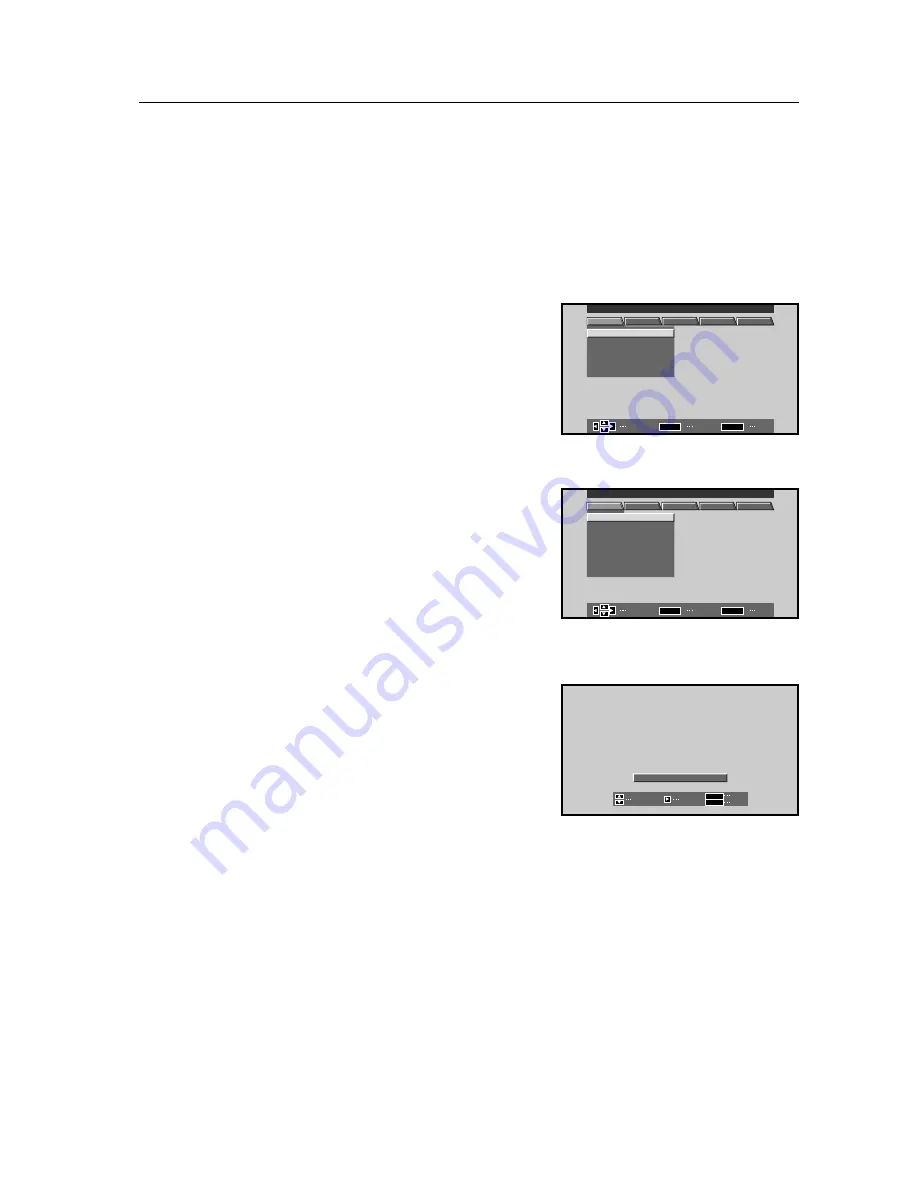
151
Integrator Mode
5.4.3 Adjustments and settings in integrator mode
For detailed information, see 5.4.2, “Example of integrator mode operation.”
1) Adjusting PICTURE (picture quality)
The items that can be adjusted here are CONTRAST, BRIGHT, COLOR, TINT, H.ENHANCE, V.ENHANCE, H.SHARP
and V. SHARP. These differ somewhat from the items that can be adjusted in menu mode (see the instruction manual).
1
Enter integrator mode and switch to the input (INPUT 1~5)
you want to adjust.
The set ID will be displayed on the upper right where the
“– –“ mark is.
Select PICTURE and the item to adjust.
When DEFAULT is selected on screen
1
, all adjustment
values for PICTURE will be restored to the factory preset
values.
2
Make the necessary adjustments.
(NOTE) When in INPUT 1, 2 or 5 during personal computer
signal input, COLOR, TINT, H. SHARP and V.
SHARP cannot be adjusted.
During video signal input, H.ENHANCE and
V.ENHANCE cannot be adjusted.
Make adjustments using the
2
and
3
buttons on the remote
control or the main unit’s operating panel.
The values adjusted here will be the initial values for
adjustment in menu mode.
In addition, if SHARP is adjusted in menu mode, the amount
of that adjustment will be added to both the H. SHARP and
V. SHARP adjustment values in integrator mode.
Press the SET button to return to screen
2
.
<Adjustable range>
0 to 255 for CONTRAST, BRIGHT, COLOR and TINT
0 to 15 for H.ENHANCE, V.ENHANCE, H.SHARP
★
(applies only when equipped with PDA-
5002) and V.SHARP
★
(applies only when equipped with PDA-5002).
Screen
1
Personal computer signal input
Screen
2
]
]
C
G
:
:
:
:
R
T
N T R
S T
H
A
H
E
.
.
N
O
A
B
I
N C
C
E
E
H
V
E N
AN
F
D E
AU L T
H
1 2 8
1 2 8
0
0
I NPUT 1
I NTEGRATOR MENU
–
–
ENTER
EXIT
MENU
SET
SELECT
PICTURE
WHITE BAL
SCREEN
SET UP
OPTION
C
G
:
:
:
:
:
:
R
T
N T R
S T
A
A
H
S
.
.
H
O
R
R
B
C
I
O
P
A
V
S H
RP
F
D E
AU L T
L
O
T
T
N
I
H
1 2 8
1 2 8
1 2 8
1 2 8
8
8
I NPUT 1
I NTEGRATOR MENU
–
–
ENTER
EXIT
MENU
SET
SELECT
PICTURE
WHITE BAL
SCREEN
SET UP
OPTION
A
N
C E :
0
E
H.
H
N
ADJUST
EXIT
SET
MENU
SET
SELECT
Video signal input
★
(applies only when
equipped with PDA-5002)
Содержание PDP 503CMX
Страница 19: ...19 Remote Control Unit Holder ...
Страница 103: ...103 Mobile Cart PDK 5014 503CMX 503MXE 433CMX 433MXE ...
















































